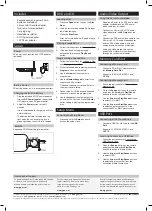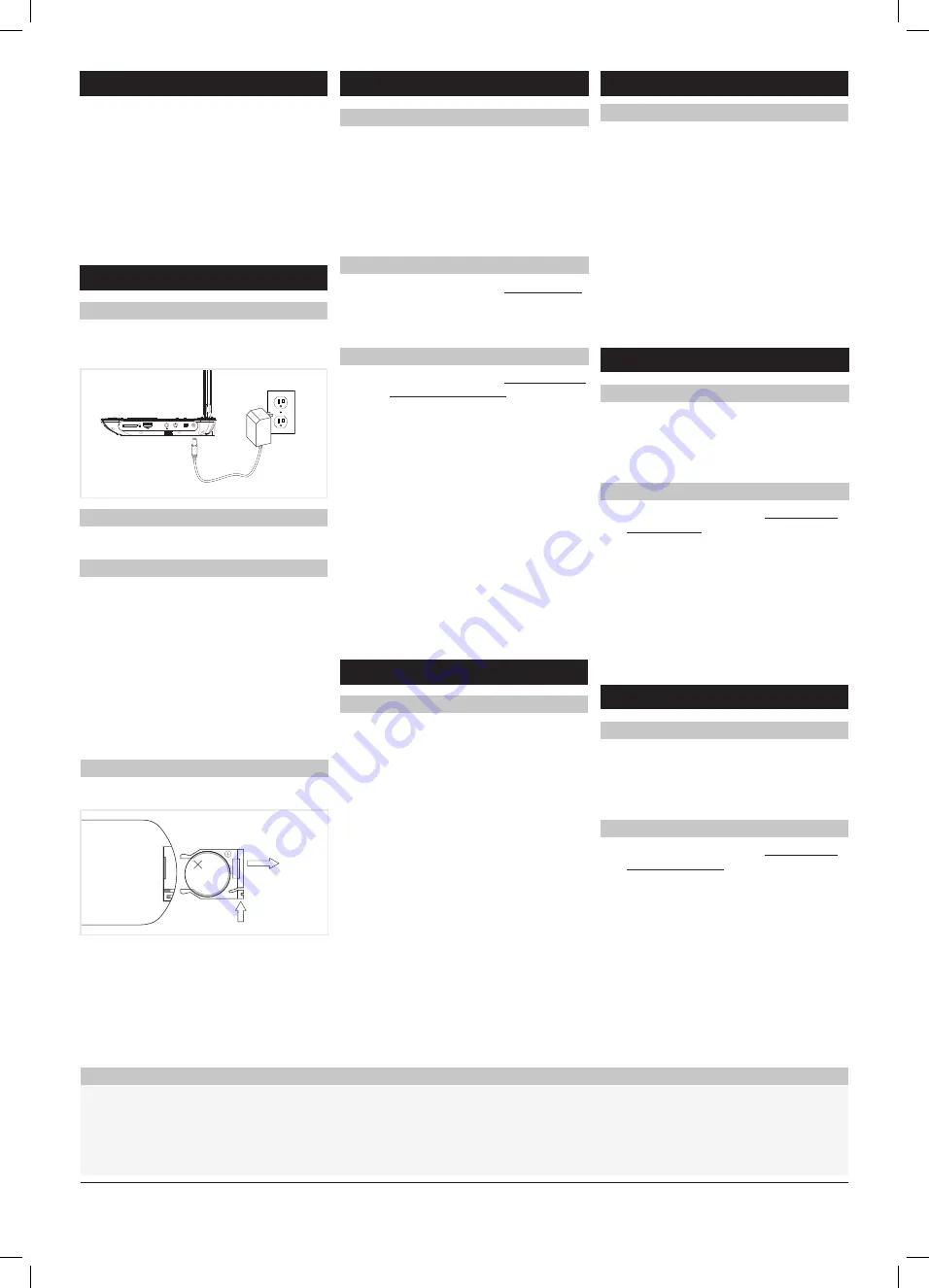
1. Press the
Open button to open the Disc
Door.
2. Load a disc into the portable DVD player,
label side facing up.
3. Close the
Disc Door.
After a disc is loaded, it will begin playing
automatically.
•
Remote control: requires 2 AAA
batteries (included)
•
3.5mm to RCA audio adapter
•
Two sets of stereo earbuds
•
Carrying bag
•
Headphone splitter
•
AC/DC power adapter
•
12V DC car adapter
DVD and CD
Loading a Disc
To download this User’s Guide in English, Spanish,
or French, or to get answers to frequently
asked questions, visit the support section at:
www.gpx.com
Para descargar este Manual del Usuario en
inglés, español y francés, o para obtener
respuestas a preguntas frecuentes,
visite la sección de apoyo en
www.gpx.com
Pour télécharger ce guide de l’utilisateur en
anglais, espagnol ou français, ou pour obtenir
des réponses à des questions fréquemment
posées, consultez la rubrique d’assistance sur
www.gpx.com
International Support
1. Follow the instructions for Loading a Disc.
2. If the disc does not begin playing
automatically, press the
Play/Pause
button.
Playing a Loaded Disc
1. Follow the instructions for Loading a Disc
and Playing a Loaded Disc.
2. While the loaded disc is playing, press the
Program button on the remote.
3. Use the
Arrow buttons to select a
program slot.
4. Use the
Number Keypad to enter in the
chapter and title, or track.
Titles and chapters, or tracks will play in
the order they are listed.
5. Repeat step 3 until the desired titles and
chapters, or tracks are programmed.
6. Use the
Arrow buttons to highlight the
on-screen PLAY button. Press the
Enter
button to begin playing the programmed
disc.
Programming a Loaded Disc
Requires a 3.5mm to 3 x RCA audio/video
adapter (included) and an RCA audio/
video cable (not included).
1. Connect the 3.5mm to 3 x RCA audio/
video adapter to the
AV Output on the
unit.
2. Connect the RCA audio/video cable to the
3.5mm to 3 x RCA audio/video adapter
and the RCA stereo audio inputs and
composite video input on a television.
3. Audio and video played through the
portable DVD player will now be output
through the connected television.
Using the 3.5mm Audio/Video
Audio/Video Output
DC power input: requires an AC/DC adapter
(included)
AV OUT
ON OFF
DC IN 9-12V
Power
Requires a CR2025 battery (pre-installed)
LITHIUM B
AT
TER
Y
CR 2025
3V
CR2025
PUSH
OPEN
Remote
DC battery power: built-in rechargeable battery
Battery Power
1. Plug the included AC/DC power adapter
into the
DC Power Input on the portable
DVD player and an AC power outlet.
2. Adjust the
Power switch to the off
position.
It is recommended to charge the unit fully
before initial use.
The Battery Indicator will display a red
light when the unit is charging, and a
green light when the unit is fully charged
Charging the Built-in Battery
Setup
Includes
1. Press and hold the
Setup button to
access the setup menu.
Accessing the Setup Menu
Setup Menu
For Warranty Information and the most up-to-date version of this User’s Guide, go to www.gpx.com
Customer Service: 1-888-999-4215
Email Support: [email protected], Email Parts: [email protected]
Copyright © 2012 Digital Products International (DPI, Inc.) All other trademarks appearing herein are the property of their respective owners. Specifications are subject to change without notice.
1. Connect a SD or MMC memory card to
the
Memory Card Slot.
Supports: JPEG, MP3, MPEG1, and
MPEG2
Memory Card Slot
Connecting a Memory Card
1. Follow the instructions for Connecting a
Memory Card.
2. Press the
Source button on the remote
and press the
Arrow and Play/Pause
buttons to switch to Media mode.
3. Use the
Arrow and Play/Pause buttons
to select SD or MMC.
4. Use the
Arrow and Play/Pause buttons
to select and play content from the
connected SD or MMC memory card.
Connecting a Memory Card
1. Connect a USB Thumb Drive to the
USB
Port.
Supports: JPEG, MP3, MPEG1, and
MPEG2
USB Port
Connecting a USB Thumb Drive
1. Follow the instructions for Connecting a
USB Thumb Drive.
2. Press the
Source button on the remote
and press the
Arrow and Play/Pause
buttons to switch to Media mode.
3. Use the
Arrow and Play/Pause buttons
to select USB.
4. Use the
Arrow and Play/Pause buttons
to select and play content from the
connected Media thumb drive.
Accessing Content on a USB Drive