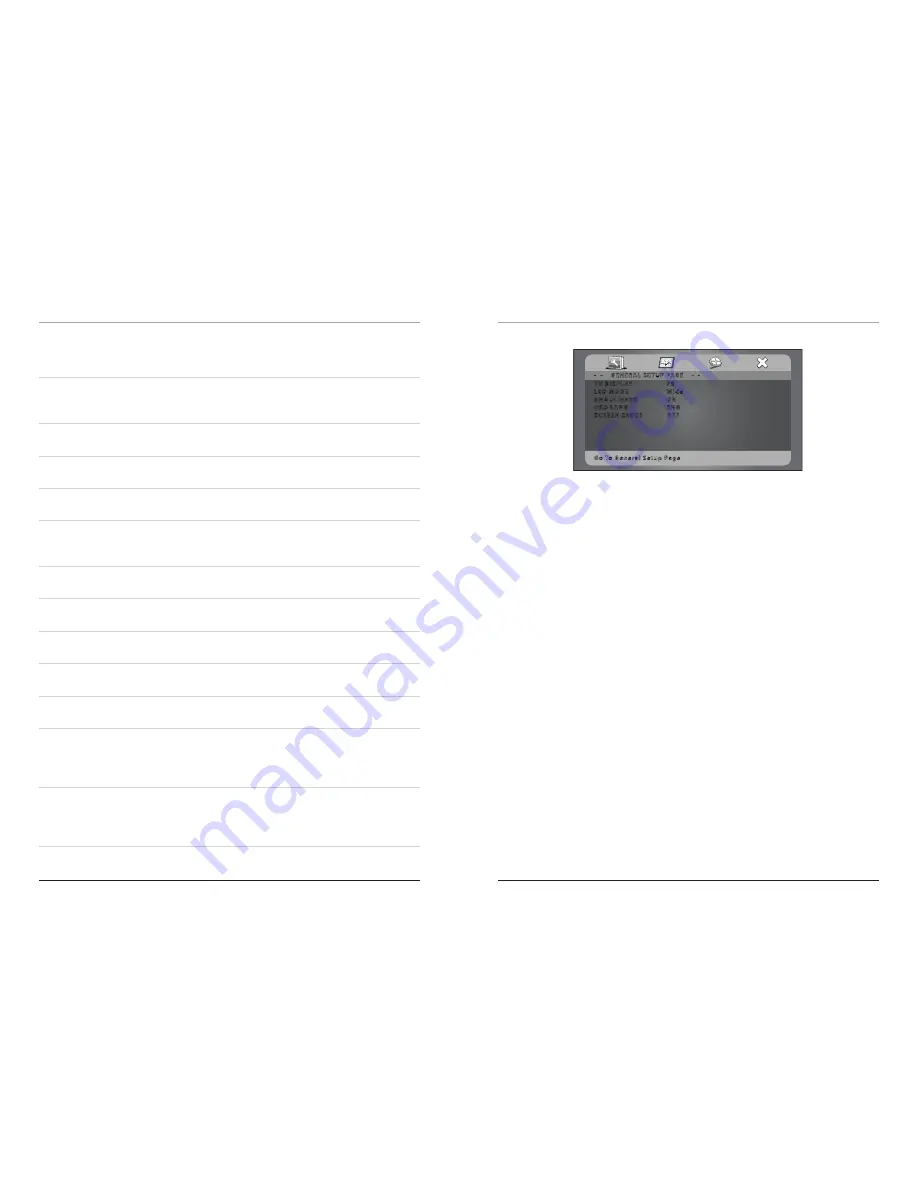
Control Definitions
13
Setup Menu
12
- - GENERAL SETUP PAGE - -
T V DISPLAY
LCD MODE
ANGLE MARK
OSD LANG
SCREEN SAVER
Go To General Setup Page
PS
Wide
ON
ENG
OFF
General Setup Page
TV Display - The TV Display setting is automatically locked to Wide.
LCD Mode - The LCD Mode can be switched between 4:3 (Low) or 16:9 (Wide)
aspect ratios.
Angle Mark - When the Angle Mark is on, an icon will appear on-screen to indi-
cate that DVD supports different angle views.
OSD LANG - The On-Screen-Display Language can be adjusted to English,
French, or Spanish.
Screen Saver - The screen saver can be turned off or on.
Preference Page
TV Type - NTSC
Audio - Use the Audio Setting to adjust the Audio Language of a loaded DVD.
Subtitle - Use the Subtitle Setting to adjust the Subtitle Language of a loaded
DVD.
Disc Menu - Use the Disc Menu Setting to adjust the Disc Menu Language of a
loaded DVD.
Default - Press the default setting to adjust the preferences to their default settings.
Video Setup Page
TV Quality - The TV Quality setting allows the Brightness, Contrast, Hue, and
Saturation to be adjusted for the output video signal.
LCD Quality - The LCD Quality setting allows the Brightness, Contrast, Hue, and
Saturation to be adjusted for the LCD screen.
Exit
Press the Exit icon (X) to exit the setup menu.
To enter the Setup Menu, press the Setup Button on the remote control.
32 Angle Button
In DVD Mode, press the Angle Button to view alternate angles.
• The Angle Button will only work with compatible DVDs.
33 Zoom Button
In DVD Mode, press and hold the Zoom Button to zoom in and out during a DVD
movie.
34 Setup Button
In DVD Mode, press the Setup Button to access the DVD Setup Menu.
35 TFT Set Button
Press the TFT Set Button to adjust the Contrast or Brightness of the TFT Display.
36 Number Keypad
Use the Number Keypad when entering numbers in for operations.
37 Wide Button
In DVD Mode, press the Wide Button to switch between a 4:3 viewing ratio and a
16:9 (wide screen) viewing ratio.
38 Stop Button
Press the Stop Button to stop a DVD or CD during play.
39 Directional Buttons
Use the Directional Buttons to navigate through a DVD or CD.
40 Enter Button
Press the Enter Button to select media on a DVD or CD.
41 Slow Button
In DVD Mode, press the Slow Button to view a DVD movie in slow motion.
42 Skip Buttons
Press the Skip Buttons to skip between DVD chapters or CD tracks.
43 Search Button
In
DVD Mode,
press the Search Button and type in, using the Number Keypad, a
specific title and chapter number or DVD time, and go to that spot on the DVD im
-
mediately.
44 Program Button
In CD or DVD Mode, press the Program Button to program tracks or chapters and
titles to play in a designated order. (See the Operations section for instructions on
Programming a CD or DVD)











