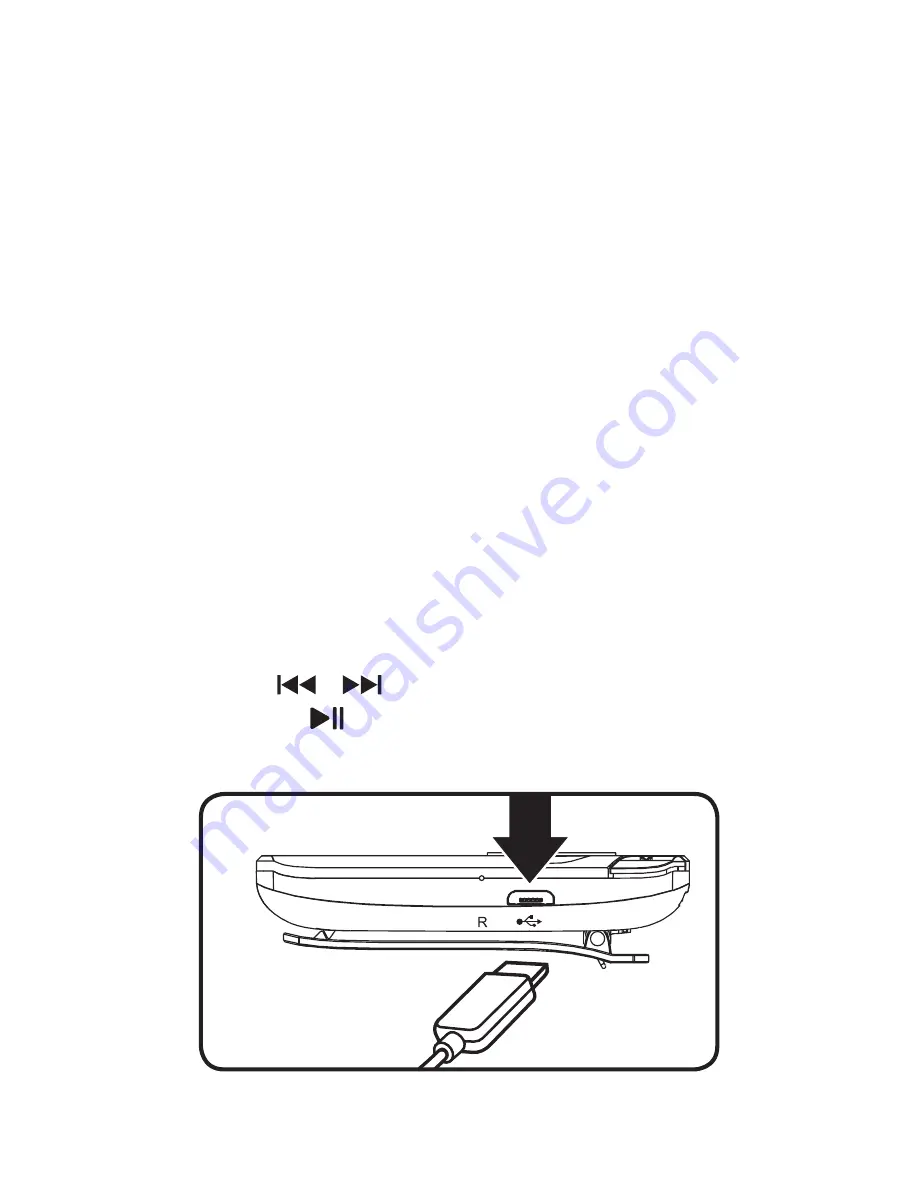
8
Charging the Battery
Initial charge time is approximately 2 hours. The player
will automatically power off when not in use.
1. Use a Micro-USB to USB cable (included) to
connect the player to the USB port of a powered
on computer or USB power adapter (not included).
2. If connecting to a PC, a menu for the connection
type will appear on the player’s display.
» Charge & Transfer - Charge the player and
connect to PC for file transfer (see Loading
Music & Files).
» Charge & Play - Charge the player and
remain in Play Mode (does not connect for
file transfer).
3. Use the
buttons to make your selection,
then press to confirm or wait for the timer to
count down and select the highlighted option.
















