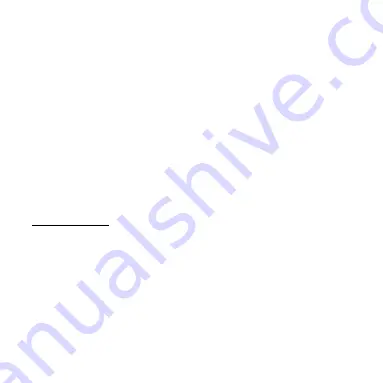
EN
LOOP:
When the 'Loop Recording' option is activated the camera will
record a video for the duration of time chosen and when the time has
elapsed the camera will start recording a new file for the same period of
time.
Each time a new recording is started it automatically overwrites the last
recording.
Press the ‘Settings Menu’ icon to choose your recording resolution, loop
video time duration and additional recording options.
LAPSE:
Lapse mode allows a video recording taken over a long duration to
be compressed into a video with just a few minutes playing time, thus
creating a time lapsed effect.
Press the ‘Settings Menu’ icon to choose your recording resolution, lapse
settings and additional recording options.
TAKING A PHOTO
Choose your photo mode by tapping the
Video/Photo Mode
Selection
Press the OK / Shutter button to take a photo.
The photo icon in the top right hand corner of the display will
momentarily flash red to indicate that a photo has been
captured while the counter displays how many additional
photos can be saved on the card assuming that the memory is
not used for any additional video recordings etc.






















