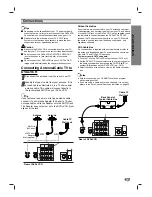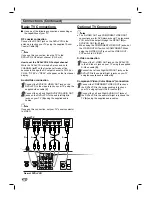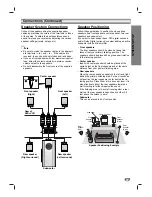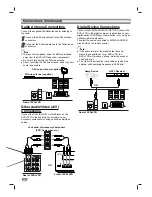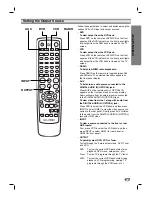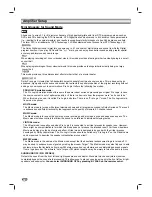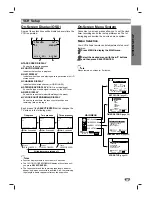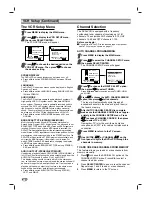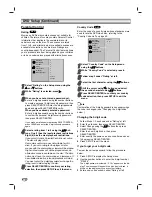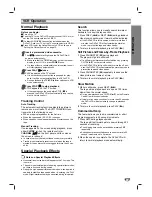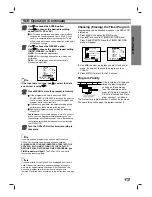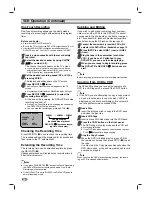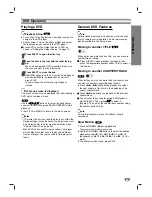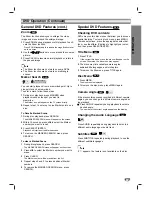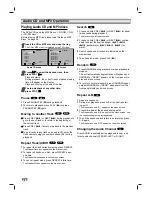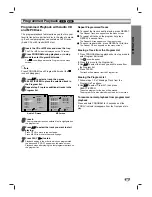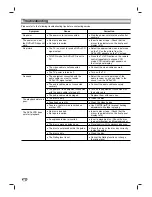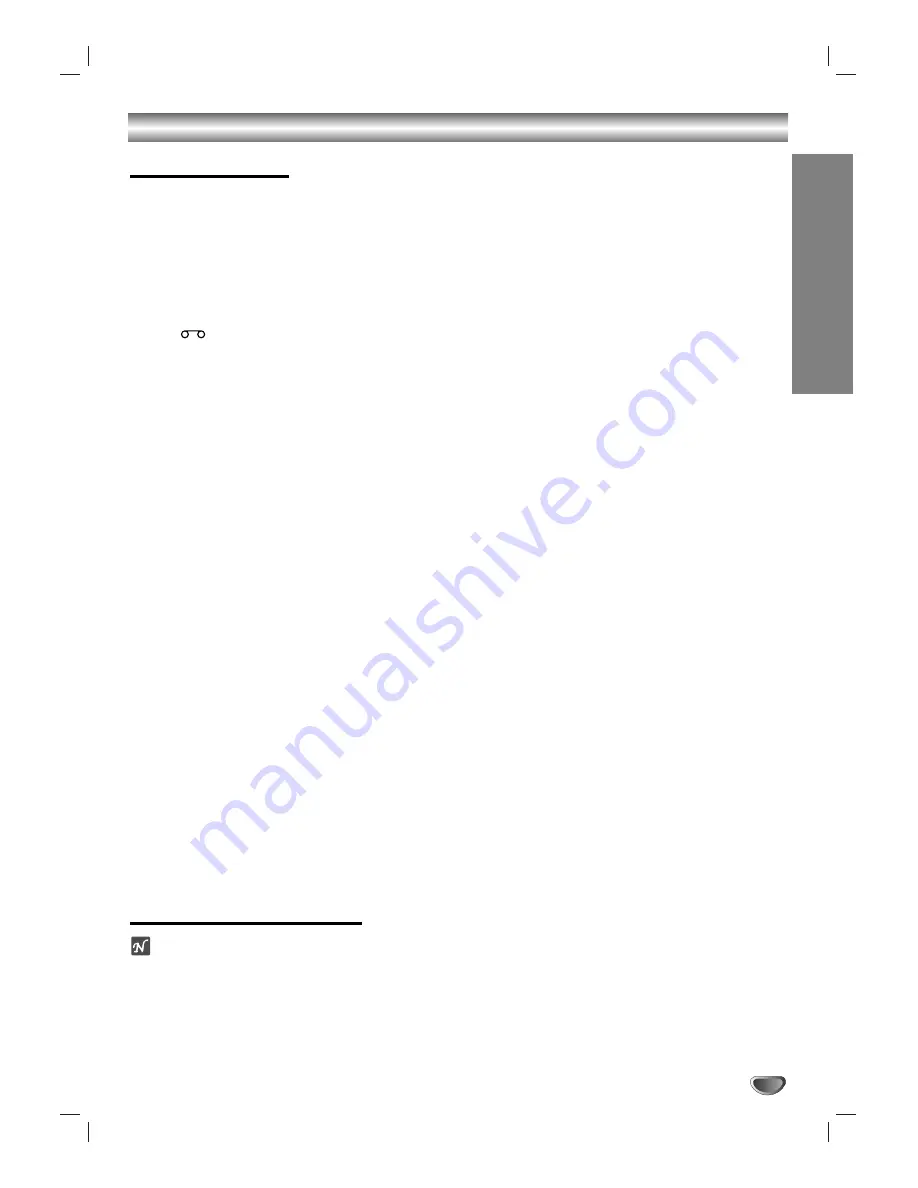
OPERA
TION
25
VCR Operation
Normal Playback
Before you begin:
Turn on the TV.
Tune the TV to the DVD+VCR output channel (CH 3 or 4) or
set the TV’s source selector to VIDEO.
If a direct AUDIO/VIDEO connection is made between the
DVD+VCR and your TV, set the TV’s source selector to VIDEO.
Press VCR to set the Output Source to VCR as shown in
“Setting the Output Source” on page 15.
11
Insert a prerecorded video cassette.
The
indicator will light and the DVD+VCR will
power on automatically.
Make sure that the TIMER indicator on the front panel
display is not lit. If it is, press
POWER
once.
If a tape without a record safety tab is inserted, the unit
will start playback automatically.
22
Press PLAY (
N
N
) once.
PLAY appears on the TV screen.
It is not necessary to select the tape speed for play-
back. It will be set automatically by the DVD+VCR.
During playback, the
TV/VCR
selector switches to VCR
mode automatically.
33
Press STOP (
x
x
) to stop playback.
STOP appears on the TV screen.
If the tape reaches the end before STOP (
x
) is
pressed, the DVD+VCR will automatically stop, rewind,
eject, and turn itself off.
Tracking Control
Auto Tracking
The automatic tracking function adjusts the picture to
remove snow or streaks. The AUTO TRACKING func-
tion works in the following cases:
When
a tape is played back for the first time.
When the tape speed (SP, LP, EP) changes.
When streaks or snow appear because of scratches on the
tape.
Manual Tracking
If noise appears on the screen during playback, press
either
CH/TRK (+/–)
on the remote control or
CHANNEL (
v
v
/
V
V
)
on the front panel until the noise on
the screen is reduced.
In case of vertical jitter, adjust these controls very carefully.
Tracking is automatically reset to normal when the tape is
ejected or the power cord is unplugged for more than 3 sec-
onds.
Special Playback Effects
Notes on Special Playback Effects
Horizontal lines (noise bars) will appear on the TV screen. This
is normal.
The audio is automatically muted during special effect modes,
so there is no sound during search.
During the high-speed picture search modes, a short period is
needed to stabilize tape speed when re-entering the PLAY
mode. Slight interference may be observed during this period.
Search
This function allows you to visually search forward or
backward for a desired tape section.
1
Press PREV (
.
) or NEXT (
>
) during playback.
Visual search backward or forward will be activated.
If the DVD+VCR is left in search mode for more than 3
minutes, the DVD+VCR will automatically enter play
mode, to protect the tape and video heads.
2
To return to normal playback, press PLAY (
N
).
Still Picture and Frame-by-Frame Playback
1
Press PAUSE/STEP (
X
) during playback.
The player will go into still mode.
If a still picture vibrates vertically, stabilize it by pressing
CH/TRK (
v
/
V
) on the remote control.
If the DVD+VCR is left in still mode for more than 5 min-
utes, the DVD+VCR will automatically enter stop mode to
protect the tape and video heads.
2
Press PAUSE/STEP (
X
) repeatedly to advance the
video picture one frame at a time.
3
To return to normal playback, press PLAY (
N
).
Slow Motion
1
While in still mode, press NEXT (
>
).
The tape will be played back at a speed 1/19 times
slower than the normal speed.
During slow playback, use CH/TRK (
v
/
V
) on the Remote
Control to minimize noise bands.
If slow motion mode continues for more than 30 seconds,
the DVD+VCR will automatically change to playback
mode.
2
To return to normal playback, press PLAY (
N
).
Commercial Skip
This feature allows you to skip commercials or short
program segments in 30 second increments.
1
Press SKIP during playback mode.
The tape will fast forward picture search through 30
seconds of recording.
The skipping time can be extended by pressing SKIP
repeatedly.
Subsequent presses will advance the search time in 30-
second increments up to 2 minutes.
2
When the search is complete, the DVD+VCR will
return to normal playback mode automatically.