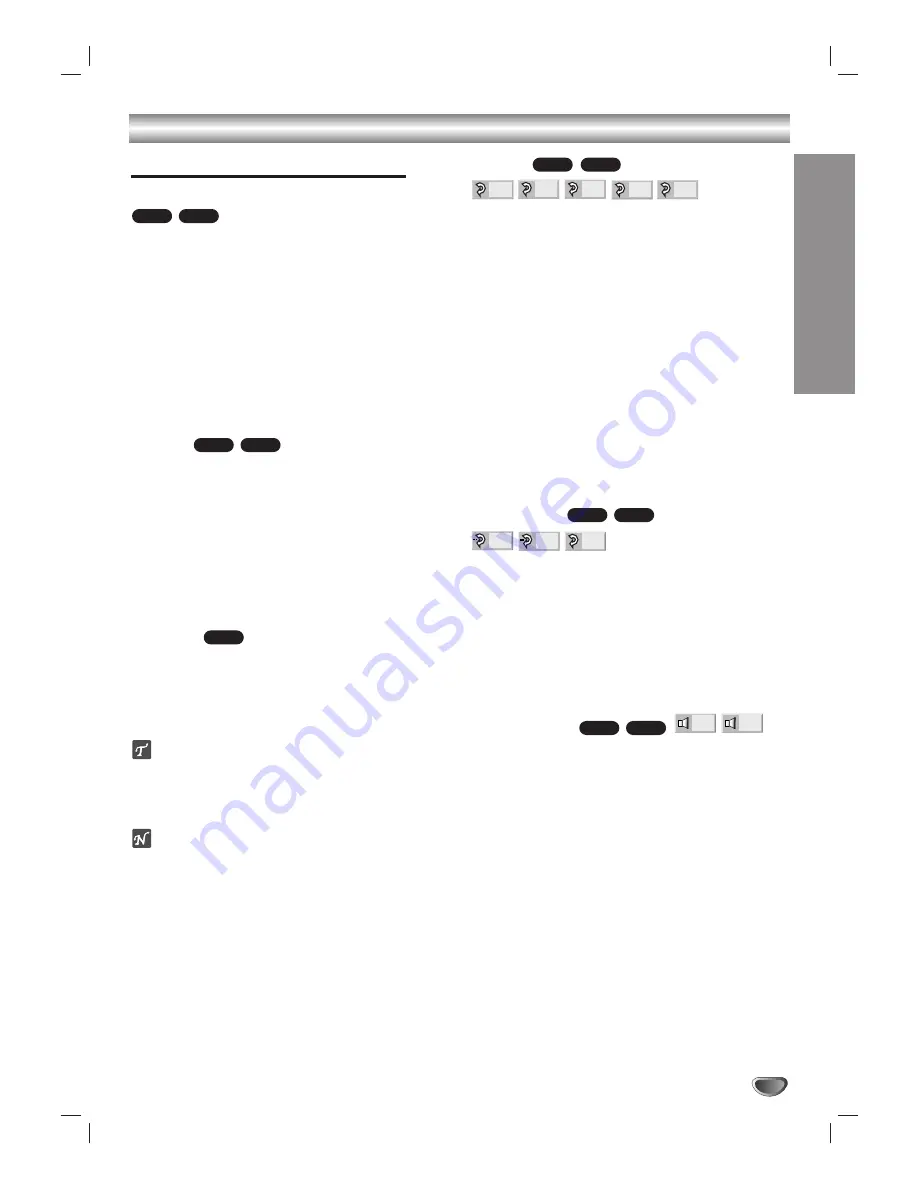
OPERA
TION
29
DVD and Audio CD Operation (Continued)
General Features (continued)
Still Picture and Frame-by-frame playback
DVD Video Discs
1
Press PAUSE/STEP during playback.
The DVD+VCR will now go into PAUSE mode.
2
With a DVD, You can advance the picture frame by
frame by pressing PAUSE/STEP repeatedly on the
remote control.
Audio CDs
1
Press PAUSE/STEP during playback.
The DVD+VCR will now go into PAUSE mode.
2
To return to playback, press PLAY or PAUSE/STEP
again.
Search
1
Press and hold REW
.
or FF
>
for about two
seconds during playback.
The DVD+VCR will now go into SEARCH mode.
2
Press and hold REW
.
or FF
>
repeatedly to
select the required speed:
m
X2,
m
X4,
m
X16,
m
X100 (backward) or
M
X2,
M
X4,
M
X16,
M
X100 (forward).
With a Audio CD, the Search speed changes:
m
X2
(backward) or
M
X2 (forward).
3
To exit SEARCH mode, press PLAY.
Random
1
Press RANDOM during playback or in stop mode.
The unit automatically begins Random Playback and
“RANDOM” appears on the TV screen.
2
To return to normal playback, press RANDOM until
“NORMAL” appears on the TV screen.
Tips
By pressing REW
.
or FF
>
during Random playback, the unit selects another title
(track) and resumes Random playback.
Note
This function only works with audio CDs.
Repeat
DVD Video Discs - Repeat Chapter/Title/Off
1
To repeat the currently playing chapter, press
REPEAT.
The Repeat Chapter icon appears on the TV screen.
2
To repeat the title currently playing, press REPEAT a
second time.
The Repeat Title icon appears on the TV screen.
3
To exit Repeat mode, press REPEAT a third time.
The Repeat Off icon appears on the TV screen.
Audio CDs - Repeat Track/All/Off
1
To repeat the track currently playing, press REPEAT.
The Repeat Track icon appears on the TV screen.
2
To repeat the disc currently playing, press REPEAT a
second time.
The Repeat All icon appears on the TV screen.
3
To exit Repeat mode, press REPEAT a third time.
The Repeat Off icon appears on the TV screen.
Repeat A-B
To repeat a sequence in a title:
1
Press A-B at your chosen starting point.
A- appears briefly on the TV screen.
2
Press A-B again at your chosen end point.
A-B appears briefly on the TV screen, and the repeat sequence
begins (a-b repeat appears in the display window).
3
To cancel the sequence, press A-B. “Off” appears
briefly on the TV screen.
3D Surround
This unit can produce a 3D Surround effect, which
simulates multi-channel audio playback from two
conventional stereo speakers, instead of the five or
more speakers normally required to listen to multi-
channel audio from a home theater system.
1
Press DISPLAY during playback.
2
Press
3
or
4
to select the sound option.
The sound
option
will be highlighted.
3
Press
1
or
2
to to select “3D SUR”.
To turn off the 3D Surround effect, select “NORM”.
3D SUR
NORM.
CD
DVD
OFF
A B
A *
CD
DVD
OFF
ALL
TRACK
TITLE
CHAPT
CD
DVD
CD
CD
DVD
CD
DVD
Содержание DVR4175
Страница 1: ......
























