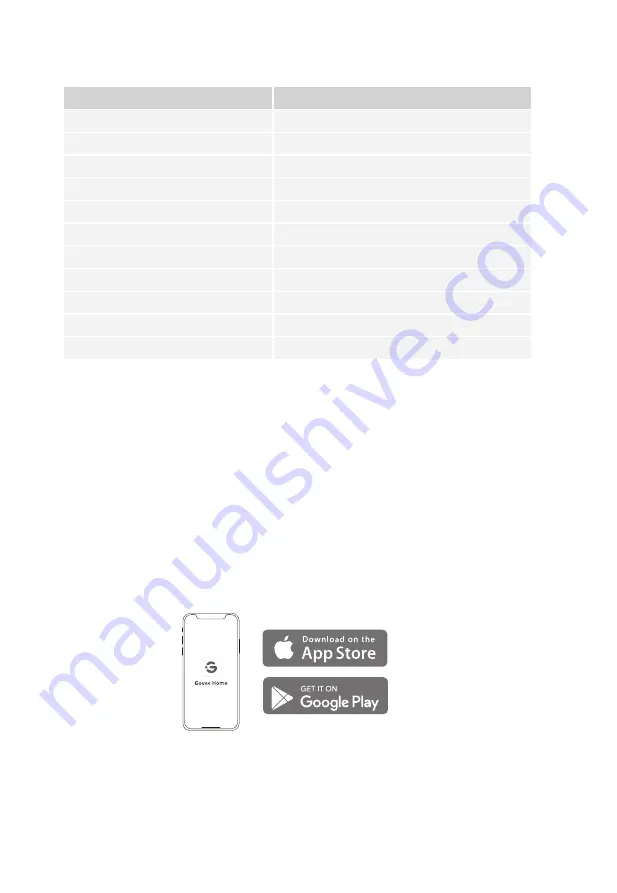
2. LED Indicators
Working Status
Power On
Fan Speeds I, II, and III
Timers 2h, 4h, and 8h
Filter Change Needed
Locked
Sleep Mode On
Night Light On
Display Off
Ready for Wi-Fi Connection
Wi-Fi Connecting
Wi-Fi Connected
Indicator Status
Power Indicator lights up white
Indicators separately light up blue
Indicators separately light up blue
Filter Change Indicator lights up red
Lock Indicator lights up white
Sleep Mode Indicator lights up white
Night Light Indicator lights up white
All indicator lights will dim
Wi-Fi Indicator light slowly flashes blue
Wi-Fi Indicator light quickly flashes blue
Wi-Fi Indicator light shows solid blue
Pairing Your Smart Air Purifier with Govee
Home App
Due to ongoing updates and improvements, Govee Home app’s interface and features may be
slightly different than those shown in the manual. In case of differences, follow the in-app
instructions.
Pairing Steps
1.To download the Govee Home App, scan the QR code or search “GOVEE” in the Apple App
Store® (iOS devices) or Google Play Store (Android devices).
2.Turn on your smartphone’s Bluetooth.
3.Open the Govee Home App, tap the “+” icon in the top right corner, and search “H7121”.
4.Tap the device icon and follow the on-screen instructions to complete pairing.
Note:
●
You can use the Govee Home App to connect your smart purifier to Amazon Alexa or Google
Assistant. Follow the in-app instructions to connect Govee Home App to your voice assistant.
●
The Govee Home App is continually updated and App features will expand.
08
Содержание H7121
Страница 1: ...Govee Smart Air Puri er User Manual Model H7121...
Страница 2: ......
Страница 19: ......
Страница 20: ...www govee com For FAQs and more information please visit...




















