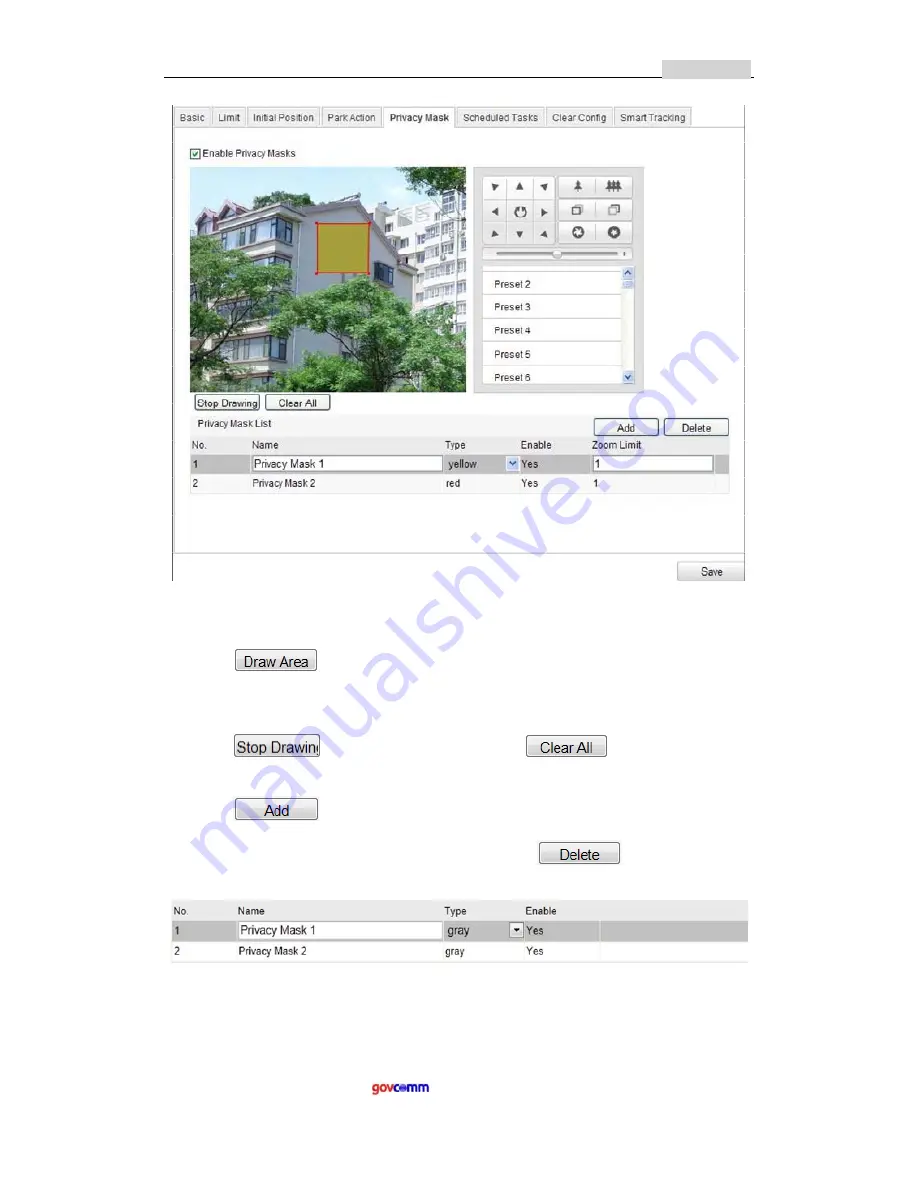
User
Manual
of
Network
Speed
Dome
39
GC
‐
IMPO
‐
FIZD(E)
© GovComm, Inc. 2014
2650 Biscayne Boulevard, Miami, Florida 33137 | 305-937-2000 | www.GovComm.us | [email protected]
Figure
5
‐
9
Draw
the
Privacy
Mask
2.
Click
the
PTZ
control
buttons
to
find
the
area
you
want
to
set
the
privacy
mask.
3.
Click
;
click
and
drag
the
mouse
in
the
live
video
window
to
draw
the
area.
4.
You
can
drag
the
corners
of
the
red
rectangle
area
to
draw
a
polygon
mask.
5.
Click
to
finish
drawing
or
click
to
clear
all
of
the
areas
you
set
without
saving
them.
6.
Click
to
save
the
privacy
mask,
and
it
will
be
listed
in
the
Privacy
Mask
List
area;
you
can
select
a
mask
and
click
to
delete
it
from
the
list;
you
can
also
define
the
color
of
the
masks.
Figure
5
‐
10
Privacy
Mask
List






























