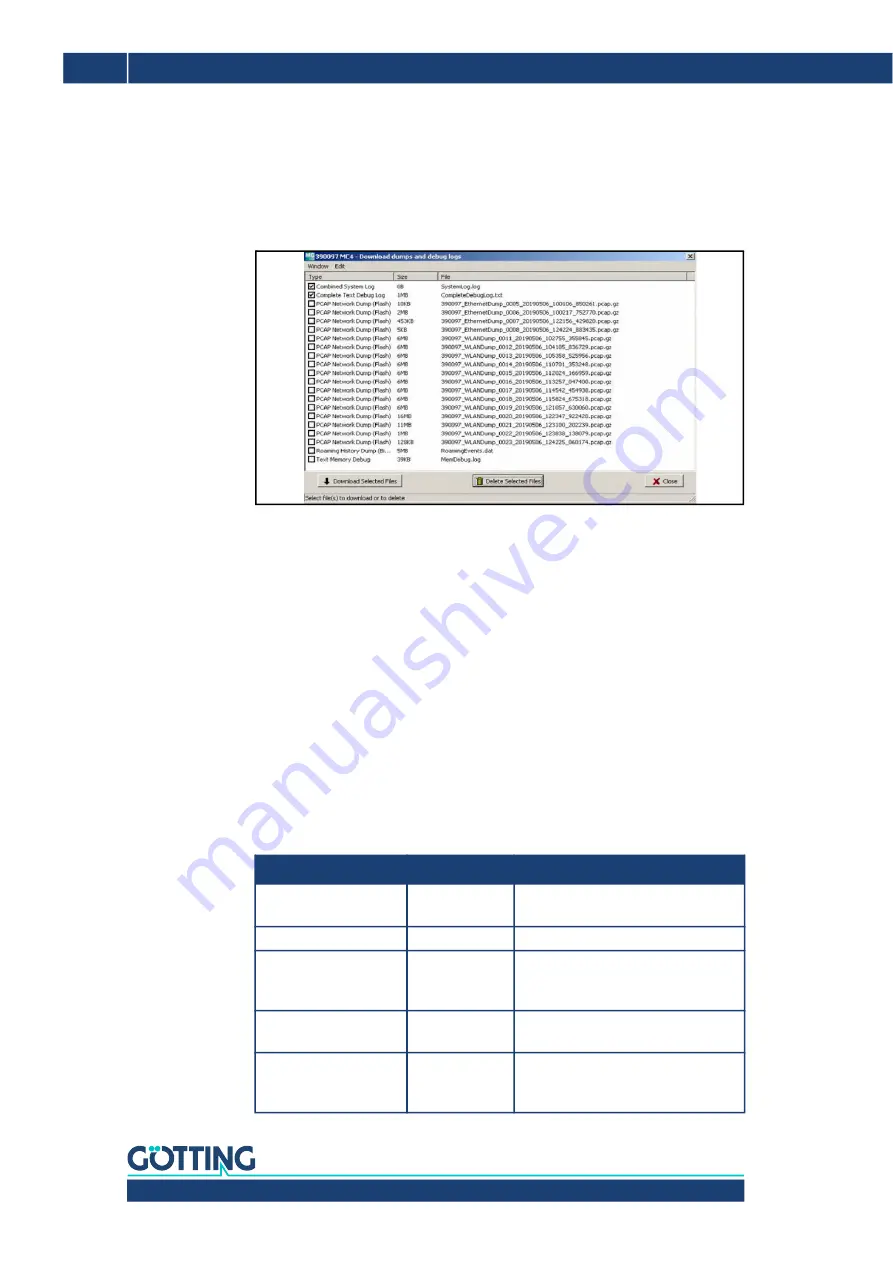
76343/4/5 | English, Revision 05 | Date: 23.02.2022
82
Chapter 9 – Debug / Logging
Starting with the radio modem firmware 2.10b and the MC-Config version 2.0.2.32,
a dialog is opened to define the folder in which the files are saved. Then a dialog
opens, where you can select the log and dump files for downloading. Before opening
this dialog, all active dump processes are stopped. The existing pcap files are com
-
pressed. This process may take some time. The progress is displayed in the
Status
column of the MC-Config Program. The following dialog is then displayed:
Figure 67
Debug / Logging: MC-Config: Download Dumps and Debug Logs
This selection always shows the file
SystemLog.log
which contains many informa
-
tion about the current status of the radio modem with the last system messages and
the current configuration data.
This file is always important when it comes to
the analysis of error situations.
The file
CompleteDebugLog.txt
contains the system messages, which have been
created during the operation depending on the settings made under
Logging
. This
file is filled up to a length of 16 MByte. When this size is reached, it is renamed
Com
-
pleteOldDebugLog.txt
. An existing
CompleteOldDebugLog.txt
file will be deleted.
Further system messages are then written to a newly created
CompleteDebu
-
gLog.txt
.
The dump files are listed in the order they were written. First the LAN dump files then
the WLAN dump files. If a time server (see 5.3.7 on page 48) could be used, the file
names of the dump files, the date and the time of the start time appear. This is very
helpful, in that if you know the time of an error, you can determine the dump files
which could have documented this error more accurately.
The file name consists of the following parts:
Table 56
Debug / Logging: Structure of the file names of the downloaded dump files
Section
Function
Note
nnnnn_
Serial-No. of the
radio modem
WLAN/Ethernet Dump
_xxxx_
Number of the
file
This is important if no time server is
set up and the HG G
76343/4/5 is
restarted in between.
_YYYYMMDD_
date of the
recording
Without time server, the clock will
start at 01.01.2000
_hhmmss_uuuuu
Start time
Hour-minute-second-microsecond.
Without time server, the clock will
start at 00.00.00_000000
















































