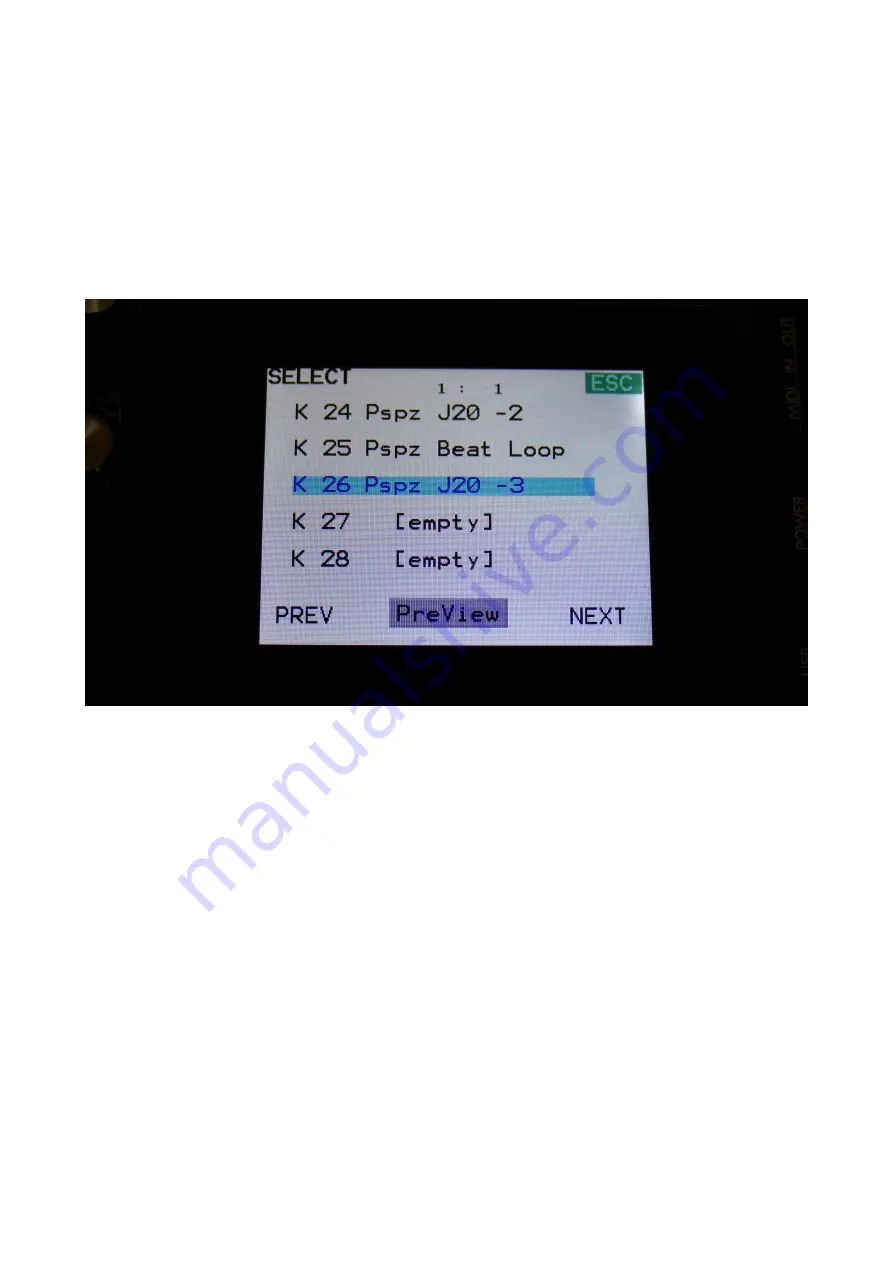
24
Touch the “PRESET” field, to select a memorized preset.
Selecting a preset:
Touch the “PRESET” field. A list of 5 presets near the currently selected preset, will now appear:
Touch “PREV” or “NEXT” to view the previous or next 5 presets, and finally touch the preset name
of the preset you would like to select. 1024 presets can be selected, from A01 to P64.
LD3 will now jump back to the main Preset Select screen, and show the name of the newly
selected preset.
If the sequencer is playing back, the Start/Stop LED will now start to flash, and the text “NEXT:”
will show right above the new presets name, awaiting track 1 to reach its start/end step. As soon
as this happens, LD3 will switch to the newly selected preset, the Start/Stop LED will stop flashing,
and “NEXT:” will dissapear.
If the sequencer is not playing back, LD3 will immediately switch to the new preset, when you
touch the preset name.
When LD3 is turned off, it will remember which preset was selected, and start up with this, when
turned on again. It will also remember if it was in preset or song mode, and start up in the same
mode, and if it was in song mode, it will also remember which song was selected.
Содержание Little deFormer 3
Страница 1: ...1 Gotharman s Little deFormer 3 Granular Workstation User Manual V10 26 ...
Страница 8: ...8 I hope that you will deform some great tracks ...
Страница 18: ...18 ...
Страница 19: ...19 Turn it on Push the I on the power switch Your LD3 should now turn on ...
Страница 39: ...39 Exit Exits from any page ...
Страница 41: ...41 ...
Страница 50: ...50 Accessing The Synth Part Pages From the Preset Song Select screen Touch the EDIT field ...
Страница 125: ...125 3xBPF Mix between LPF BPF HPF and 3x BPF ...
Страница 130: ...130 Out1 2 Mix between filter output 1 HPF LPF LPF chain 1 and filter output 2 HPF LPF LPF chain 2 ...
Страница 205: ...205 Fade When this parameter is turned up each grain will fade in and out to minimize clicks ...
Страница 224: ...224 Entering the Sequencer From the Preset Select Screen touch the EDIT field ...
Страница 225: ...225 Touch SEQ on the navigation bar in the top of the screen ...
Страница 255: ...255 On this page touch TRIG ...
Страница 259: ...259 You should now enter this page Touch the REC touch button ...
Страница 263: ...263 You should now have entered this page Touch NOTE TRACK 1 16 to enter the note track page ...
Страница 265: ...265 Touch MAIN ...
Страница 272: ...272 Middle Will move any values closer to the middle value Zero Will lower any values Full Will raise any values ...
Страница 287: ...287 More preset parameters Setup From the Preset Select page touch the Edit field ...
Страница 288: ...288 On the navigation bar at the top of the screen touch MOR ...
Страница 305: ...305 Parameter snap mode will now be turned on To turn it off touch it again ...
Страница 312: ...312 Preset Song Mode Touch this to toggle between preset mode and song mode Song mode is described later in this manual ...
Страница 320: ...320 On the navigation bar at the top of the screen touch MOR ...
Страница 321: ...321 In the far right row you will find the text PRS Please touch this after making sure that the sequencer is stopped ...
Страница 322: ...322 Now PRS turns into SONG and LD3 are in song mode If you would like to go back to preset mode just touch SONG ...
Страница 333: ...333 Turn edit knob 1 to 8 to select the first 8 letters of the name for your new song Touch NEXT when you are done ...
Страница 342: ...342 You will now enter the Sample Edit page Touch the REC touch button to enter the Sample Rec page ...
Страница 345: ...345 When you are finished recording your sample touch the STOP button ...
Страница 358: ...358 LD3 will now show When it has found some chop points it will return to the Chop page ...
Страница 360: ...360 Touch the sample slot 1 name to open the sample select page ...
Страница 361: ...361 Select the sampling touch OK and touch the OSC touchbutton ...
Страница 365: ...365 To delete the sample touch Yes If you regret touch No to return to the Sample Edit page ...
Страница 388: ...388 Touch the Import button LD3 will now import the selected file and show the progress on a progress bar ...
Страница 394: ...394 selection with velocity random or any other modulation source to make some great dynamic acoustic drum beats ...
Страница 400: ...400 11 Touch the UPD button ...
Страница 403: ...403 Programming processor counter in the bottom counts up ...
Страница 404: ...404 15 When programming is done LD3 will ask you to restart it Please turn LD3 off and then on again ...
Страница 418: ...418 Remove the 4 screws in the corners of the left end panel using the Phillips screwdriver ...
Страница 419: ...419 Take the left end panel a bit out ...
Страница 421: ...421 Take the right end panel a bit out ...
Страница 422: ...422 Remove the plastic frame from the left end panel ...
Страница 424: ...424 Put the box somewhere else so you have the front panel and the two end panels for themselves ...
Страница 428: ...428 The screw and the washers that is holding the filterboard in place ...
Страница 436: ...436 Remove the 4 screws in the corners of the left end panel using the Phillips screwdriver ...
Страница 437: ...437 Take the left end panel a bit out ...
Страница 439: ...439 Take the right end panel a bit out ...
Страница 440: ...440 Remove the plastic frame from the left end panel ...
Страница 442: ...442 Put the box somewhere else so you have the front panel and the two end panels for themselves ...
Страница 443: ...443 Flip LD3 around so that the front panel is facing downwards ...
Страница 445: ...445 Near the cable connected to the main audio outputs are another connector needed for the analog board ...
Страница 446: ...446 Near the connector to the knob board are the third connector needed for the analog board ...
Страница 447: ...447 The analog board itself ...
Страница 448: ...448 When turned upside down the 3 connectors that needs to connect to the LD3 mainboard shows ...
Страница 450: ...450 After making sure that the connectors fits each other perfectly press the analog board into these ...
Страница 451: ...451 Check an extra time that the connectors fits THIS IS VERY IMPORTANT ...
Страница 452: ...452 It should now look like this ...
Страница 453: ...453 Now mount the screw and the washer that you removed from the main board spacer to the spacer again ...
Страница 454: ...454 Tighten the screw using the Allen screwdriver ...
Страница 455: ...455 Locate the cable on the left end panel that is connected to audio in out 3 4 ...
Страница 456: ...456 Connect this to the angled connector on the analog board as shown on the picture ...
Страница 459: ...459 Turn LD3 over so the front panel is facing upwards again ...
Страница 461: ...461 Written by Flemming Christensen Gotharman 2019 ...
















































