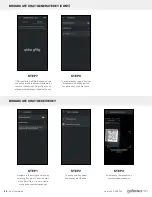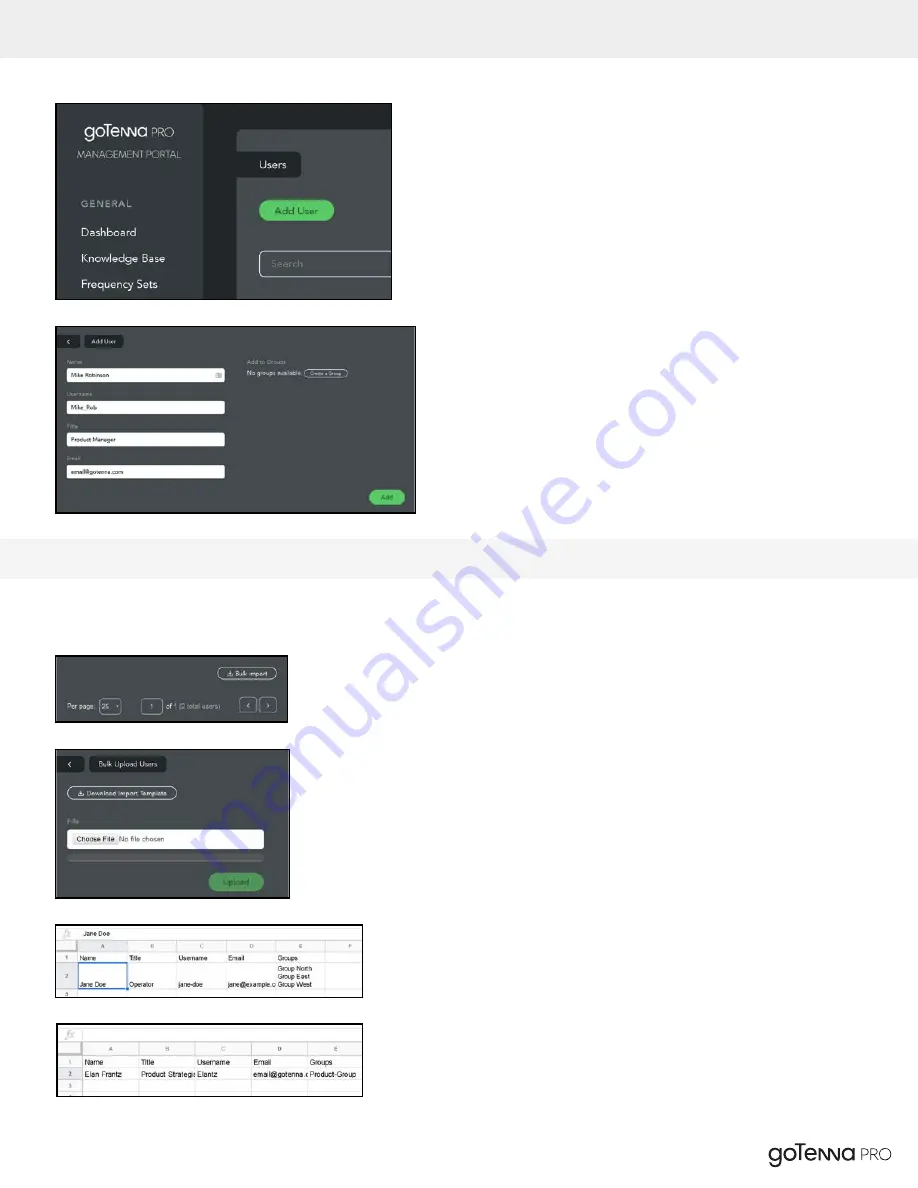
ADDING A NEW USER
Fill out the form by providing:
• The person’s full name.
• Their title within your organization.
• A username for them to use within the goTenna Pro system.
• Their organization email address
.
• Once the required fields are provided, click
Add
.
• The user account will be created. The newly added user will need to verify
their account and create their password via email address your entered.
• When adding a new user to your organization- you have the option to also
assign them to a group. You may have noticed our organization does not
have any groups yet. We will cover this step in a later section.
USERS
In short, bulk upload of users allows you to download a template, fill that template out, and upload
it to the database. Allowing for a large number of user accounts to be created at once.
• Click the Bulk Import button to begin.
• From the upload file interface, you can download our .csv file template,
by clicking
Download Import Template
. We highly recommend that
you use the template file to avoid unwanted validation errors.
• Using your spreadsheet tool of choice.
• Follow the format outlined in the spreadsheet template.
1
We use Google Sheets in this screenshot, you can use Excel, or OpenOffice, they will all open and save CSV format.
BULK IMPORT MULTIPLE USERS USING CSV DOCUMENT
Management Portal User Guide
21
Version 2.0 05/2020