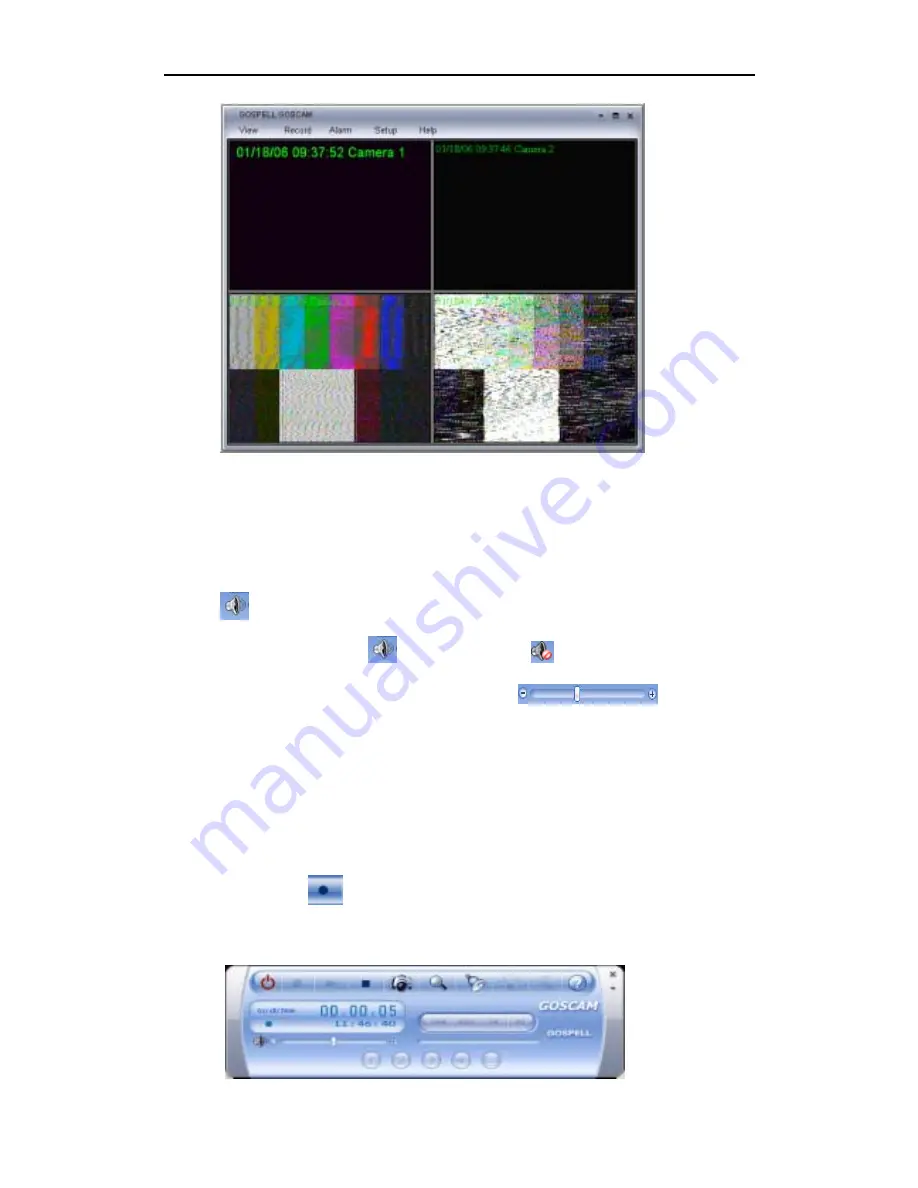
21
The above interface circularly displays the four channels received by GP-723. Click the “Multi
Camera Time” in the “View” menu to choose the interval for every channel, e.g. 3 seconds, 6
seconds, 9 seconds, 12 seconds, and 15 seconds.
3. Sound Control
1. This player defaults the simultaneous output of sound and video. There is a sound icon
on the control panel.
2.
The click of icon
creates mute as icon
.
3.
The volume can be adjusted with the slide bar
.
4.
Recording
Goscam is a digital video recording tool. You can use Goscam to record a stream of
full-motion video plus audio from your video source and save it in real-time using MPEG-4
encoding directly to a designated area on your hard disk.
Click the icon
to record current video and the channel option button turns
into gray. The record control panel is as follows:
























