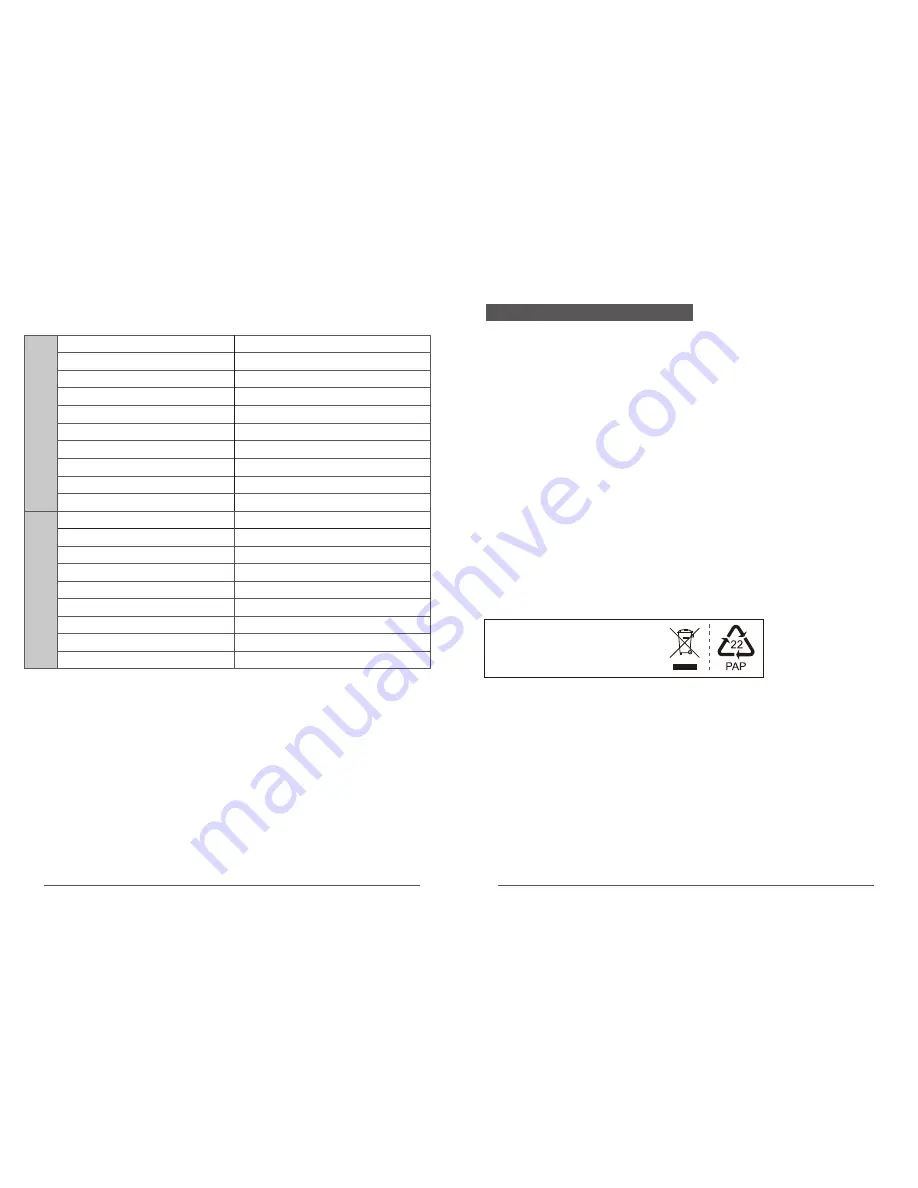
21
22
All the specifications are subject to minor change without prior notice.
Specifications
DC 5V/2A
2.4GHz FHSS
164x98x28 (mm)
5"
LCD
Wireless transmission Way
Dimensions(W*D*H)
Weight
0~75%RH
0
℃
~50
℃
Operation temperature
Operating humidity
262g
Number of pixels
720*3RGB(H)x1280(V)
Power supply
-20
℃
~60
℃
Storage temperature
1/4" CMOS
-10
℃
~50
℃
5m
Image sensor
Video resolution
Rotation angle
Dimensions(W*D*H)
Weight
Operation temperature
84x84x105mm
1280 x 720P/25fps
242g
Pan: 340° Tilt:90°
Night visual range
Operation humidity
15~85%
-20
℃
~60
℃
Storage temperature
C
a
m
e
ra
R
e
c
e
iv
e
r
Power supply
5V 1A
NOTE:
This equipment has been tested and found to comply with the limits for a Class B digital device,
pursuant to part 15 of the FCC Rules. These limits are designed to provide reasonableprotection against
harmful interference in a residential installation.
The Maximum Permissible Exposure (MPE) level has been calculated based on a distance of d=20 cm
between the device and the human body. To maintain compliance with RF exposure requirement, use
product that maintain a 20cm distance between the device and human body.
Hereby, we declares that this device is in compliance with the essential requirements and other relevant
provisions of Directive 2014/53/EU.
Notice: Observe the national local regulations in the location where the device Is to be used.
This device may be restricted for use in some or all member states of the European Union (EU)
This equipment generates uses and can radiate radio frequency energy and, if not installed and used in
accordance with the instructions, may cause harmful interference to radio communications. However,
there is no guarantee that interference will not occur in a particular installation. If this equipment does cause
harmful interference to radio or television reception, which can be determined by turning the equipment off
and on, the user is encouraged to try to correct the interference by one or more of the following measures:
- Reorient or relocate the receiving antenna.
- Increase the separation between the equipment and receiver.
- Connect the equipment into an outlet on a circuit different from that to which the receiver is
connected.
- Consult the dealer or an experienced radio/TV technician for help
Changes or modifications not expressly approved by the party responsible for compliance could void the
user's authority to operate the equipment. This device complies with Part 15 of the FCC Rules. Operation
is subject to the following two conditions:
(1) This device may not cause harmful interference
(2) This device must accept any interference received, including interference that may cause undesired
operation.
EU Environmental Provisions
E-waste cannot be mixed with household
garbage; corresponding local government
sector or recycling stations shall be
responsible for circular process.
CEand
FCC Certification Information












