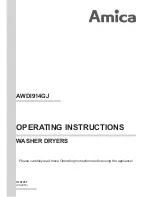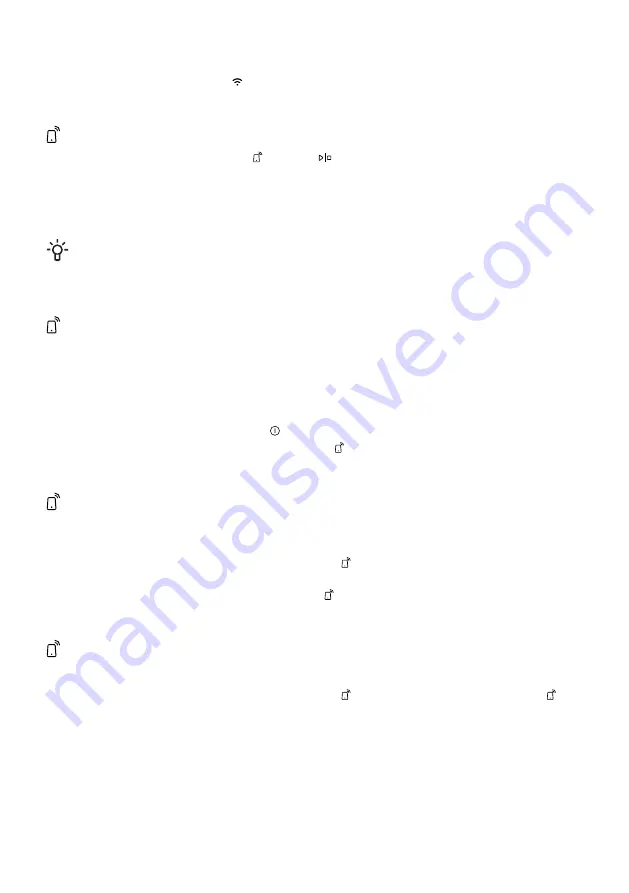
Remote control the dishwasher
The dishwasher's network symbol
is shown on the display when the dishwasher is paired with a
smartphone/tablet. You can use the
ConnectLife
app to monitor the dishwasher and change settings.
Remote start the dishwasher
To remote start the dishwasher, press
and then
. APP will flash on the dishwasher's display.
Close the door. The status light will flash slowly, indicating that remote start is activated.
In the
ConnectLife
app, select and start a program.
If the door is not closed within 2 minutes, the machine switches off.
NOTE!
The dishwasher can always be used without the app. When the dishwasher's control panel is
pressed, commands from the
ConnectLife
app are blocked for 10 seconds.
Pair more devices
Pair more devices/users with the dishwasher.
•
Open the
ConnectLife
app and log in to your account or register a new account.
•
Go to
Appliances
. Click on
Add appliances
or the
+
button. Select
Home appliances.
•
Scan the dishwasher's QR code (see the serial number plate). Follow the further instructions in
the app.
•
Open the dishwasher door and press
.
•
On the dishwasher's control panel: Press and hold
for 4 seconds to start connecting. P appears
on the display, after which the display starts counting down.
Deactivate/activate WiFi connection
After connecting the dishwasher to your local network, you can deactivate the WiFi connection. You
can then reactivate the WiFi connection to reconnect to the same network.
•
On the dishwasher's control panel: Press and hold
for 8 seconds to deactivate the WiFi
connection. Off appears on the display.
•
On the dishwasher's control panel: Briefly press
to reactivate the WiFi connection. On appears
on the display.
Remove devices
Remove all connected devices/users.
•
On the dishwasher's control panel: Press and hold
for 4 seconds, then press and hold
for
3 seconds. UnP appears on the display, after which the display starts counting down.
23
Содержание GV693C60UVAD
Страница 1: ...User manual Dishwasher GV693C60UVAD...