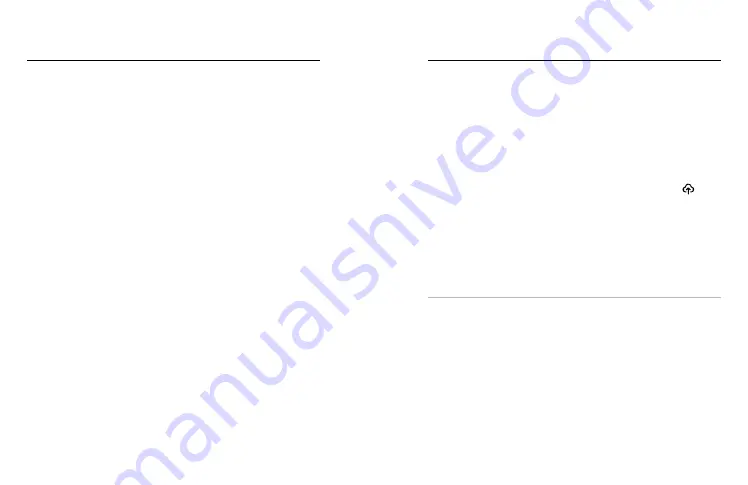
80
81
TRANSFERRING FROM YOUR SD CARD
You can copy your videos and photos to a computer for playback
and editing.
1. Remove the SD card from your camera.
2. Insert the card into an SD card reader or adapter.
3. Plug the card reader into your computer’s USB port or insert the
adapter into the SD card slot.
4. Copy the files to your computer.
Transferring Your Media
Transferring Your Media
AUTO UPLOADING TO THE CLOUD
With a GoPro Plus subscription, you can automatically upload your media
to the cloud where you can view, edit and share it from any device.
1. Subscribe to GoPro Plus:
a. Download the GoPro app to your device from the Apple App
Store or Google Play.
b. Follow the app’s on-screen instructions to connect your camera.
c. If you’re connecting for the first time, follow the on-screen
instructions to subscribe to GoPro Plus. Otherwise, tap
on
the camera chooser screen.
2. Connect your camera to a power outlet. The upload will start
automatically.
After first-time setup, your camera won’t need to connect to the app to
start Auto Upload.
Heads Up:
Your original files remain on your camera even after they’ve
been backed up to the cloud.
PRO TIP:
If you’re saving files to your computer, the Quik desktop app
will automatically upload them to your GoPro Plus account.






























