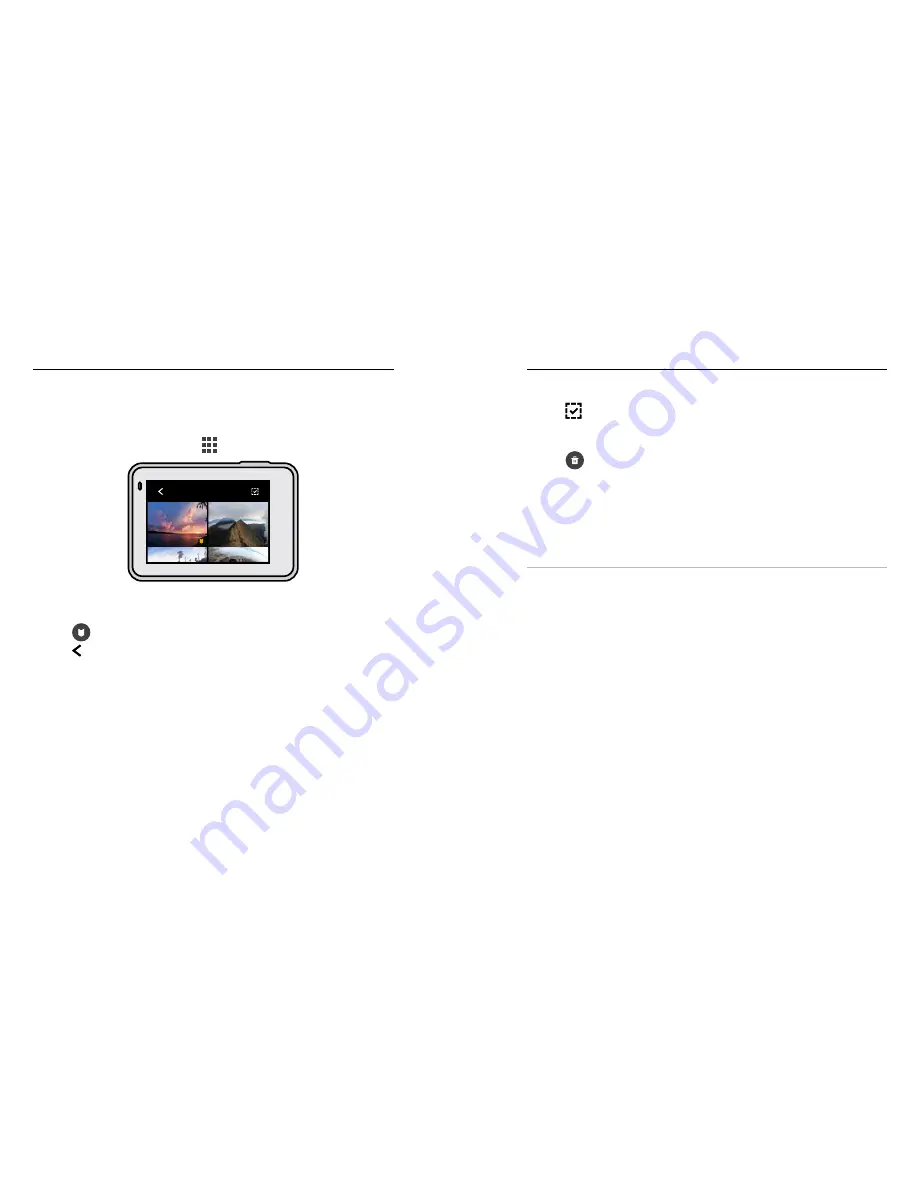
40
41
USING GALLERY VIEW
Gallery view gives you quick access to all of the videos and photos stored
on your SD card.
1. From the playback screen, tap
.
00:10
MEDIA (34)
2. Swipe up to scroll through your media.
3. Tap a video or photo to see it in full-screen view.
4. Tap
to add a HiLight Tag.
5. Tap to go back to the playback screen.
Heads Up:
Gallery view is not available when you’re holding your camera
in portrait orientation. Also, the more content you have on your SD card,
the longer it will take to load.
Playing Back Your Media
Deleting Multiple Files
1. Tap
.
2. Tap all of the files that you want to delete. Tap a file again if you want
to de-select it.
3. Tap
to delete the selected files.
VIEWING PHOTOS ON A MOBILE DEVICE
1. Connect your camera to the GoPro app. For details, see
Connecting
to the GoPro App
(page 42).
2. Use the controls on the app to play back, edit, and share your videos
and photos.
PRO TIP:
Use the GoPro app to grab still photos from videos, create
short shareable videos from full-length footage, save media to your
phone, and more.
VIEWING PHOTOS ON A COMPUTER
To see your media on a computer, you must first save the files to
the computer. For details, see
Transferring Your Media
(page 43).
Playing Back Your Media
Содержание HERO7 Silver
Страница 1: ...1...






























