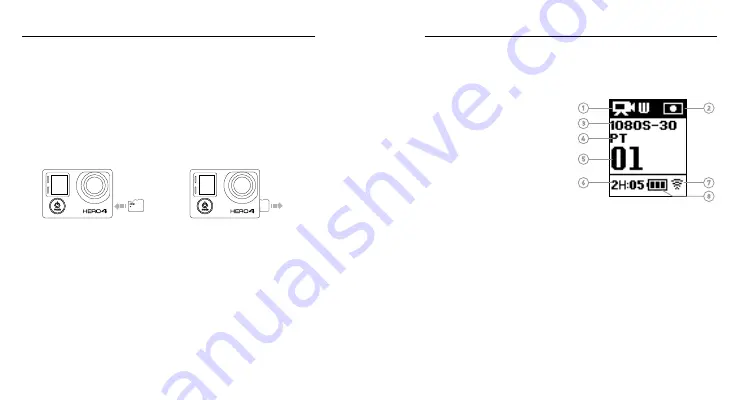
12
13
Your HERO4 Black features a status screen that displays the following
information about modes and settings:
1. Camera Modes/FOV
(ield of view)
2. Camera Settings
3. Resolution/fps
(frames per second)
4. Protune
™
5. Number of Files Captured
6. Time/Storage/Files
7. Wireless
8. Battery Life
Note: The icons that appear on the camera status screen vary by mode.
/ Camera Status Screen
INS REMOVING MICROSD CARDS
The HERO4 Black camera is compatible with 4GB, 8GB, 16GB, 32GB
and 64GB capacity microSD, microSDHC and microSDXC memory
cards (sold separately). You must use a microSD card with a Class
10 or a UHS-1 rating. (For a list of the recommended SD cards,
visit
gopro.com/support
.) GoPro recommends using brand name
memory cards for maximum reliability in high-vibration activities.
To Insert the microSD Card:
To Remove the microSD Card:
Slide the memory card into the
card slot with the label facing the
front of the camera.
When fully inserted, the card
clicks into place.
Place your ingernail against
the edge of the memory card
and lightly press it further into
the camera.
The card springs out far enough
to be removed.
NOTICE:
Use care when handling memory cards. Avoid liquids, dust
and debris. As a precaution, power of the camera before inserting
or removing the card. Check manufacturer guidelines regarding use
in acceptable temperature ranges.
/ Getting Started
Содержание HERO 4 SILVER
Страница 1: ...USER MANUAL...









