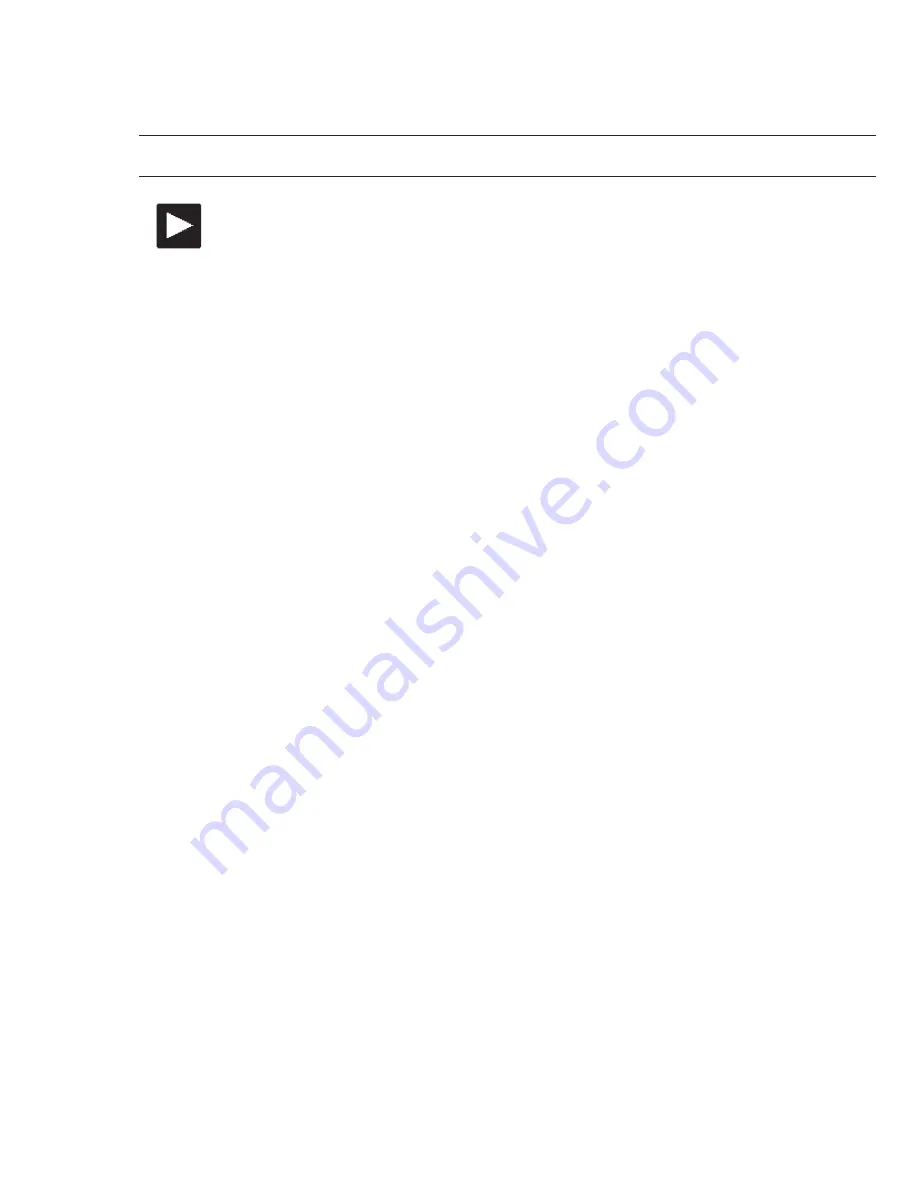
19
UsinG YoUr Hero3: caMera Modes
PLAYBACK
You can playback your GoPro
Photos and Videos on a TV/HDTV or with the LCD
Touch BacPac (optional accessory).
Playback appears as a camera mode when
camera is powered
on and plugged into a TV/HDTV.
▶See
PLAYBACK for more information on viewing your ViDeos and Photos.
130.com.ua
Autogood products «130»






























