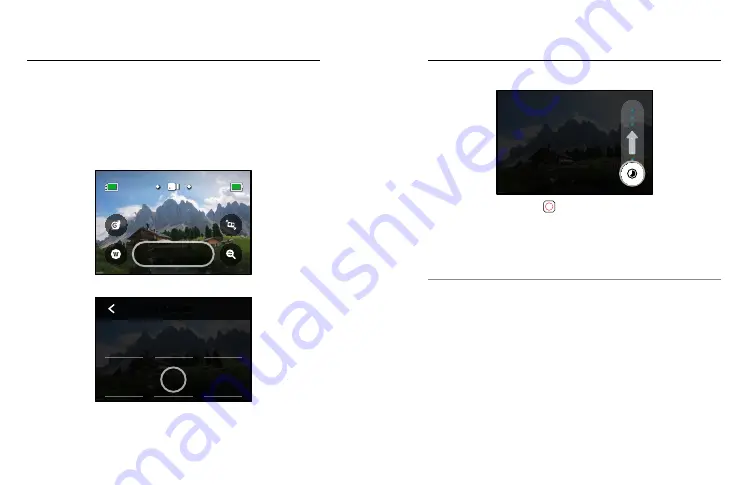
42
43
DURATION CAPTURE
Use duration capture to set how long your GoPro records before it stops.
It’s available in Video, TimeWarp, Time Lapse, and Night Lapse modes
in increments from 15 seconds to 3 hours.
Setting Up Duration Capture
1. Press and hold the capture settings on the capture screen
to go to the settings menu.
100%
1080 | 60 | W
Standard
100%
9H:59
2. Tap Duration.
Restore
HyperSmooth
Upper Right
Slo-Mo
Upper Left
Zoom
Lower Right
Lens
Lower Left
SHORTCUTS
Camera Mics
Media Mod
Auto
Wind
O
RAW Audio
GoPro
Color
High
Sharpness
1600
ISO Max
100
ISO Min
Auto
White Balance
0
EV Comp
Auto
Shutter
Standard
Bit Rate
PROTUNE
1.0x
Zoom
O
Timer
HindSight
No Limit
Off
Off
Duration
Scheduled
Capture
High
HyperSmooth
Wide
Lens
1080 | 60
RES | FPS
STANDARD
HERO9 Black Power Tools
HERO9 Black Power Tools
3. Choose your duration for your shot.
Record with no time limit.
Press the Shutter button
to stop recording.
No Limit
DURATION
4. Press the Shutter button to start recording. Your GoPro will
automatically stop after recording for the set duration.
Heads Up:
Duration capture sets how long your GoPro will record.
The length of your final video will vary based on the mode you’re using.
TimeWarp and time lapse videos will be shorter than the set duration.
PRO TIP:
Choose No Limit to capture footage without a time limit.
Press the Shutter button to stop recording.






























