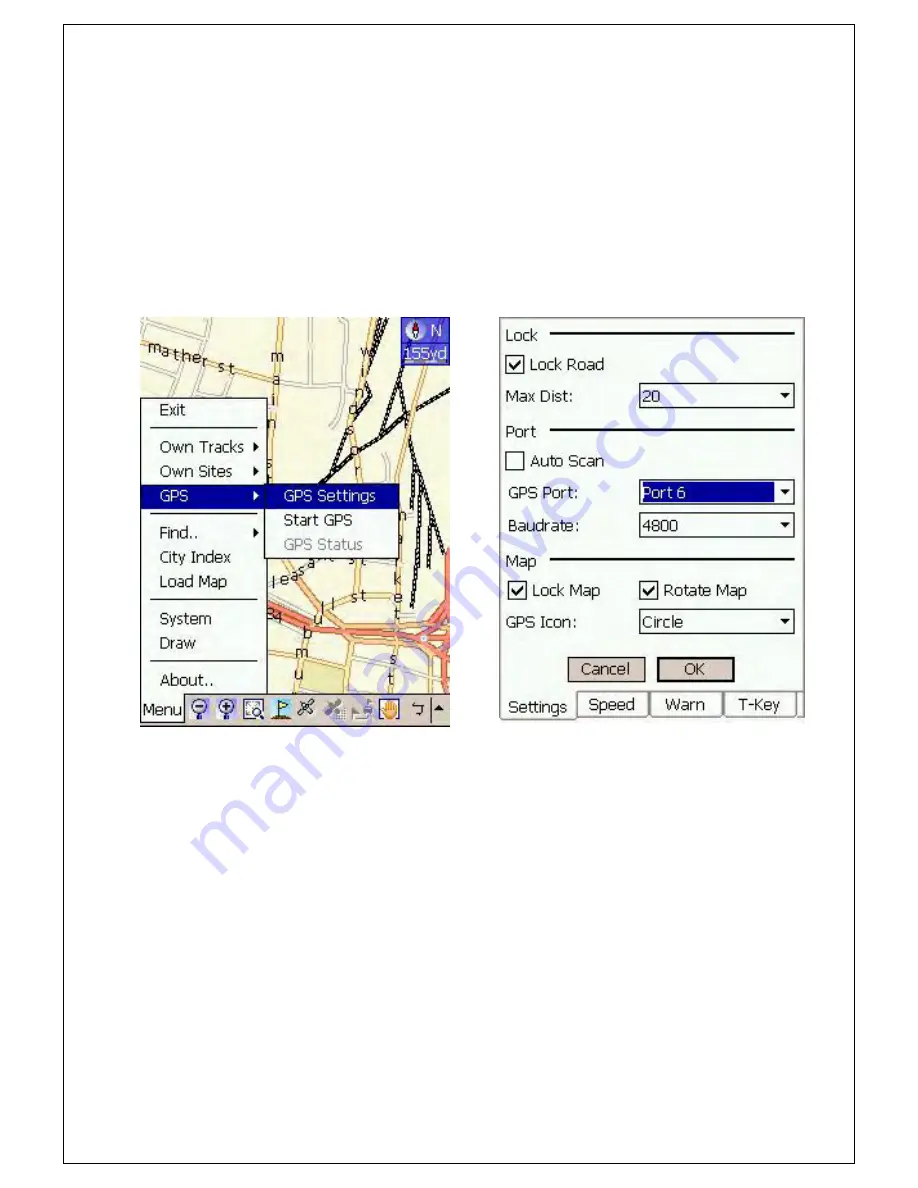
54
5. Setting of Magic e-Map
5-1 To set GPS parameter of e-Map is shown as a below figure 2.5.1. First, open
e-Map grogram: click menu -> GPS -> GPS Setting. The image of GPS setting
will appear as a figure 2.5.2. In figure 2.5.2, we cancel “Auto Scan,” and set our
Virtual COM port name in the GPS Port. For instance, set number 6 in the COM
and click ok to save. The GPS parameter is set successfully. – As figure 50 and
51.
5-2 To start GPS setting of e-Map is shown as figure2.5.3: Choose menu -> GPS ->
Start GPS. Then, e-Map will search GPS data. If the position goes successfully,
the search will go successfully. No matter there is any data in SMS, if the
position fails, e-Map can’t find GPS. --As figure 52 and 53.
< GPS Parameter setting >
< GPS Setting >
Содержание AVL-900
Страница 67: ...66 4 Then your server PC01 can connect with the real IP...
Страница 68: ...67 VII Worldwide APN Access Point Name List...
Страница 69: ...68...
Страница 70: ...69...
Страница 71: ...70...
Страница 72: ...emome...






























