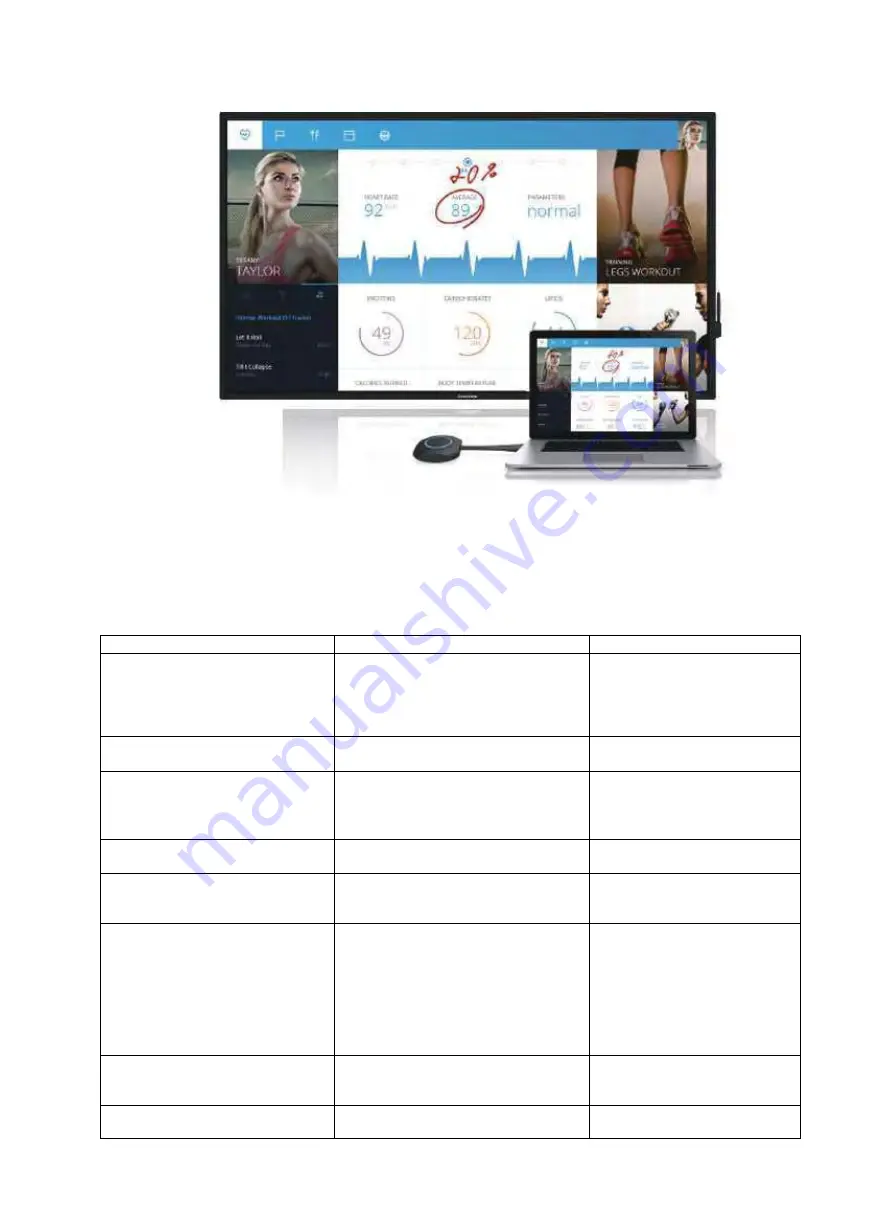
17
Access to the hotspot→ Plug the display dongle to the tablet for paring → Plug on your PC → Press the
dongle when it lights long
V.
Troubleshooting
Problem
Reason
Solution
No image
1. The power cord is disconnected
2. The power switch (on the back of the
machine) is off.
3. Network is not connected.
4. The display is in standby mode.
1.
Plug in the power cord.
2.
Make sure the power switch
is on.
3.
Connect the signal to the
display.
Unstable display or with noise
Caused by surrounding electrical
equipment or fluorescent lights.
Move the machine to the other
place to check again
Image is unfocussed
1.
The signal cord is not properly
connected.
2.
The signal input is not matched.
1
.
Ensure the signal cord is
well connected.
2. Check if the signal spec is
allowed on the machine.
Abnormal color
The signal cord is not properly connected
Ensure the signal cord is well
connected
With sound but not image
Misconnect of the signal cords.
Please make sure the video input
and audio input are well
connected.
With image but no sound
1. Misconnect of the signal cords.
2. The volume is turned down to the
minimum.
3. [MUTE] is on.
4. Not connect to the external speaker.
1. Make sure the audio input is
well connected.
2. Press the [VOLUP] until hear
the sound.
3. Keep the [MUTE] off.
4. Connect to the external
speaker and adjust to the
appropriate volume.
Some pixels are black
Some pixels on the screen may not be
active.
The display adopts high precision
tech, its normal that some pixels
are not active.
Residual image after power off
Static images are displayed for
an extended period of time
Avoid to display static image for
extended period of time
Содержание GM55S4
Страница 1: ...User Manual Interactive Whiteboard GM S4...
Страница 15: ...13 3 6 Whiteboard Toolbar 3 7 Free writing Erasing by hand...
Страница 16: ...14 3 8 Background Color Change 3 9 Choose Regional Screenshots...
Страница 17: ...15 3 10 More Applications 3 11 File Saving Save to local Save by email Save to Udisk Save to Cloud disk...





















