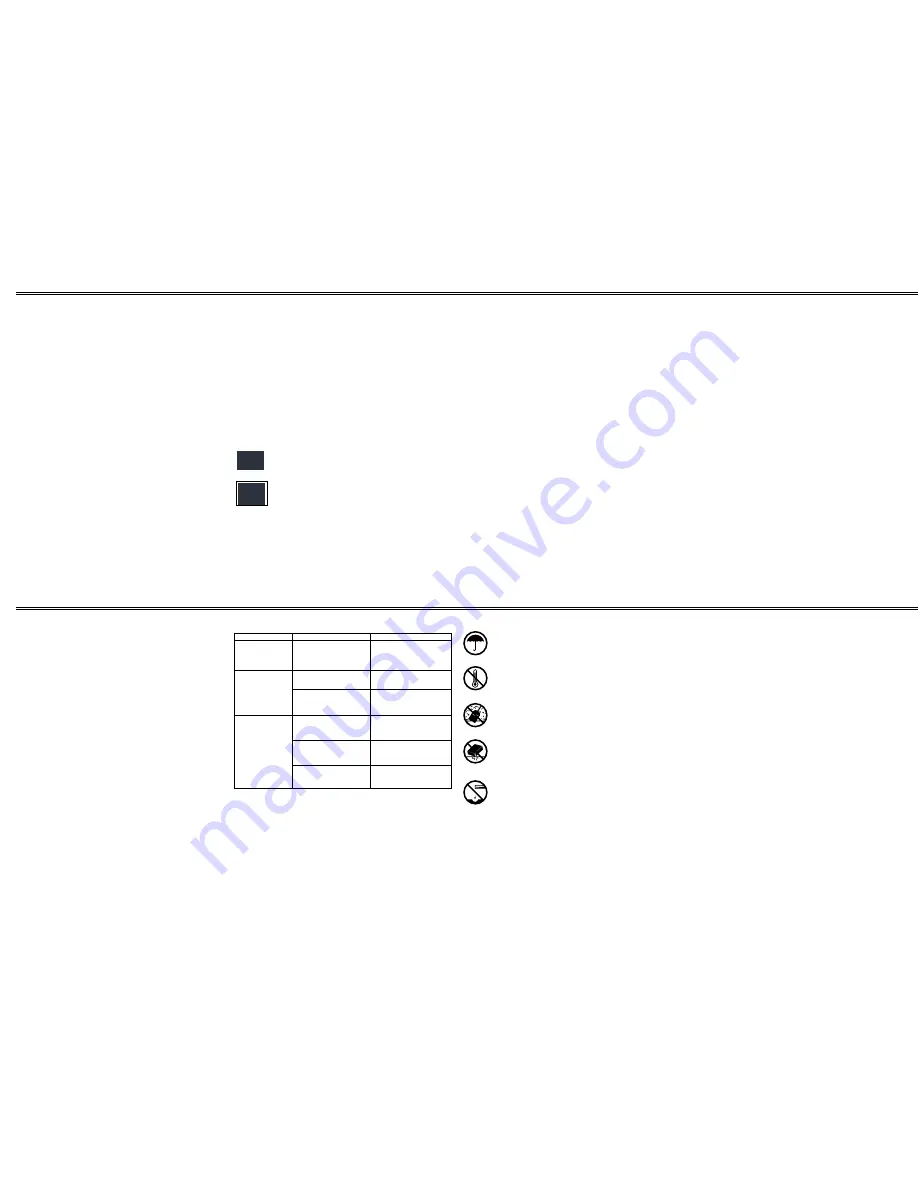
Singing along / Quick start
System Operation
Special CD/CD+G player features
9
10
11
12
CD/CD+G care tips
Troubleshooting
13
14
Care and maintenance
15
Specifications
Caution:
To avoid electrical shock, do not connect the system to AC power until all other
connections are completed.
Connecting microphones
The system has two microphone sockets so you can use the supplied microphone to sing along
to your favorite recordings, and connect an additional microphone (not supplied) for duets or
lead and background vocals.
To sing with the supplied microphone
1. Connect the microphone to the supplied microphone cable
2. Then connect the microphone cable to the microphone socket on the karaoke system
For the best performance, the additional microphone should be a unidirectional 600-ohm dynamic
microphone with a 1/4inch (6.35mm) plug and an ON/OFF switch.
Before you connect a microphone, always turn
MIC VOLUME to MIN
.
If you are connecting only one microphone, plug it into
MIC 1
. If you are adding a second
microphone, plug that microphone into
MIC 2
.
WARNING:
You may want to disconnect the supplied microphone cable from the supplied
microphone for storage. Make sure to press the release button on the cable all the way down
until the microphone is separated from the microphone cable. DO NOT USE EXCESSIVE FORCE
as this may break the cable and/or the microphone.
Connecting to a TV
You can connect the CD/CDG Karaoke system to a TV or monitor with a
SCART
socket to see
the song lyrics produced from a special CD+Graphics karaoke disc. Plug one end of the supplied
SCART
cable into
SCART
socket and the other end into your TV's
SCART
socket.
NOTE:
Make sure to select
PAL I
on your TV system. And to select the line in or AV function
for the TV via the TV remote control.
Connections
The instructions in this section provide a quick reference to help you get started singing along with
this karaoke CD/CD+G system. For details on using the system's various features such as the
CD/CD+G player, see the section "
System Operation
" in this Manual.
Singing with a CD/CD+G
Follow these steps to sing along with a CD/CD+G.
1. Press
POWER
to turn on the system. The
POWER
indicator will illuminate.
2. Load a CD/CD+G in the CD compartment.
3. Adjust the Auto Voice Control to the desired level. Whenever you sing along, the original singer's
voice will disappear.(only CD Karaoke and CDG Karaoke discs
NOT
normal Music CD discs)
4. Press
PLAY/PAUSE
5. Adjust the sound with
MASTER VOLUME
. See section "Adjusting the Sound" for more details.
6. Set each connected microphone's
ON/OFF
switch to
ON
. Sing directly into the microphone along
with the music.
7. Use
MIC VOLUME
to adjust the volume of the microphone(s).
8. Adjust
ECHO
for the desired reverberation. See section "
Adjusting the Sound
" for more details.
9. When you finish, press
STOP
button. Then press
OPEN/CLOSE
button to open the compartment
door and remove the CD.
10. Set each microphone's
ON/OFF
switch to
OFF
, then press
POWER
to turn off the system.
NOTE:
To avoid feedback or howling through the unit speaker please only switch the Microphone
ON
when it is away from the front of the unit.
NOTE:
Only compact discs marked on the disc or in the packaging with either the
or
logos are guaranteed to work on this player.
Home recorded disc's (CDR or CDG) recorded on home PC's may not play or operate correctly.
CDRW disc cannot be played. This unit can play 3" (8cm) single CD's without an adaptor. Do not
use a CD single adaptor for these discs.
Turning the system on/off
To turn on the system, press
POWER
. The
POWER
indicator will illuminate.
To turn off the system, press
POWER
. The
POWER
indicator will extinguish.
Adjusting the Sound
MASTER VOLUME
- Controls the volume from the system's speaker by turning the
MASTER VOLUME
toward
MIN
or
MAX
.
AVC (Auto Voice Control)
- While you play a multiplex CD+Graphics karaoke disc, you can use
the
Auto Voice Control
to automatically replace the pre-recorded singer's voice with your own vocals.
When you stop singing, the pre-recorded singer's voice will automatically return. To activate the
Auto
Voice Control
, turn the
AVC control
clockwise to the required level.
ECHO
- You can adjust
ECHO
to add an echo effect to the singers voice whilst singing. To increase
the echo effect, turn
ECHO control
clockwise to the required level.
Playing a CD/CD+G
1. Press
POWER
to turn on the system. The
POWER
indicator illuminates.
2. Press
OPEN/CLOSE
to open the CD/CD+G compartment.
3. Place a CD/CD+G in the compartment tray over the centre hub, label side uppermost.
4. Press
OPEN/CLOSE
to close the compartment. The total number of tracks will then appear in
the display.
5. Press
PLAY/PAUSE
. The CD/CD+G begins to play from Track 1 and the
PLAY
indicator illuminates.
6. Adjust the sound with the controls explained in section "
Adjusting the Sound
"
Note:
To sing along, see the section "
Singing Along /Quick Start
"
7. The system automatically stops play at the end of the CD/CD+G's last track. To stop it sooner,
press
STOP
. The CD/CD+G's total number of tracks appears.
Note:
To temporarily pause playback, press the
PLAY/PAUSE button the PLAY
indicator will flash. To
resume playback, press
PLAY/PAUSE
again.
During playback, if the system is subject to a sudden shock or jolt, the speed of rotation might change,
or some noise might be produced. This is not a malfunction.
Track Skip
The Track Skip feature lets you quickly locate the beginning of any track on a CD, including the
track currently playing. You can use Track Skip when a CD is playing or stopped.
If a CD/CD+G is playing:
• Repeatedly press
SKIP UP or SKIP DOWN
to skip backward or forward to the beginning of
the desired track.
• If the CD/CD+G is stopped or paused, repeatedly press
SKIP UP or SKIP DOWN
button
until the system displays the number of the required track then press
PLAY/PAUSE
. The
CD/CD+G player starts playing the selected track.
Programmed play
You can only programme the CD/CD+G player in the CD stop mode to play up to 16 tracks in
any required order, and you can programme the same track to play more than once.
Programming and playing a sequence of tracks
1. Repeatedly press
STOP
until the system displays the total number of tracks.
2. Press
MEMORY
button. The
MEMORY
indicator will flash and "
Pr
" will flash in the display
3. Press
SKIP
buttons to select the desired track.
4. Press
MEMORY
button to store the selected track.
5. Repeat step 3 and 4 to programme up to 16 tracks.
Note:
You cannot store more than 16 tracks in memory. If you try to program a 17th track,
the system will not store that or subsequent tracks in memory.
6. Press
PLAY/PAUSE button
to play the programmed tracks. The first track number appears
in the display. The
MEMORY
and
PLAY
indicators will illuminate.
7. Programmed play automatically stops at the end of the last programmed track.
Reviewing a programmed sequence
Whilst a programmed track is playing, repeatedly press SKIP to review the remaining programmed
sequence.
Adding tracks to a programme
To add tracks to a programme, when playback is stopped, press MEMORY button and repeat
step 3 and 4 to select and store the new tracks.
Erasing a programmed sequence
You can do any of the following to erase a programmed sequence:
•
In Stop mode, press
STOP
button.
•
Press
OPEN/CLOSE
before or after programmed play.
•
Press
POWER
. The
POWER
indicator extinguishes.
Although a CD/CD+G is very durable, you should handle it with care. We recommend the following
precautions:
•
Keep the CD/CD+G in its protective case or sleeve when you are not playing it.
•
Keep the CD/CD+G clean.
•
Do not write on either side of the CD/CD+G, particularly the non-label side.
•
Do not store CD/CD+G in high temperature, high-humidity locations. They might warp.
•
Keep CD/CD+G discs dry. A water drop can act as a lens and affect the laser beam's focus.
•
Always handle a CD/CD+G disc by the edges to avoid fingerprints. Fingerprints and scratches
on the CD/CD+G's surface can prevent the laser beam from correctly reading the digital
information.
Should problems arise during use, try these suggestions.
.
Problem
Possible Cause
Solution
The karaoke system
No Power
does not work
A CD is loaded, But the
The CD/CD+G is loaded
Reload the CD/CD+G, label
CD/CD+G player does
upside-down
side up.
not start.
The CD/CD+G is dirty or
Clean the CD/CD+G and
defective.
reload it, or try a different
CD/CD+G
The CD/CD+G's sound
The CD/CD+G is dirty or
Clean the CD/CD+G and
skips.
defective.
reload it, or try a different
CD/CD+G
Moisture has condensed on
Unplug the system and
the pickup lens.
wait 1 hour for the
moisture to evaporate.
The unit is placed on an
Place the unit on a firm
unstable or uneven
flat surface.
surface
Make sure the power cord is
properly plugged into an AC outlet.
If the outlet is Switched ensure it
is switched to the ON position
The following suggestions will help you care for this karaoke system such that it will give years of
trouble free service
Keep the karaoke system dry. If it gets wet, wipe it dry immediately. Liquids might
contain minerals that can corrode the electronic circuits.
Use and store the karaoke system only in normal temperature environments. Temperature
extremes can shorten the life of electronic devices, and distort or melt plastic parts.
Keep the karaoke system away from dust and dirt, which can cause premature wear
of parts.
Handle the karaoke system gently and carefully. Dropping it can damage circuit boards
and cases and can cause the karaoke system to work improperly.
Wipe the karaoke system with a damp cloth occasionally to keep it looking new. Do
not use harsh chemicals, cleaning solvents, or strong detergents to clean the karaoke
system.
Modifying or tampering with the karaoke system's internal components can cause damage, or personal
injury, and will invalidate the product's warranty.
Power Output RMS (at 10% THD)
3 Watts total
Play Frequency Response (at +/-3 dB)
125-8000 Hz
Signal To Noise
65 dB
Dynamic Range
More Than 80 dB
Speaker
4-inch full range speaker
Microphone (Monaural) Impedance
600 Ohm
Power Source
AC~230V / 50Hz
Dimensions (HWD)
330 x 230 x 200mm
We continue to improve upon our products and therefore specifications are subject to change without
prior notification.
8




















