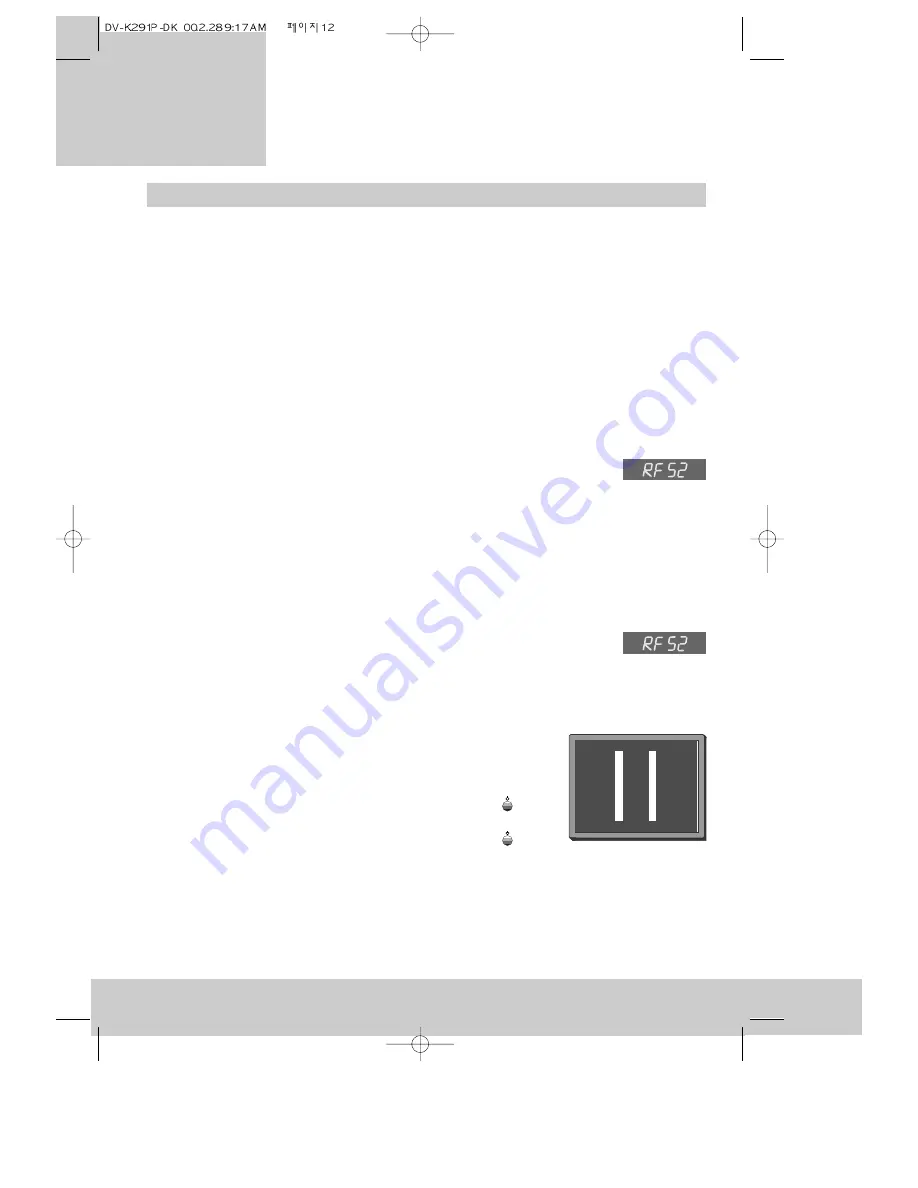
What to do if you get picture interference
Each television programme uses a certain broadcast channel in the broadcast band. An
electronic part called the ‘modulator’ inside your video recorder sends a signal to the aerial
input of your television just like the signals sent by the television transmitters. So, the
modulator uses part of the broadcasting band and we might talk about the ‘modulator
channel’.
Sometimes the modulator channel will already be used by another television station in your
reception area. In this case the picture quality on your television will be poor when the
television is receiving one or more broadcasts and the video recorder is switched on. In
severe cases of interference you may not even recognise the video recorder picture. Here is
what to do about it.
After ‘Getting started - For televisions without a scart socket’ on page 8...
• Switch your television on and select the programme number you have chosen for the
video channel (see the instruction book for your television).
• Press the POWER button on the video recorder to switch it on. In the video
recorder’s panel display, you should see ‘RF’ (flashing) followed by the
modulator channel number. If this does not appear in the display, follow ‘After auto-set’
below.
• Change the modulator channel number by pressing the number buttons 0 to 9 on the
remote control. You must choose a number from 21 to 69. The new modulator channel
number will show on the display.
• Go back to step 6 of ‘For televisions without a scart socket’ on page 8 and try again.
After ‘Auto-set’ on page 13...
• Press and hold the OK button on the remote control for at least five
seconds until ‘RF’ flashes in the video recorder display. The number next to
‘RF’ is the modulator channel number.
• Change the modulator channel number by pressing the number buttons 0 to 9 on the
remote control. You must choose a number from 21 to 69. The new modulator channel
number will show on the display.
• Tune the television in the UHF waveband until a picture like
the one below appears, and memorise it under the video
programme number. (Please read the instruction book for
your television to see how to do this.)
• Press the POWER button on the video recorder or the
button on the remote control.
• Press the POWER button on the video recorder or the
button on the remote control again to turn the video recorder back on.
• Check all the programme numbers that are tuned to the broadcast stations, your video
recorder and any other equipment to check there is no picture interference.
There is another way of changing the modulator channel, which is described in Appendix 1
on page 39.
12
v i d e o r e c o r d e r
Setting up the
Содержание VP2500-A
Страница 1: ......




























