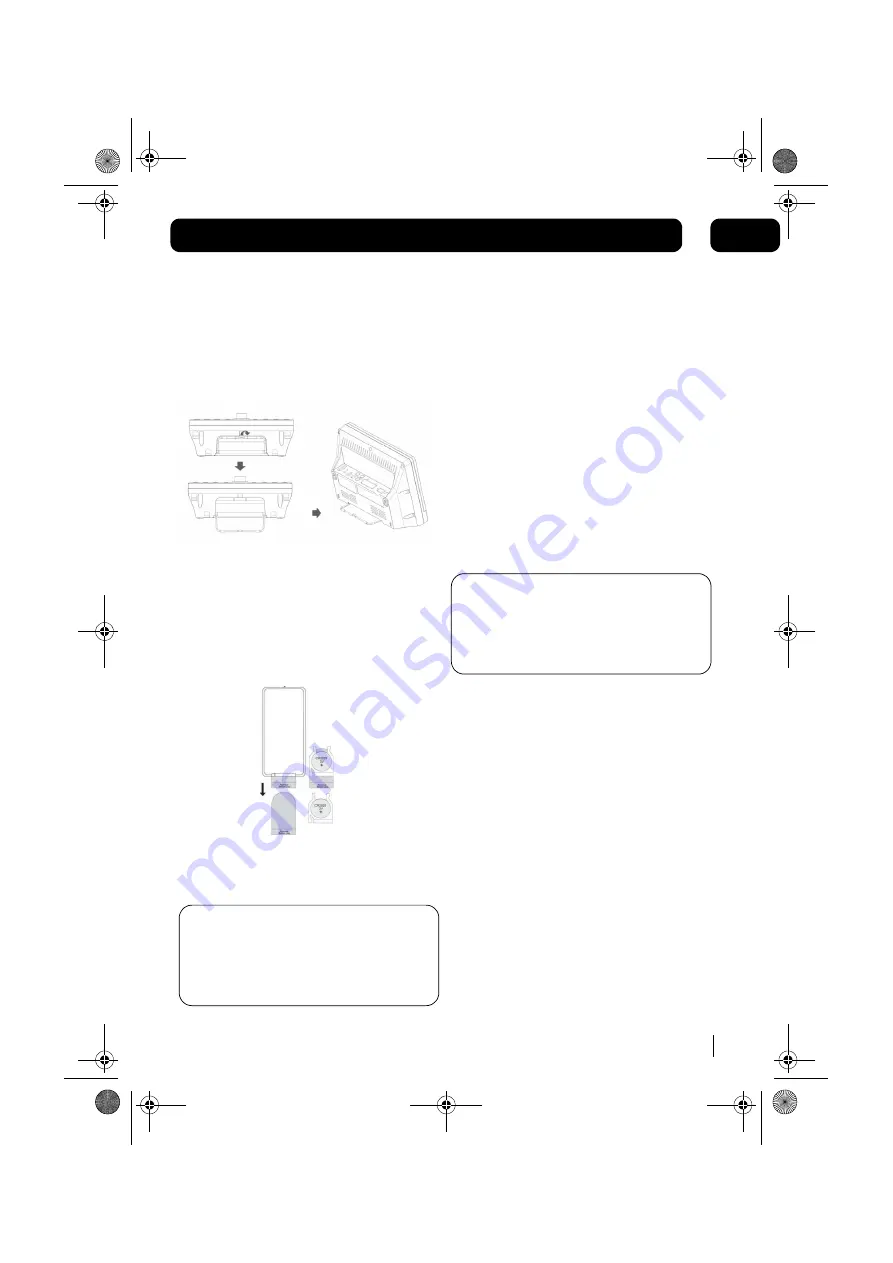
Getting started
7
01
Using the support stand
If the unit is to be operated on a desk or table,
extend the support stand (located on the
underside of the unit). If the unit is to be wall
mounted, return the support stand to the closed
position.
The remote control battery
To preserve the battery life prior to first use,
there is a small plastic tab inserted between the
battery and the terminal inside the remote
control. Please remove this tab before using the
remote control. To remove the tab, pull it in the
direction of the arrow in the illustration below.
If the operation of the remote control becomes
intermittent or unsatisfactory, replace the original
battery with a new 3-volt lithium battery.
DON’T FORGET!
When replacing the battery,
always ensure the same size and type is used.
Make sure that the battery polarity is
observed. Inserting the battery incorrectly
could result in battery leakage or damage to
the unit.
Connecting to power
Before switching on make sure that the voltage
of your electricity supply is the same as that
indicated on the rating plate. For your own safety
read the following instructions carefully before
attempting to connect this unit to the mains.
Mains (AC) operation
This unit is designed to operate on AC 240V
50Hz mains supply using the mains adaptor
supplied. Connecting it to other power sources
may damage the unit.
Connect the mains adaptor to the AC input
socket (18) on the rear of the unit
DON’T FORGET!
Use only the mains adaptor
supplied with this Micro System. Using
adaptors not designed for this unit, or that
have a different specification to the one
supplied, may cause damage to the unit.
MICRO1467I.book Page 7 Tuesday, January 29, 2008 9:03 AM




































