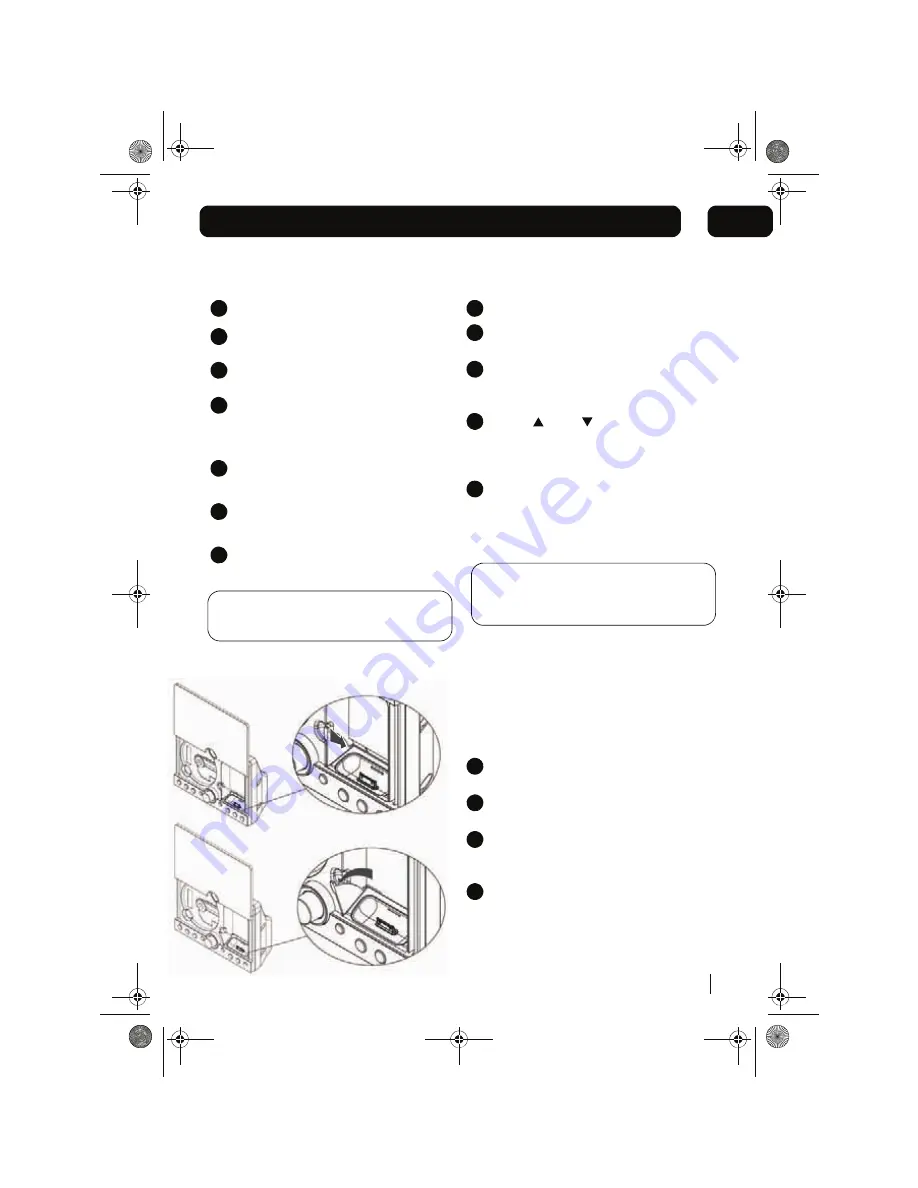
Using the iPhone/iPod Dock
9
03
Inserting and removing your iPhone/iPod
Press the Power / Standby Button.
Press the FUNCTION Button to select
iPhone/iPod mode.
Press the OPEN / CLOSE Button to open
the CD door.
Playback and charging your iPod
Select iPod mode using the FUNCTION
button.
Insert your iPod into the dock and press
the PLAY/PAUSE button to start playback.
Press the PLAY/PAUSE button to pause
playback. Press this button again to
resume playback.
When your iPod is docked in the unit, the
internal battery will be charged.
1
2
3
4
Carefully push the lever to the right and then
back to the original position.
6
DON'T FORGET! The CD door will NOT close if
the lever is not returned to the original postion.
7
5
DON'T FORGET! Menu navigation will not
work on iPhone or iPod Touch when they
are in LOCK mode.
1
2
3
4
Using the iPhone/iPod menu system
Carefully insert your iPhone/iPod unit into the
dock.
Press the MENU button once on the
remote control to enter the iPod menu
system.
Press “
”, and “
” on the remote control
1
2
3
4
5
MICRO1468I.book Page 9
Select IPod mode using the FUNCTION button.
to navigate the various features of the iPod
menu system as you would when using the
iPod control buttons.
Carefully push the iPod dock lever to the
right then forward. The dock connector will
tilt upwards to enable the iPod/iPhone to
be easily connected.
Insert your iPod/iPhone securely into the
dock. You can also use the correct dock
adaptor supplied with your iPod
Press the OPEN/CLOSE button to close the CD
door.
Press the ENTER button on the remote control
to confirm your selection.
Содержание IPHONE MICRO1468I
Страница 19: ...MICRO1468I book Page 19...
Страница 20: ...MICRO1468I book Page 20 www thesupportsite co uk 0871 230 1777...




















