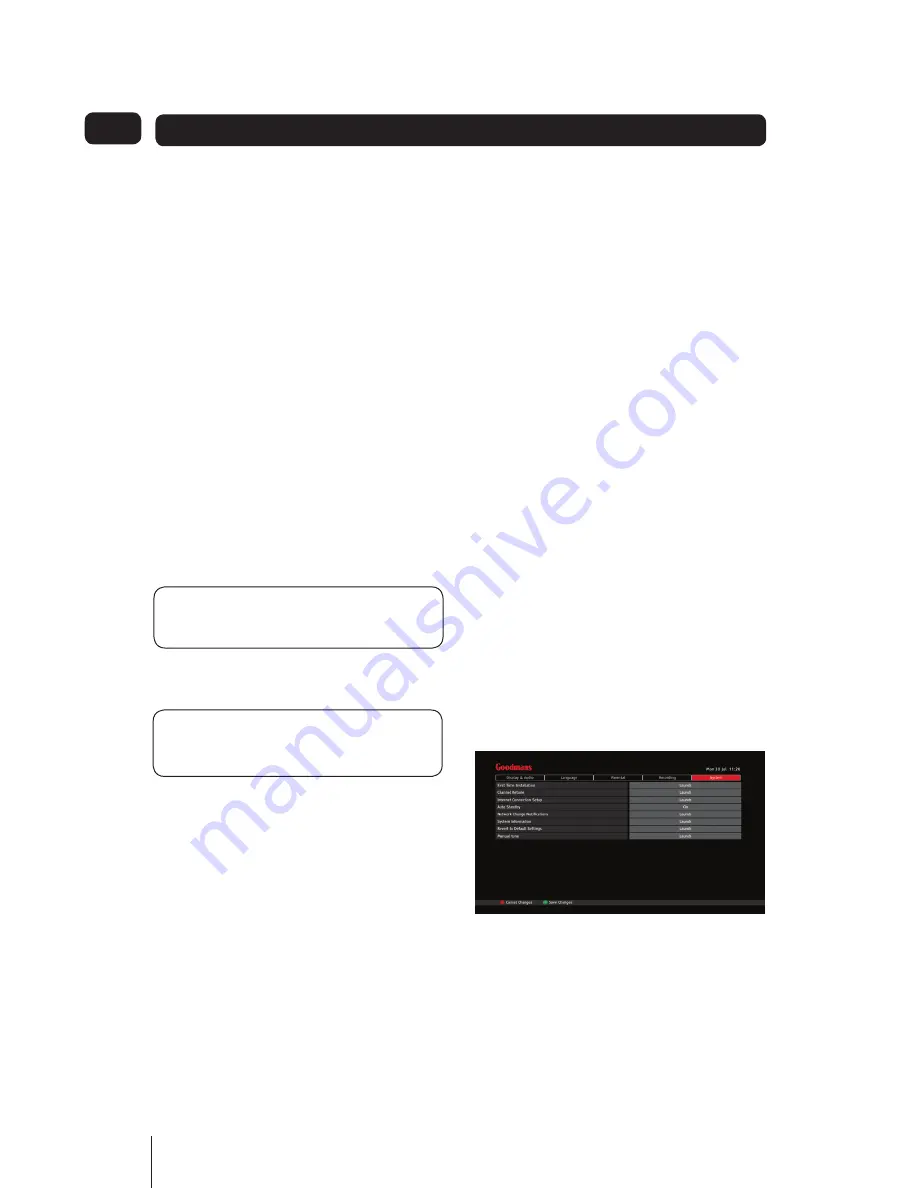
32
The available options are: 5 seconds, 15
seconds, 30 seconds and 60 seconds.
Automatic hard drive space
management
This sets the default ‘Hard Drive Space
Management’.
When set to On, the management is
performed automatically. When your
disk is full and you want to make a new
recording, the system will automatically
delete the oldest watched recording
that is not marked to be kept.
If set to Off, then manual management
must be performed by you deleting
recordings yourself, to make space for
your new recordings. If you don’t do
this, your new recordings will fail.
DON’T FORGET!
If you don’t do
this your new recordings will fail.
Format hard disk drive
DON’T FORGET!
Formatting is
permanent and cannot be undone.
This lets you format the hard drive in
your digital box, deleting all data and
recordings.
To format the drive:
Use the
1.
and
Buttons to select
‘Format Hard Disk Drive’.
Press the
2.
OK
Button.
The ‘Format Hard Disk Drive’
3.
message box will be displayed
informing you that formatting
the hard disk drive will delete all
recordings from the hard drive.
Use the
4.
and
Buttons to select
‘No’ or ‘Yes’ and press the
OK
Button.
If your reply at step 3 is ‘No’, the
5.
function will be exited.
If your reply at step 3 is ‘Yes’,
6.
and the function in the ‘Format
Hard Drive’ option in the ‘Parental’
menu has been set to ‘Yes’ then
formatting will begin.
If the ‘Format Hard Drive’ option in
7.
the ‘Parental’ menu has been set
to ‘No’, then the ‘Parental control’
message box now will ask for the
Parental PIN to be entered.
To proceed, enter the PIN and press
8.
the
OK
Button.
Formatting will begin.
9.
System settings
First time installation
This option allows you to perform a First
Time Installation re-run. Please refer to
Installation in section 2, Getting Started.
Settings
05
Содержание GV102ZRH Series
Страница 42: ...0871 230 1777 GV102ZRH Series 110313 Rev0 ...

























