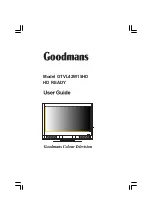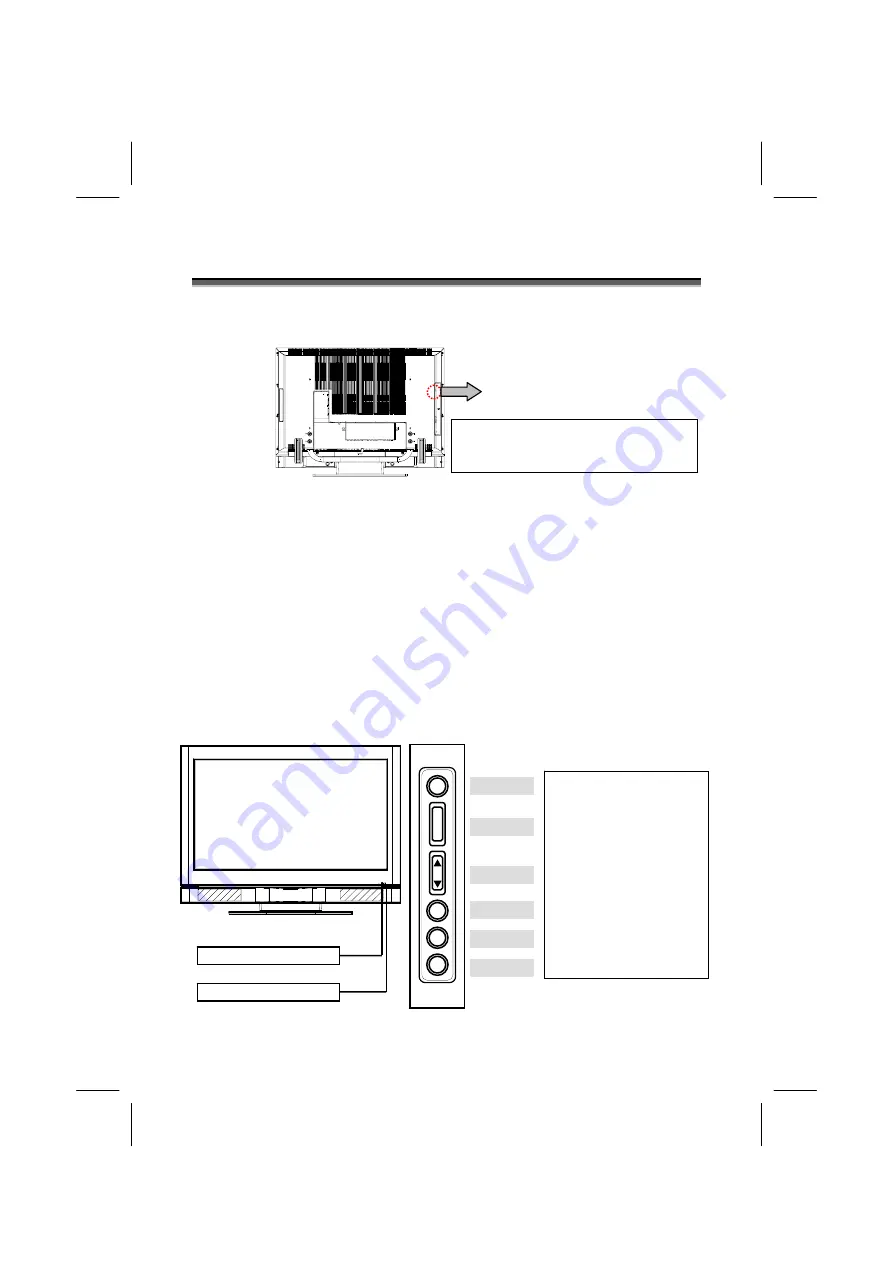
4
C
C
O
O
N
N
T
T
R
R
O
O
L
L
S
S
A
A
N
N
D
D
L
L
O
O
C
C
A
A
T
T
I
I
O
O
N
N
Main Power Switch
The
MAIN POWER
switch is located at the left back of the LCD unit.
Function Key
These buttons control your LCD unit’s basic features, including the
on-screen menu. To use the more advanced features, you must use the
remote control.
POWER
: turn on or turn off the LCD unit.
SOURCE
: select input source (PC, HDMI, DVI, TV, AV, SV, YPbPr,
SCART 1, SCART 2, SCART 2S).
MENU
: display the main menu.
CHANNEL (down/up)
: change channels.
VOLUME (-/+)
: turn up or turn down the volume.
EXIT / WIDE
: select the aspect ratio of display (TV/Video source:
Panorama, Normal, Full, Zoom1, Zoom2, Auto ; PC source:
Full, Normal) or as exit function on if OSD menu appear.
Note: Power switch is factory set to ON
position. If no lights shows on the front panel
try pressing this power button."
Note:Auto mode only for TV/AV/SV/Scart 1/Scart 2/Scart 2S source.
EXIT / WIDE
VOLUME
CHANNEL
MENU
SOURCE
POWER
+
_
Power Indicator
Remote Control Sensor
Power indicator:
A green indicator lights
when the power is on and
an amber indicator lights
when in the standby
mode. A red indicator
lights when the power is
off.
Remote sensor window:
Remote control sensor
that receives the remote
control signals.
Main Power Switch
Содержание GTVL42W15HD
Страница 1: ...Model GTVL42W15HD HD READY...
Страница 3: ...42...
Страница 8: ...5 R RE EM MO OT TE E C CO ON NT TR RO OL L SCART 2S AV SV YPbPr...
Страница 49: ...46...