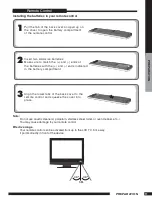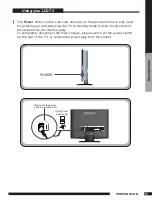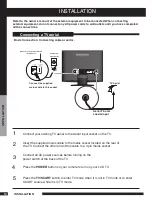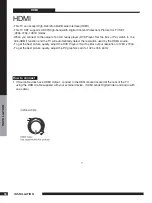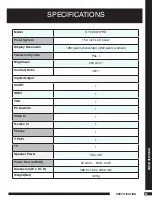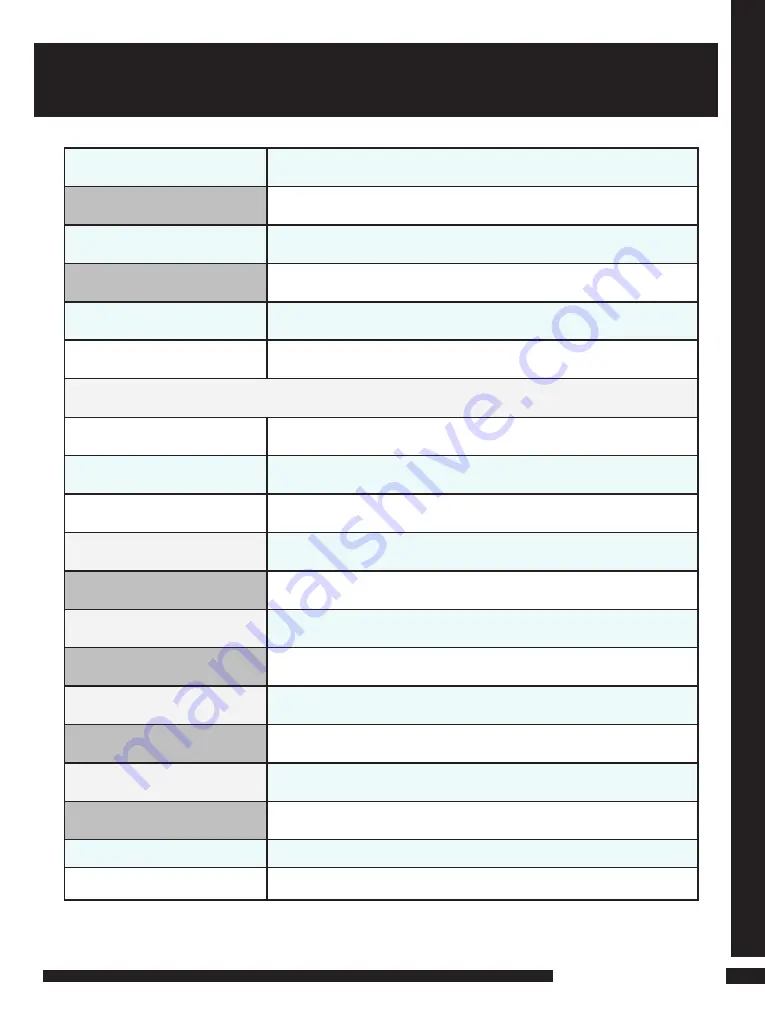
SPECIFICA
TION
5
SPECIFICATION
SPECIFICATIONS
Model
GTVL15W17HD
Panel System
15.4 inch LCD panel
Display Resolution
1280 pixels (horizontal) x 800 pixels (vertical)
Television System
PAL- I
Brightness
250 cd/m
2
Contrast Ratio
400:1
Inputs/Output
SCART
1
HDMI
1
VGA
1
PC Audio In
1
Video In
1
S-video In
1
Phones
1
Y Pb Pr
1
TV
1
Speaker Power
3 W+3 W
Power Source(MAX)
AC230 V~, 50Hz, 50 W
Dimension( W x D x H)
386.6 x 155 x 345.5 mm
Weight(Net)
3.2 Kg