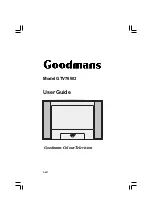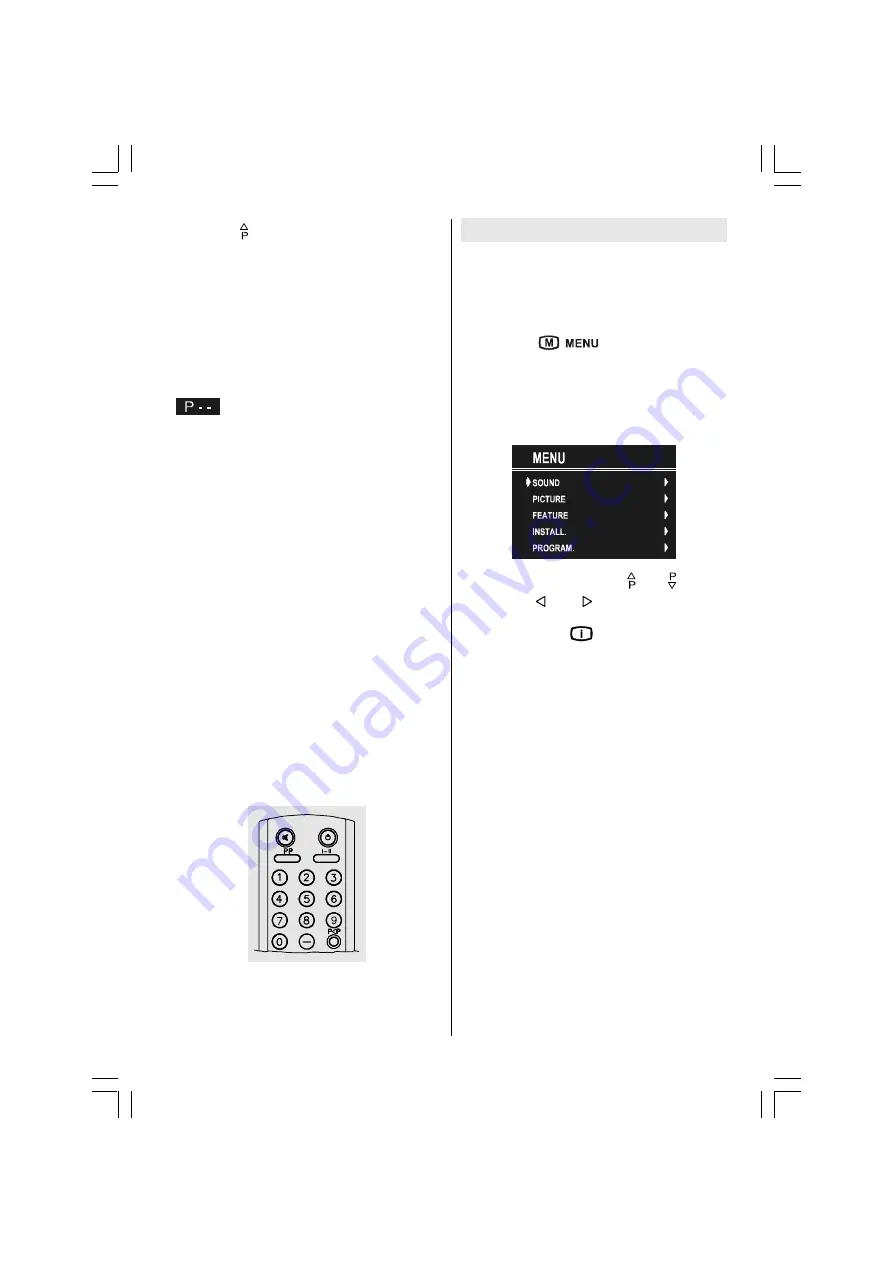
- 9 -
Press button to select the next
programme.
Programme Selecting (direct access):
Press digit buttons on the remote control
handset to select programmes between 0
and 9. TV will switch to the selected
p r o g r a m m e . T o s e l e c t p r o g r a m m e s
between 10 - 99, you must use the double
digit button "- -".
this OSD is displayed at the left
hand upper on the screen.
A f t e r t h e n , p r e s s t h e d i g i t b u t t o n s
consecutively which programme you want to
select (eg. for programme 27, first press 2
and then 7). When it is late to press any digit
button this function will be ignored and the
display will be erased. In the same way it
must not be late to press any digit button
after entering the first digit. The limit of the
delay time is 3 seconds.
Press directly the programme number to
reselect single digit programmes.
Programme Swapping
Press "
P<P
" (programme swap) button to
select the last selected programme. This
button provides swapping between last two
selected programmes. For example, select
programme 8, then select programme 2.
Now, if you press "
P<P
" button, programme
8 will be selected. If you press the same
button again, programme 2 will be selected
and so on.
Menu System
Your TV has been designed with a menu
system, to provide an easy manipulation of a
multi-function system. The TV is controlled
by choosing the commands, which are
displayed on the screen.
Press the "
" button. The Main
menu will be displayed at the middle on the
screen.
All the selected items in this menu system
is indicated with
CYAN
characters and with
an arrow on the leftside of items.
To select a sub-menu use or button,
and press or button. Each option
can also be selected with the coloured
button and "
INFO
" button on the remote
control.
MAIN MENU
The menu system is described below.
The short way in order to enter the menus,
press :
"Menu" Button, Main Menu.
Red Button,
Sound Menu.
Green Button,
Picture Menu.
Yellow Button,
Feature Menu.
Blue Button,
Install Menu.
"Info" Button,
Programme Menu.
Menu button has two functions; first is
opening or closing the "MAIN MENU", and
the second is closing the sub-menu and
then opening its parent menu.