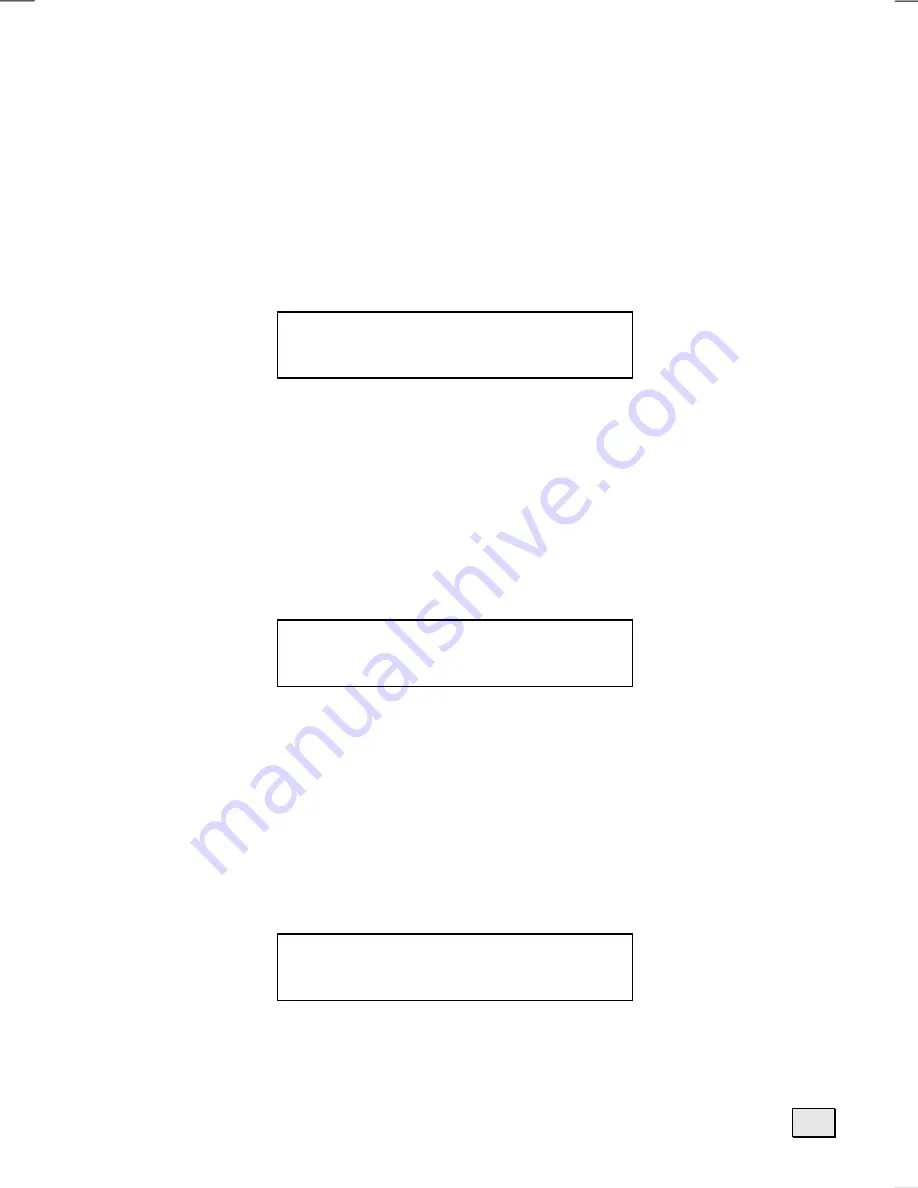
23
C
HANGE OR EDIT
N
AMES
1. Move to the program number you want to rename or edit name by pressing
P+ /
P- / VOL- / VOL+
button .
2. Press
RED
button .
3. Press
P+ / P-
button repeatedly to select a letter , and then press
VOL- / VOL+
button to select the position .(Each program name can be edited with up to 5
characters )
4. Press
RED
button again to Store.
D
ELETE THE PROGRAM
1. Move to the program number you want to delete by pressing
P+ / P- / VOL- /
VOL+
button . The selected program number will be shown by the Green colour .
2. Press
GREEN
button . The corresponding channel will be deleted and all the
other channels below this program number will be moved one program number
up .
3. Press
GREEN
button again to Store .
I
NSERT THE PROGRAM
1. Move to the program to be inserted by pressing
P+ / P- / VOL- / VOL+
button .The
selected program number will be shown by the Green colour .
2. Press
YELLOW
button .
3. Press
P+ / P- / VOL- / VOL+
button to move the selected program to the desired
program number.
4. Press
YELLOW
button again to move off.
Store P+
V-
V+
P-
P+
V-
V+
Store P-
P+
V-
V+
P-
Move off
Содержание GTV27WLCD
Страница 6: ......
Страница 45: ...39 1 15 5 D DI IM ME EN NS SI IO ON NS S Unit inch mm Kensington slot ...
Страница 48: ...P N 5030057038 ...






























