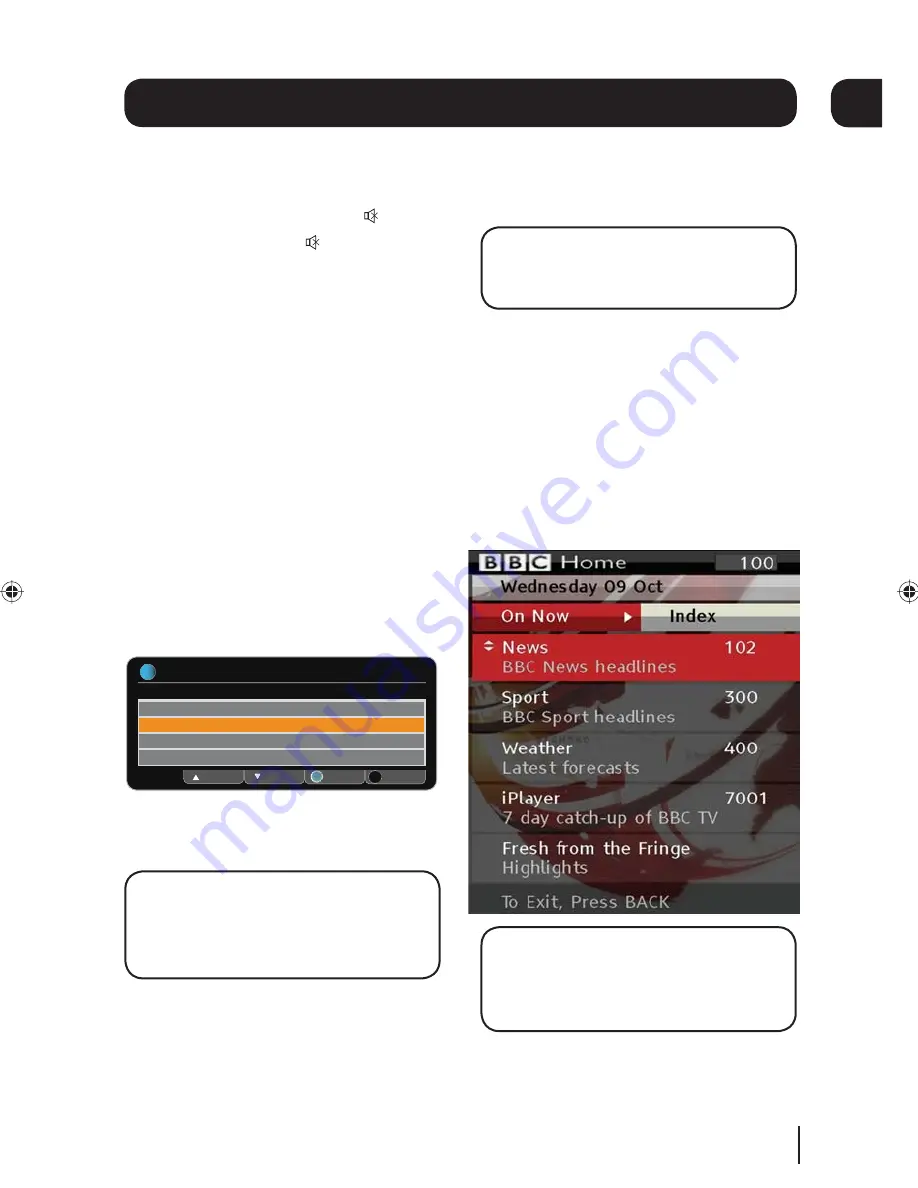
Changing the volume
You can change the volume using the [
VOL+
]
and [
VOL-
] buttons on the remote control. You
can turn off the volume pressing the button.
To turn it back on press the
button again.
Audio description
Audio description is an additional narration that
describes all significant visual information such
as body language, facial expression, scenery,
costumes - anything that is important to the plot
of the story, event or image.
Press the
[
AD
] button to toggle this setting on
and off.
Audio channel
Sometimes different audio languages are
available with certain programmes or channels.
Press the
[
AUDIO
] button to see the available
languages.
INFORMATION
Audio Channel
Select
Exit Menu
Select the audio channel that you want to use
OK
ENG Stereo
ENG AD
FRE
GER
Up
Down
EXIT
i
Use the [
S
] and [
T
] buttons to select a
different audio channel. Press the [
OK
] button to
confirm the setting.
DON’T FORGET!
Audio description has ‘AD’
next to the language. Not all programmes
have audio description or additional audio
channels available.
Daily use
Subtitles
Press the [
SUB
] button to toggle the subtitles
on and off.
DON’T FORGET!
Not all programmes have
subtitles. You can use the information bar
to see if the blue ‘SUB’ icon is shown.
Red button services
Some channels offer additional services via
the red button on your remote control. When
additional services are available a red dot will
be shown in the top right hand part of your TV
screen.
Press the red button to open the menu. An
example screen is shown below.
DON’T FORGET!
You may get different
options available to you if your digital box is
connected to your network and broadband
router.
9
05
Goodmans GS103TZH User Guide v5.indd 9
Goodmans GS103TZH User Guide v5.indd 9
01/11/2013 09:04:34
01/11/2013 09:04:34
























