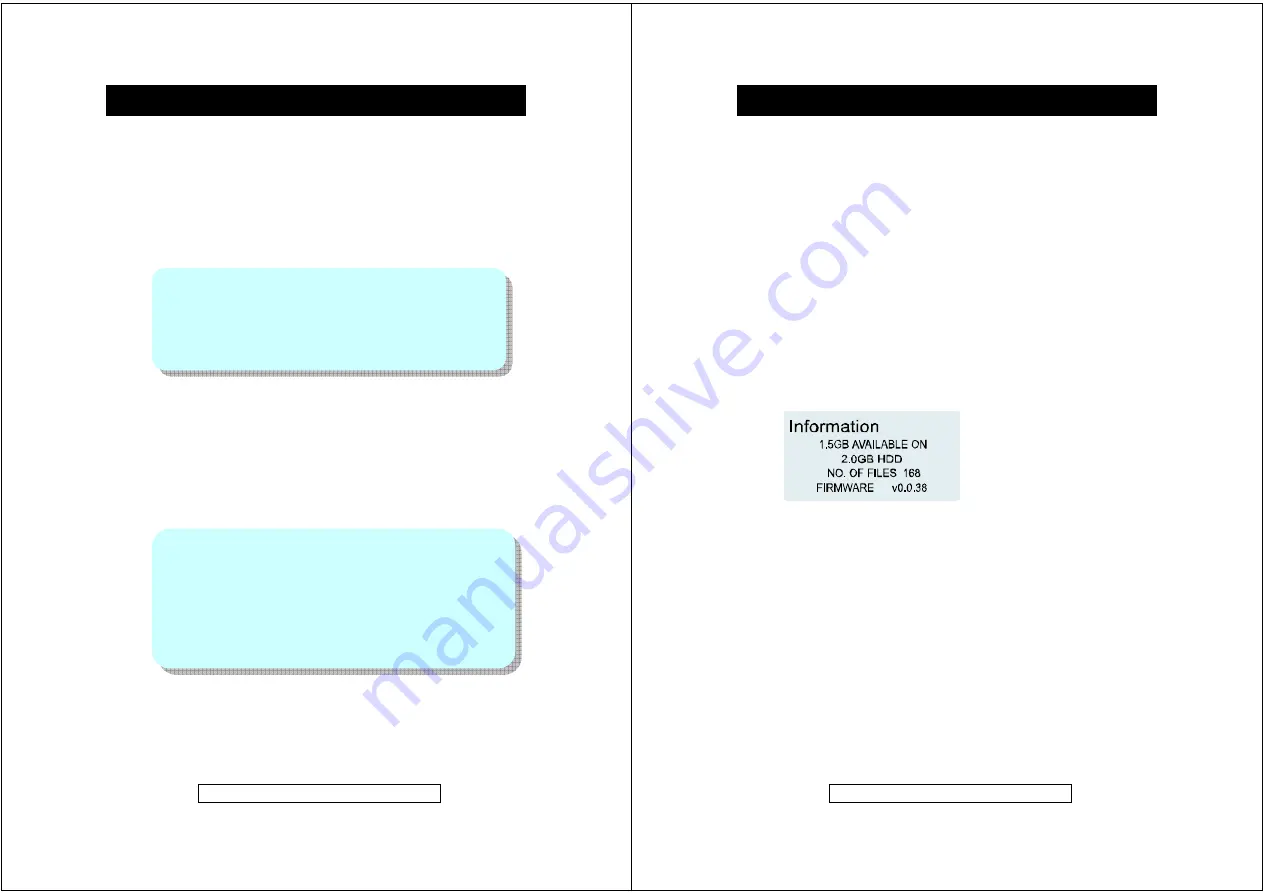
-
21
-
Product Information Helpline 0870 873 0080
Record Quality (for Voice or Music Recording)
1. Press the
MENU
button TWICE during playback.
2. Use the
Jog Up/Down
control
(
or
) to browse the
MAIN MENU
,
select
SETTING
and press
Jog_ENTER
button.
3. Use the
Jog_Up/Down
to scroll the
SETTING
options.
4. Select
RECORD QUALITY (Hi-Mid*-Lo)
,
press
Jog_ENTER
to confirm
the desired selection.
5. Press
MENU
button to return to the main menu.
Backlight
1. Press the
MENU
button TWICE during playback.
2. Use the
Jog Up/Down
control
(
or
) to browse the
MAIN MENU
and
select
SETTING
and press
Jog_ENTER
button.
3. Select
Backlight
option and then use the
Jog_Up/Down
control (
or
)
to scroll the backlight options:
OFF
,
5
,
10*
,
15
,
20 seconds
or
Always On
and press
Jog_ENTER
to confirm the selection.
4. Press
MENU
button to return to the main menu.
Customized Settings (contd.)
Record Quality
Quality Hi:
Recording bit rate at MP3 128 kbps (High)
Quality Mid*:
Recording bit rate at MP3 64 kbps (Medium)
Quality Lo:
Recording bit rate at MP3 32 kbps (Low)
Note:
(*) indicates default setting
Backlight options
Always On:
Backlight remains ON.
5~20 sec.:
Backlight is illuminated for the set time (5-20sec.)
OFF:
Backlight
remains
OFF.
Notes:
10 seconds is default setting.
The higher the value selected the more the
battery life will be reduced as the backlight
consumes a higher level of power when it is ON.
-
22
-
Product Information Helpline 0870 873 0080
Customized Settings (contd.)
Contrast
1. Press the
MENU
button TWICE during playback.
2. Use the
Jog Up/Down
control
(
or
) to browse the
MAIN MENU
,
select
SETTING
and press
Jog_ENTER
button.
3. Select
CONTRAST
option and then use the
Jog_Up/Down
control (
or
) to adjust the contrast value (from 1~10, 5 is the default setting), press
Jog_ENTER
to confirm the selection.
4. Press
MENU
button to return to the main menu.
Information (Disk Usage / Number of Files / Firmware Version)
1. Press the
MENU
button TWICE during playback.
2. Use the
Jog Up/Down
control
(
or
) to browse the
MAIN MENU
,
select
SETTING
option and press
Jog_ENTER
button.
3. Select
INFORMATION
option to view the Disk Usage / Number of Files /
Firmware Version in the unit.
4. Press
MENU
button to return to the main menu.
Factory Default
1. Press the
MENU
button TWICE during playback.
2.
Use the
Jog Up/Down
control
(
or
) to browse the
MAIN MENU
,
select
SETTING
and press
Jog_ENTER
button.
3.
Select the
FACTORY DEFAULT
options, confirm
RESTORE
or
CANCEL*
to restore all settings to the default, press
Jog_ENTER
button.
Note:
(*)
indicates default setting
4.
Press
MENU
button to return to the main menu.














