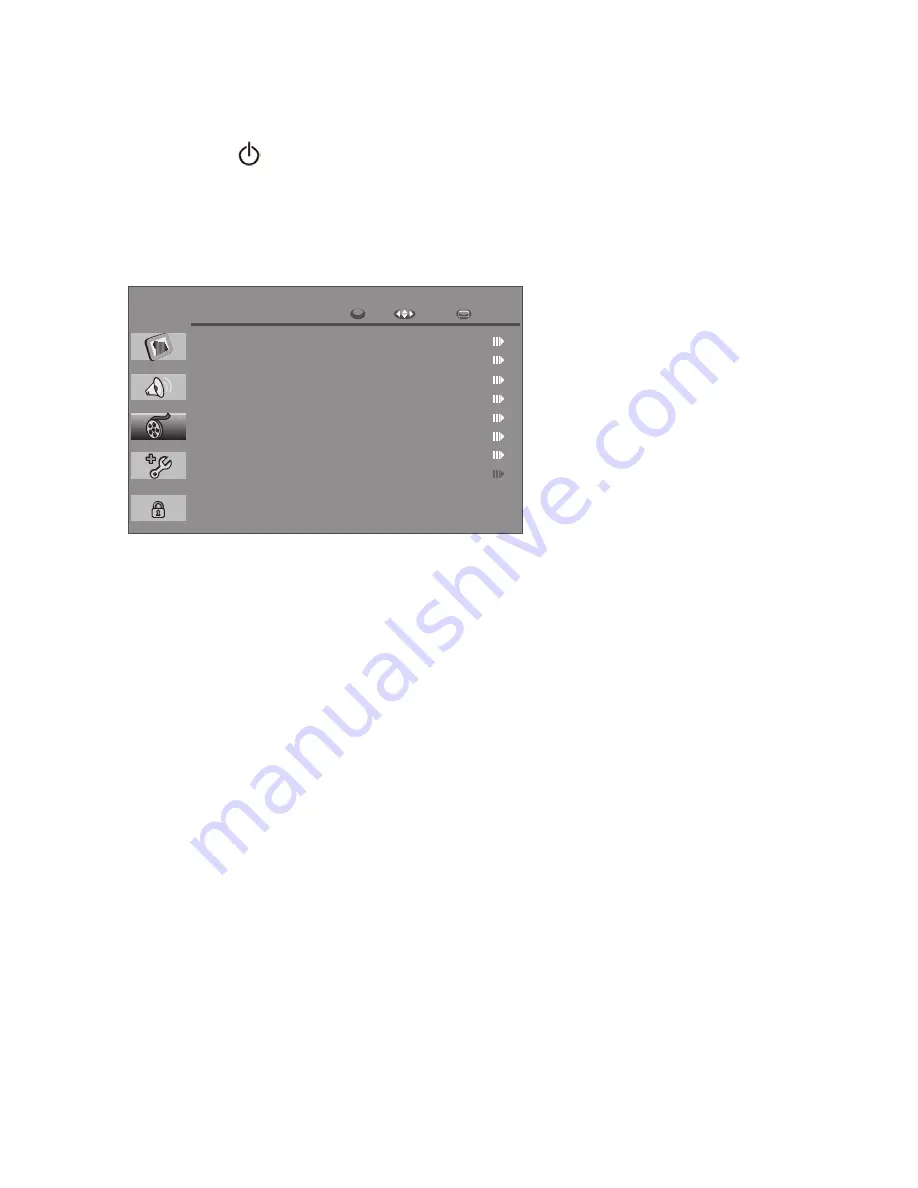
29
Customizing the SETUP Settings
1
Press the
button to turn the TV on.
2
Press the MENU button on the remote control to display the Main menu, and
use the▲▼ buttons to select the SETUP.
3
Use the ▲▼ buttons to highlight an individual channel Setup option, press
OK to enter the setting screen, and press the MENU to exit the menu.
OK
SETUP
Country
1st Audio
2nd Audio
Auto Tuning
Manual Tuning
Programme Skip
Programme Swap
Programme Fine Tune
OK
Move
EXIT
4
The SETUP menu includes the following options:
Country
Allows you select the country.
Audio Language
Allows select the preferred audio language.
Auto Tuning
Automatically find and store all available programmes in both analog and
digital mode.
Manual Tuning
Allows you add a programme to your programme list manually.
Programme Skip
When a programme number is skipped, you will be unable to select it using (P
+ / -) button during TV viewing.
Programme Swap
Allows you change the order of the programme list.
Pragramme Fine Tune
Normally fine tuning is only necessary if reception is poor.
Содержание GML19W44HDF
Страница 41: ...38 www goodmans co uk 0871 230 1777...
























