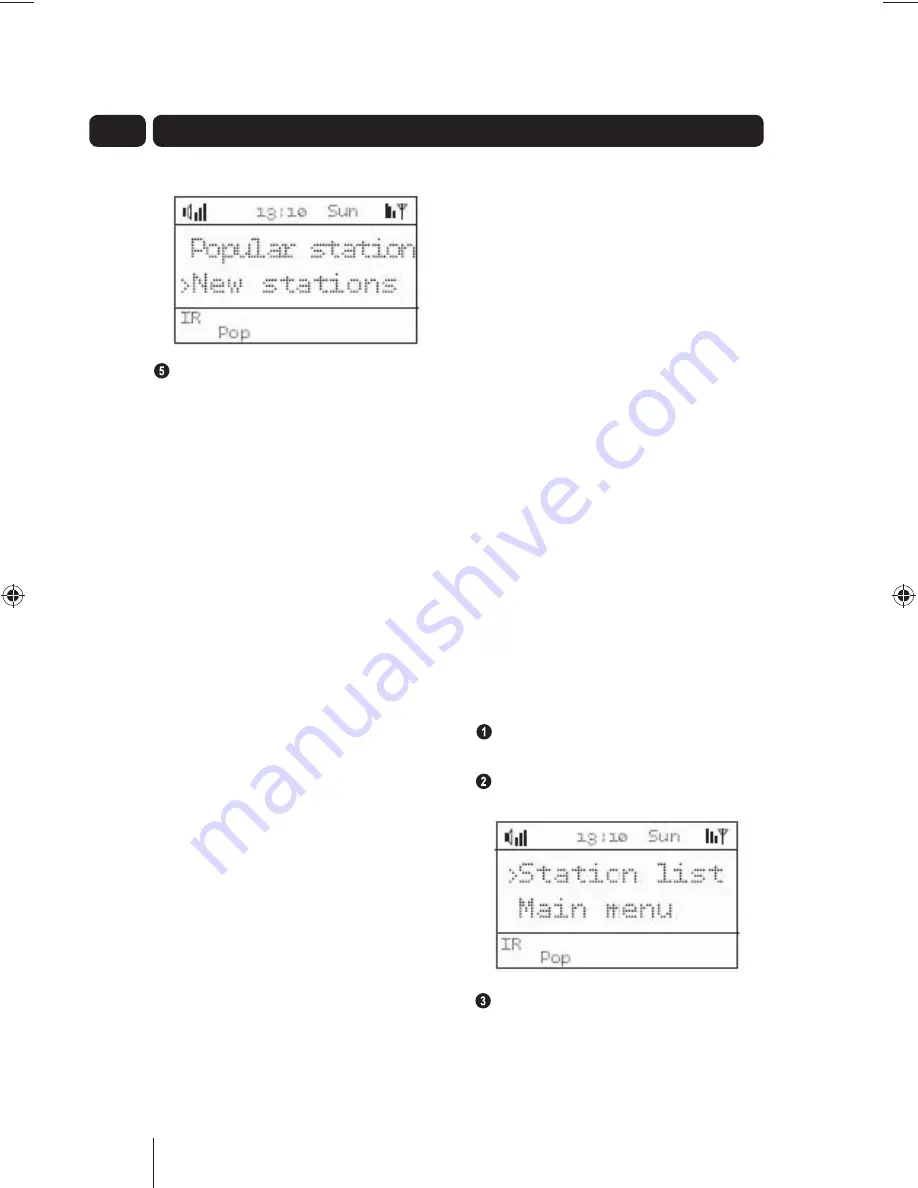
26
06
Select a recently added internet
radio station and then press the
OK
button to start listening to the radio
station.
To view station information:
While listening to a station or Podcast,
press the
INFO
button repeatedly
to cycle through the station/Podcast
information. This will scroll along the
bottom line of the LCD Screen.
Internet Radio:
• Playback status
• Signal strength (indicated by solid
bars; more bars indicate a stronger
signal)
• Time/date
• Format
• Reliability
• Description
• Genre
• Location
Podcast:
• Playback status
• Signal strength (indicated by solid
bars; more bars indicate a stronger
signal)
• Location
• Episode description
• URL
• Show description, format, language,
city, state, country and title
Manage your stations – Wi-Fi
Radio Portal
The wi-fi radio portal has thousands of
internet radio stations and Podcasts to
choose from. The Frontier Silicon Radio
Portal will help you to organise your
listening by creating a list of favourites
for your unit.
Simply logon to Frontier Silicon Internet
Radio Portal (www.wifiradio-frontier.
com), using the internet browser to add
new stations and create a list of My
Favourite stations.
To register in the Internet Radio
Portal:
In i.Radio mode, press the
MENU
button.
Select STATION LIST and then press
the
OK
button.
Select HELP and then press the
OK
button.
Internet Radio
A5 GMC1502WF_UserGuide_24-09-08.indd 26
A5 GMC1502WF_UserGuide_24-09-08.indd 26
25/09/2008 11:13:03
25/09/2008 11:13:03
Содержание GMC1502WF
Страница 30: ...30 06 Browse the questions available then press the OK button to view the answer Internet Radio...
Страница 39: ...39 08 DAB Radio To change the information shown on the second line of the LCD Screen press the INFO button...
Страница 66: ...66...
Страница 67: ...67...
Страница 68: ...DCS SEPT08 GMC1502WF...






























