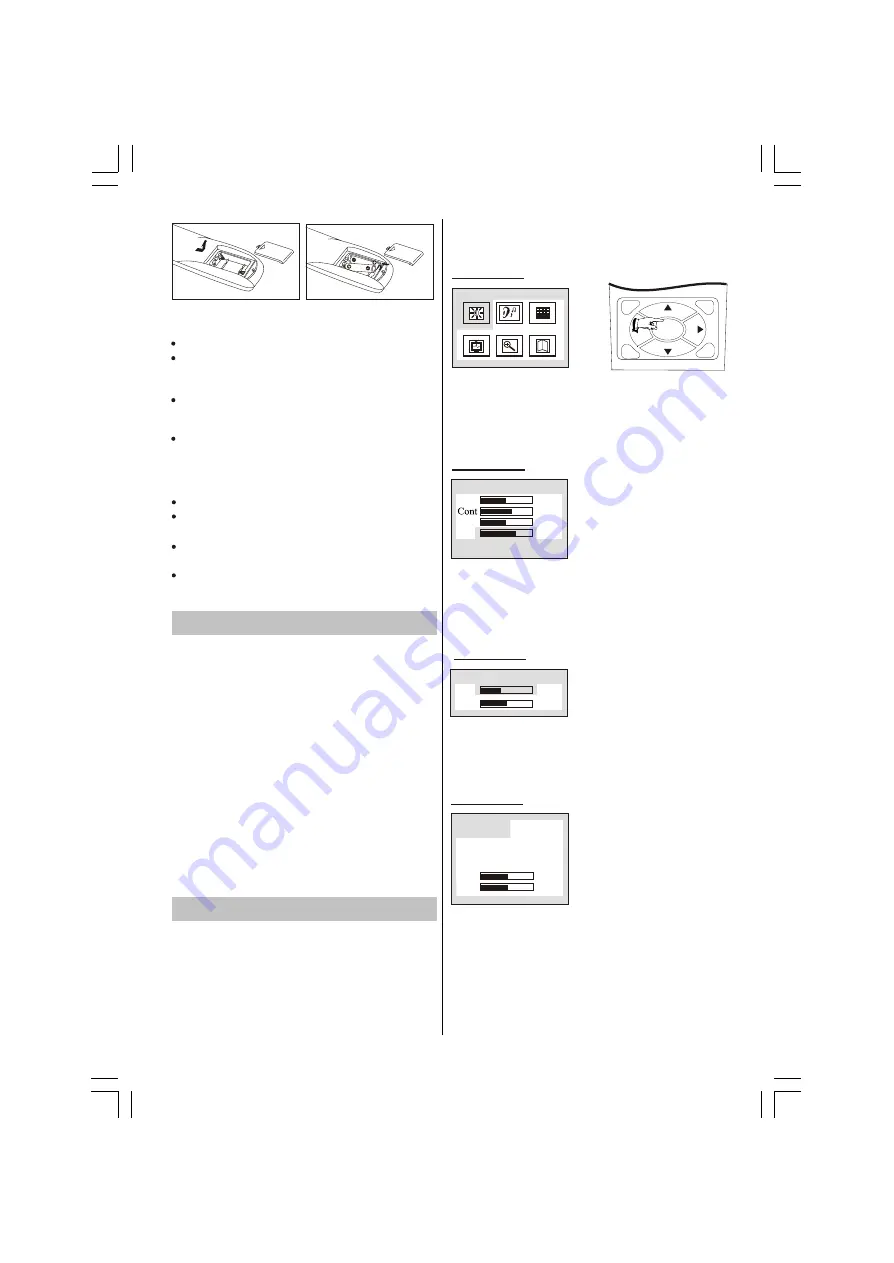
Do not use old and new batteries together.
Do not use different types of batteries (for
example, Manganese and Alkaline batteries)
together.
Note that there are chargeable and non-
chargeable batteries. Do not attempt to charge
non-chargeable batteries.
Remove the batteries from the remote control
unit if you do not intend to use the unit for a long
time.
Do not drop the remote control unit.
Do not subject the remote control unit to
physical shocks.
Keep the remote control unit dry. Wetting it may
cause the unit to malfunction.
Replace the batteries with new ones when
operation of the unit deteriorates.
Precautions when using batteries
NOTE:
1
2
To turn the TV power OFF
Press the Standby button to switch the TV set
to Standby Mode., then disconnect the power
plug from the wall outlet.
To turn the TV power ON
connect the DC plug of the AC-DC adaptor to
the DC 12V socket at the back of the TV set.
Connect the adaptor main cord to the wall
outlet, the power indicator turns red and the TV
set is in Standby Mode. In Standby Mode, if
Standby button is pressed the power indicator
will change to green. It takes a few seconds
before the picture appears.
Operating the TV
Press MENU button to enter main menu. In the
main menu select submenu using PROG+/-
buttons and enter the submenu using the OK
button .To understand the use of the menus,
refer to the menu system section.
This TV set allows the adjustment of any settings
by selecting from the menu screens.
Press this button to display main menu, including Picture,
Sound, Setup, Tune, VGA setup and Exit items. You can
select them by pressing the PROG+/- or VOL+/- buttons,
and enter the submenu press the OK button.The
selected item will change to highlight colour.
Menu button
Picture
MENU
VOL
VOL
PROG
PROG
P.M.
OK
MUTE
S.
SYS
Picture menu
Picture
Bri
Col
Shp
48
50
2
60
PICTURE menu by pressing VOL+/- or OK button.
Enter Picture menu, you can select brightness,
Contrast, Colour, Sharpness and Hue(in NTSC
system) items by pressing PROG+/- buttons. You
can adjust the item selected by pressing VOL+/-.
Sound menu
Sound
Vol
Bal
35
50
Press MENU button to
enter the main menu. In the
main menu, select SOUND
by using PROG+/- or
VOL+/-buttons,then enter the SOUND menu by
pressing OK button.
Enter the Sound menu, you can adjust Volume and
Balance by pressing VOL+/-.
Enter this menu, you can select Input Select
,Language, Aspect ,Factory Reset, Hpos and Vpos
items by pressing PROG+/- buttons. You can adjust
the horizontal and vertical position of OSD on the
screen by pressing VOL+/- buttons, or enter the
submenu including the Input Select menu,
Setup menu
Setup
Input select
Hpos
Vpos
32
50
Factory Reset
Language
Aspect
Press MENU button to
enter the main menu. In the
main menu, select SETUP
by using PROG+/- or
VOL+/- buttons,then enter
the SETUP menu.
Switching the TV ON/OFF
Press MENU button to
enter the main menu. In
the main menu, select
PICTURE by using
PROG+/- or VOL+/-
buttons, then enter the
-11-
Содержание GLCD17W2DVD
Страница 1: ...GLCD17W2DVD LCD DVD Combo...
Страница 2: ...17 LCD DVD Combo...
Страница 7: ...Location of controls 7...
Страница 10: ...TV REAL PANEL 100 240V 10...
Страница 22: ......






















