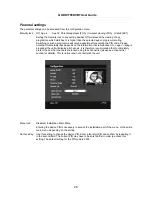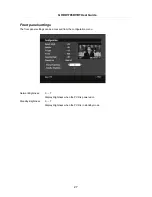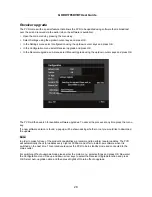GHDD1785DVBT User Guide
13
Using the PVR
The PVR comes with an easy to use on screen display (OSD) which allows you to access all the PVR's
functions with the remote control.
Navigating the OSD
Most of the OSD functions are controlled by the following keys on the remote control:
Up/Down arrow keys
Move one item up or down
Move one channel up or down
Left/Right arrow keys
Move one item left or right
Change the setting of a configurable item
OK key
Confirm the current action
Exit key
Abort the current action
Close the active OSD window
Colour keys
Functions differ depending on the current OSD window, please see the I-Bar
at the bottom of the screen for details
i-key
Show help guide for OSD (where available)
Number keys
Switch to a specific channel
Enter number values for timers
Enter letters for channel and recordings´ names as follows:
1- abc
2- def
3- ghi
4- jkl
5- mno
6- pqr
7- stu
8- vwx
9- yz
0- + - * / !