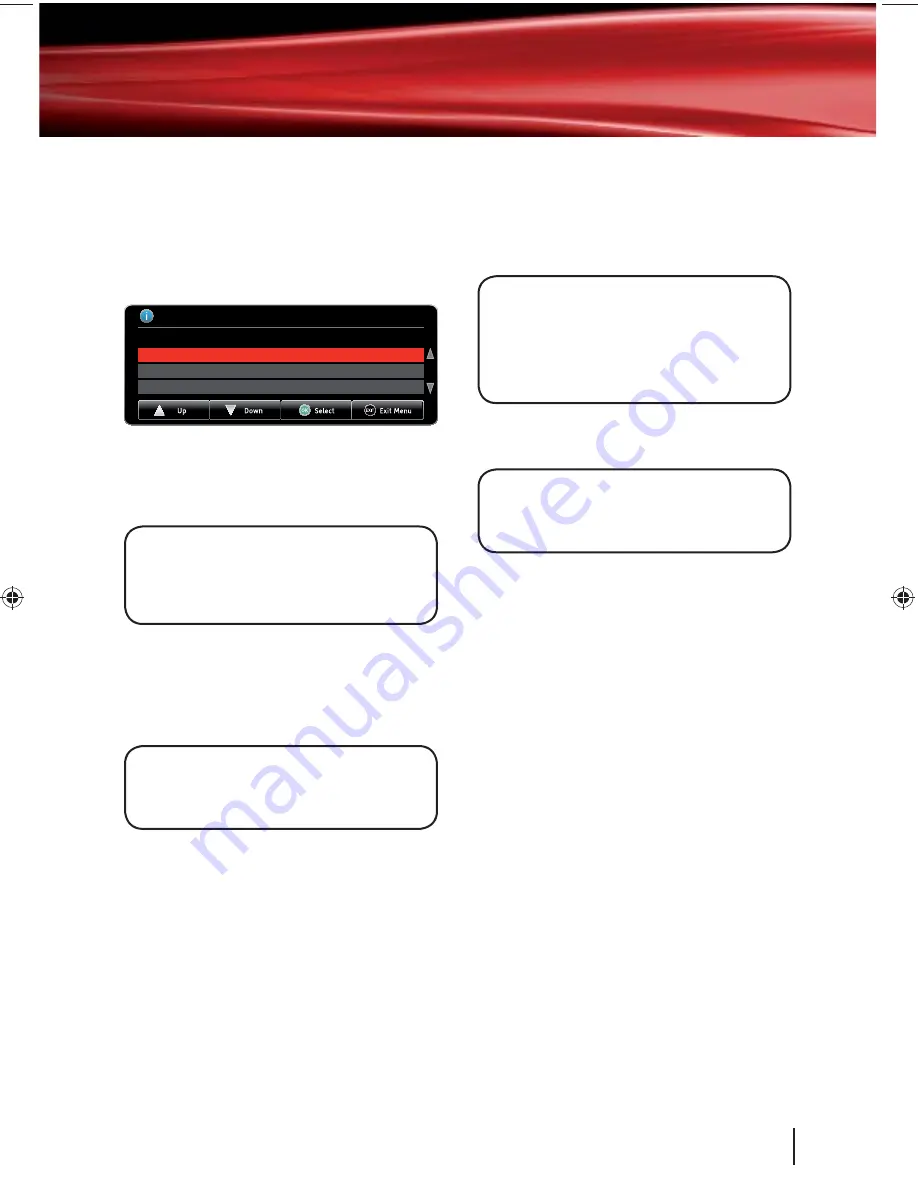
Audio channel
Sometimes different audio languages are
available with certain programmes or channels.
Press the
[
AUDIO]
button to see the available
languages.
Audio Channel
Select the audio channel that you want to use.
ENG AD
GAELIC
ENG
Stereo
Use the
[
S
]
and
[
T
]
buttons to select a
different audio channel. Press the
[OK]
button to
confirm the setting.
DON’T FORGET!
Audio description has ‘AD’
next to the language. Not all programmes
have audio description or additional audio
channels available.
Subtitles
Press the
[SUB]
button to toggle the subtitles
on and off.
DON’T FORGET!
Not all programmes have
subtitles. You can use the information bar
to see if the blue ‘SUB’ icon is shown.
Daily use
Aspect ratio
If you have a standard TV, you can select the
aspect ratio or screen size which best suits your
TV. The options are 4:3 Widescreen (16:9), 4:3
Centre cut out and 4:3 Letterbox (16:9).
DON’T FORGET!
Aspect ratio is only
available when using the Scart output. An
HDMI connection will display exactly as the
programme is broadcast which may show
a black border around the picture.
Press the
[
WIDE]
button to toggle between the
available aspect ratios.
DON’T FORGET!
If you selected 16:9 as your
screen type in the installation process, you
will not be able to change the aspect ratio.
Output source
Press the
[TV/AV]
button to switch between TV
and the Scart socket output.
Home button
To return to watching live TV from any point
in the main menu, programme guide window
or the channel list press the
[HOME]
button.
The current screen will close and BBC1 will be
shown.
Back button
Press the
[BACK]
button to return to the previous
screen or menu.
8
05
Goodmans IB.indd 9
Goodmans IB.indd 9
05/03/2010 10:37:00
05/03/2010 10:37:00
Содержание gdb300hd
Страница 1: ...High Definition Digital Set Top Box Model no GDB300HD User Guide...
Страница 31: ...30...
























