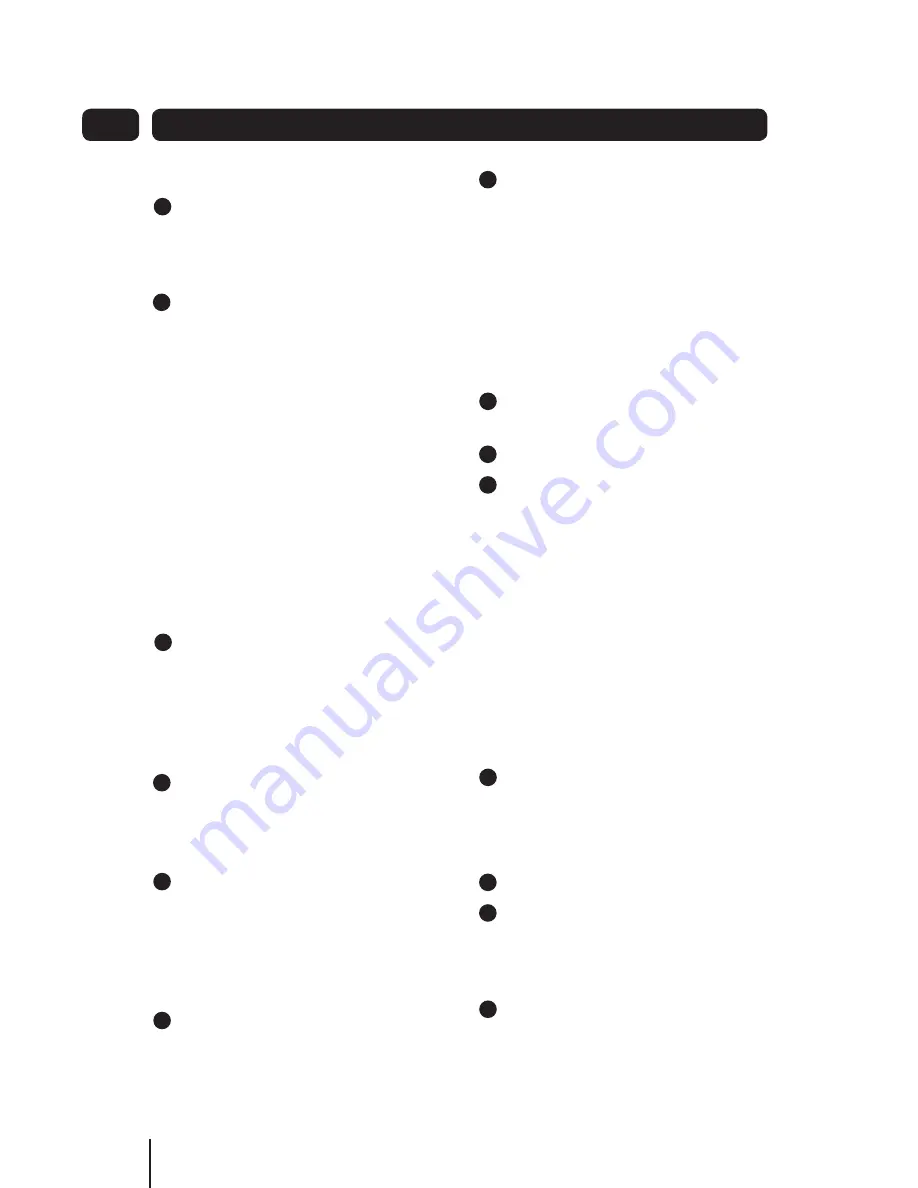
14
System Settings
07
Set Time
Press and hold the
1
MODE/MENU
Button, then press the
<
Button
repeatedly to display the Time
menu.
Press the
2
SElECT
Button and then
press the
<
or
>
Button to view
the options as outlined below:
<Set Time/date>:
Manually set-up both Time and Date
<Auto update>:
‘Update from DAB’ and ‘No update’
<Set 12/24 hour format>:
‘Set 24 hour’ or ‘Set 12 hour’
<Set date format>:
‘MM-DD-YYYY’ and ‘DD-MM-YYYY’
Set the time according to your
3
personal preference.
Set Sleep Time
Make sure that no alarm is about to
sound when setting the sleep time.
Press the
1
SNOOZE
Button and the
display will show - “Set sleep time
à
Sleep off”. The sleep icon will be
twinkling simultaneously.
Press the
2
SNOOZE
Button
repeatedly to select the Sleep time
on, and the amount of time before
you wish the radio to automatically
switch off. You can select - Sleep
Off, 15, 30, 45, 60 or 90 minutes.
Press the
3
SElECT
Button to
confirm.
To view the set sleep time, press
4
the
SNOOZE
Button again.
Your radio will automatically turn to
Standby mode after the set time has
elapsed.
Set Backlight
(Setting to high level is recommended)
For Power-on:
Press and hold the MODE/MENU
1
Button
< Backlight >
2
Power On
3
Low/Medium/High.
For Standby condition, the setting
process is the same as ‘For Power-on’
but for energy saving purposes, we
recommend that this is set to ‘Medium’.
Factory Reset
A factory reset clears all user settings
to their default values, so station
settings, time/date and presets are lost.
It can be set as follows:
Press and hold the
1
MODE/MENU
Button
< Factory Reset > Factory Reset?
<NO> or YES
Press the
2
>
Button to select ‘YES’
Press the
3
SElECT
Button.
Set Alarms
The procedure to set the alarm is:
Press the
1
AlARMS
Button. The
radio will display ‘Alarm 1 Setup’,
1
2
3
4
5
6
7
8
9
1
2
3
4
5
6
7
8
9
1
2
3
4
5
6
7
8
9
1
2
3
4
5
6
7
8
9
1
2
3
4
5
6
7
8
9
1
2
3
4
5
6
7
8
9
1
2
3
4
5
6
7
8
9
1
2
3
4
5
6
7
8
9
1
2
3
4
5
6
7
8
9
1
2
3
4
5
6
7
8
9
1
2
3
4
5
6
7
8
9
1
2
3
4
5
6
7
8
9
1
2
3
4
5
6
7
8
9
1
2
3
4
5
6
7
8
9
Содержание GCR1880DAB
Страница 22: ...22 ...
Страница 23: ...23 ...
Страница 24: ...24 0871 230 1777 GCR1880DAB 130712 Rev0 ...
























