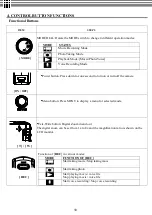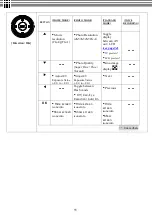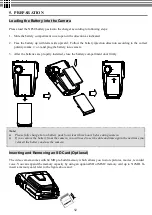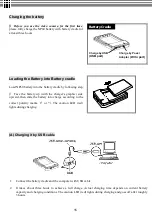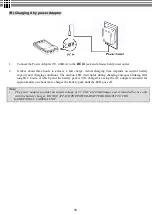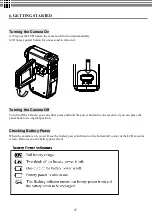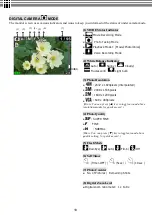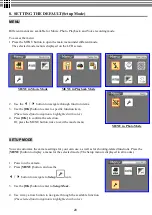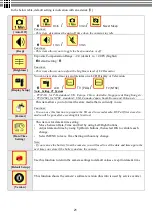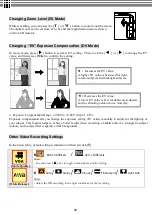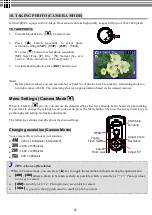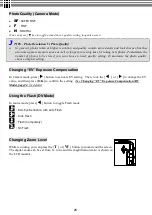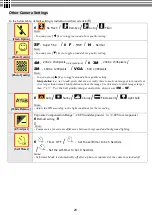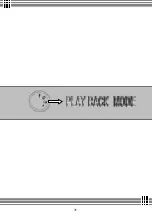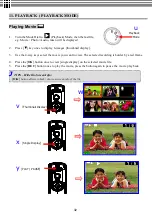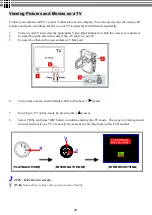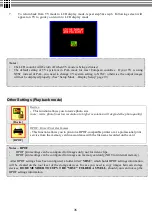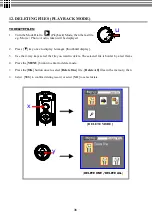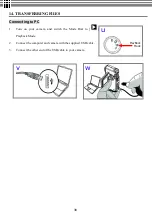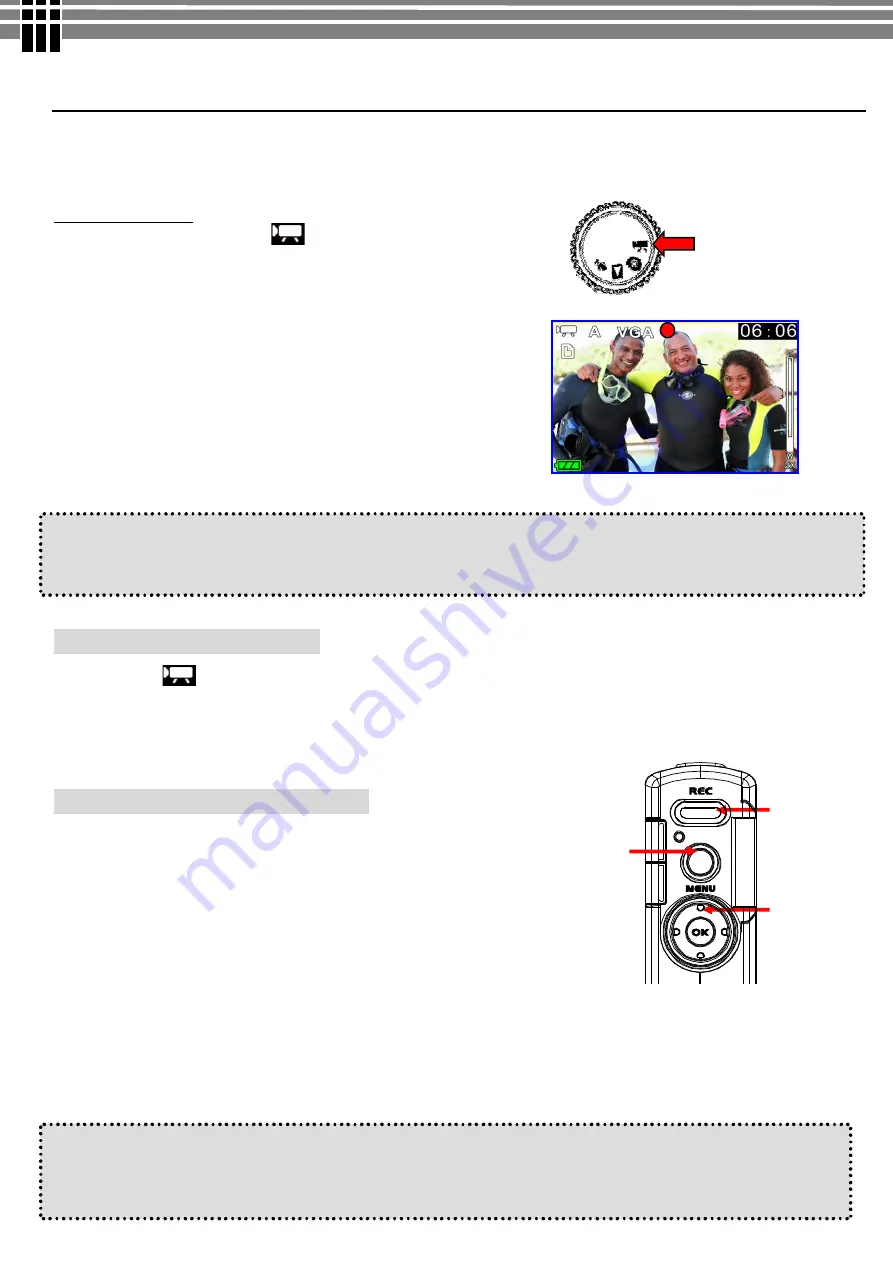
23
9. TAKING MOVIE (DV MODE)
This mode allows you to take motion video with sound in the Movie Mode. Video is stored in memory with
high quality MPEG4 compression with at low file sizes. The length of recorded movie clip is unlimited
(maximum length depends on memory size of SD/MMC card)
TO TAKE MOIVE:
1.
Turn the Mode Dial to [
] DV mode.
2.
Press [
▲
] button repeatedly to select Movie
’
s
resolution [
VGA
] / [
QVGA
].
3.
To start recording, press [
REC
] button once. Movie
recording begins, with the elapsed recording time shown
on the LCD.
.
4.
To stop recording, press [
REC
] button again. The movie
is recorded. The camera is ready to shoot another movie
Note:
l
Before movie is taken, you can see the remaining time allowing you to take next movie on top right corner
of LCD. The remaining time is an approximation based on the unused memory
Menu Settings (DV Mode )
When in DV [
] mode, you can use the default settings that have already been chosen for video recording.
If you want to change the recording settings to suit your needs, press the Menu button. Then use the 4-way
arrow keys to go through each setting and make adjustments.
The following sections describe about the video recording settings.
Changing resolution (DV Mode)
Your camera offers 2 choices in resolution: "
VGA
" or "
QVGA
".
u
“
VGA
”
(640 x 480 pixels) allows a movie to be taken as sharp as
possible, which is best suitable for TV viewing, but requires more
memory to store.
ØØ
Select VGA if you want to produce the best result for viewing
u
“
QVGA
”
(320 x 240 pixels) allows for longer recording time to be
stored on the camera, but the quality of image will deteriorate.
ØØ
Select QVGA if saving memory is top priority,
While in DV mode, pressing [
▲
] key allows you to switch the quality setting without entering the options
menu.
Note:
- If the moving picture is recorded again after stopping recording, it will be saved as another file.
- Exposure Value, White Balance, Strobe Flash
…
etc. adjustments cannot be selected during recording of
MPEG4 moving pictures.
Start/Stop
Recording
VGA /QVGA
Resolution
MENU
Содержание G-SHOT 3003CC
Страница 1: ...G SHOT 3003CC Goodmans Helpline Phone Number 0870 873 0080 MPEG4 Digital Video Camera User Guide ...
Страница 22: ...22 ...
Страница 26: ...26 ...
Страница 31: ...31 ...
Страница 42: ...42 u Windows 2000 or Window XP Users u Windows 98 or Windows 98SE Users ...