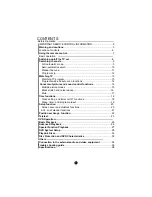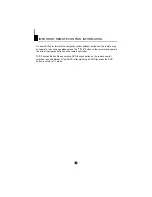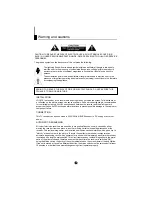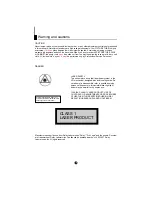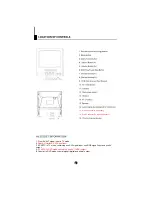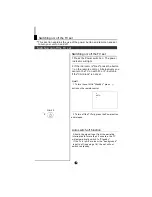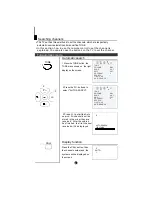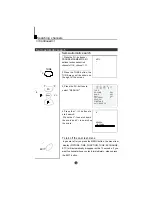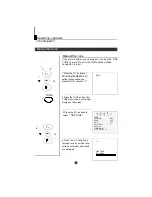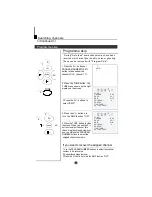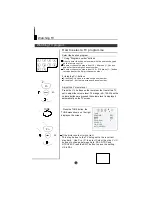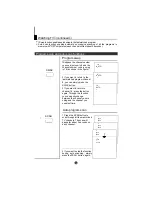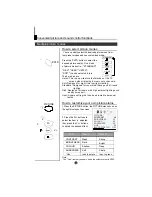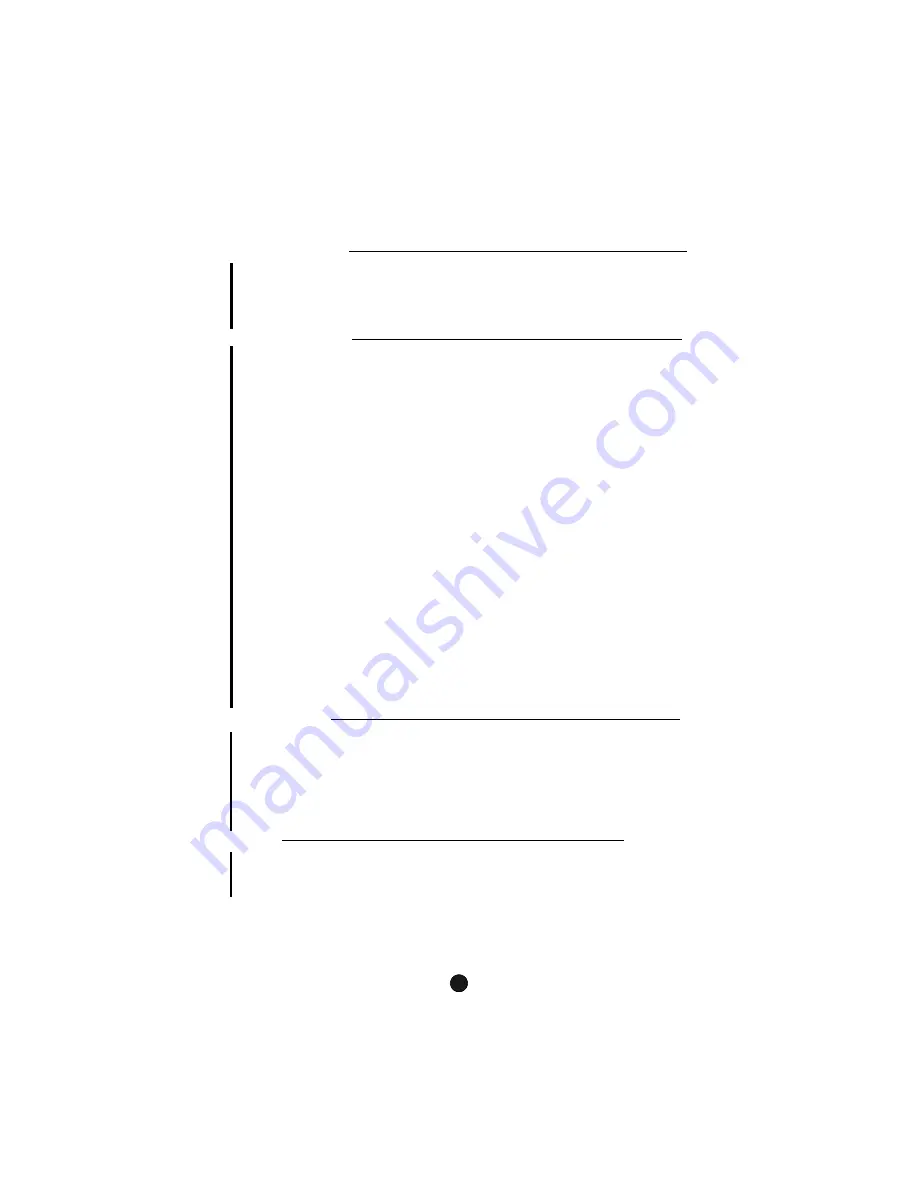
2
1
CONTENTS
Before Operation
Basic operation
IMPORTANT REMOTE CONTROL INFORMATION ...............................2
............................................................................3
.................................................................................4
.......................................................................7
..................................................................8
................................................................................9
Full automatic mode............................................................................9
Semi-automatic search.......................................................................10
Manual fine tune..................................................................................11
Program skip ......................................................................................12
.........................................................................................13
Watching TV program.........................................................................13
Program swap and auto scan functions..............................................14
.............................15
Multiple picture modes ......................................................................15
Black stretch and noise reduce..........................................................16
Mute ...................................................................................................17
......................................................................................18
Clock setting and timer on/off functions...........................................18
Sleep timer and program preset ......................................................19
....................................................................................20
Screen saver and childlock functions.................................................20
AVL and calendar functions ...............................................................21
................................................................22
..................................................................................................23
......................................................................................25
..............................................................................26
...................................................................27
................................................................................28
.......................................................................................32
...........................................33
...................34
.........................................................................35
.......................................................................................3
.
Warning and cautions
Using the remote control
Switching on/off the TV set
Searching channels
Watching TV
Convenient picture and sound control functions
Time functions
Setup function
Position exchange function
Teletext
DVD Operation
Basic Playback
Advanced Playback
Special Function Playback
DVD System Setup
Playable Discs
Disc Protection and DVD Characteristics
Others
Connection to the external audio and video equipment
Trouble shooting guide
Specifications.
6
Location of controls
Содержание DTA-1489
Страница 38: ......