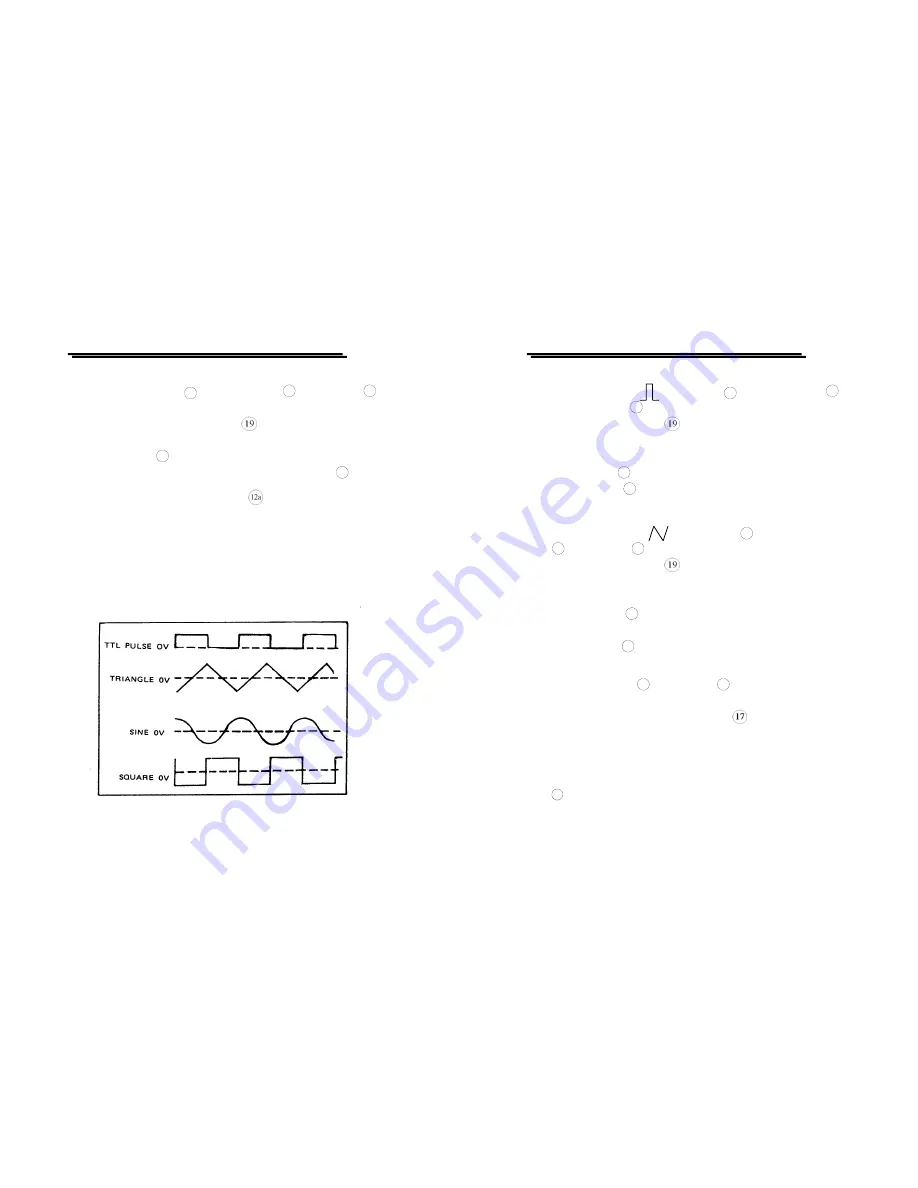
FUNCTION GENERATOR
USER MANUAL
15
5-2.Triangle, square and sine wave
(1)
First select Function
8
, and select Range
7
, rotate FREQ
13
, to
set the required frequency (read out from display window).
(2)
At this moment, connect Output
, to oscilloscope for observing
output signal, or connect to other experiment circuit.
(3)
Rotate AMPL
12
again to control waveform amplitude.
(4)
If attenuation output signal is required, pull out AMPL
12
knob to
obtain 20dB attenuation or press
knob for additional 20dB
attenuation.
(5)
The phase-relation of Output Waveform shown in Figure 1 as
below:
z
Figure 1.
FUNCTION GENERATOR
USER MANUAL
16
5-3. Pulse wave generation
(1) First press the key ( ) of Function
8
; then select Range
7
,
and rotate FREQ
13
, to set required frequency range.
(2) Connect output-terminal
to oscilloscope for observing output
signal.
(3) Pull out and rotate Duty
k
to adjust the width of pulse waveform.
(4) Adjust AMPL
12
knob to control pulse amplitude.
(5) Pull out AMPL
12
knob to get 20dB attenuation of output.
5-4.Ramp wave generation
(1) First press the key ( ) of Function
8
, then select Range
7
, rotate FEEQ
13
switch to set required frequency range.
(2) Connect output-terminal
to oscilloscope for observing output
signal.
(3) Pull out and rotate DUTY
k
to adjust the slope of ramp waveform.
(4) Adjust AMPL
12
knob to control output amplitude of ramp
waveform.
(5) Pull out AMPL
12
knob to obtain 20dB attenuation of output.
5-5.TTL/CMOS signal output
(1)
First select Range
7
, rotate FREQ
13
to set required frequency
range.
(2)
Connect BNC connector of TTL/CMOS
to oscilloscope or to
other experiment circuit for observing output signal.
(3)
At this moment, output is square waveform fixing to TTL level;
s
uits for general TTL integrated circuit.
(4)
If square waveform of CMOS level is required, can pull out CMOS
10
knob to adjust voltage level.


















