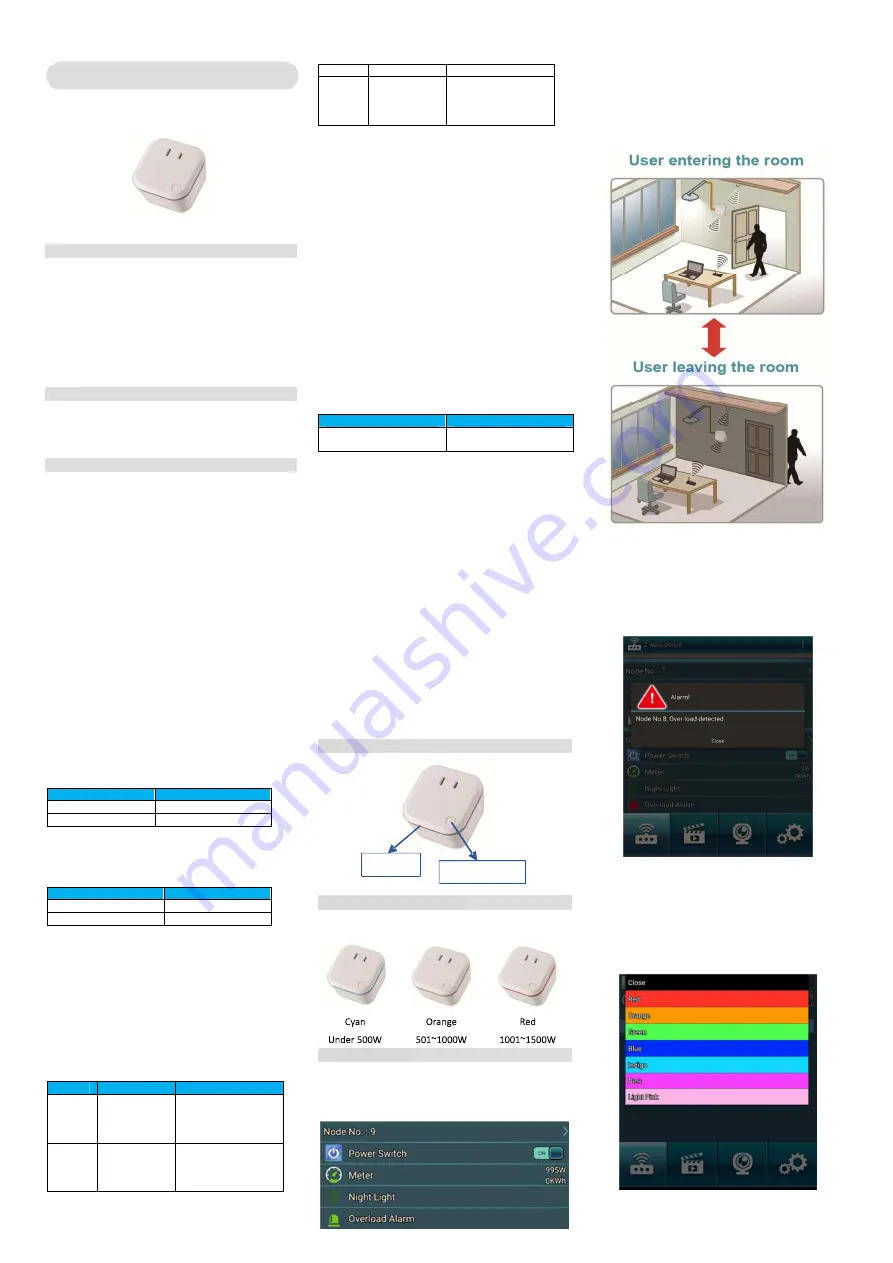
Smar t Switch
User
Manual
Introduction
Smart Meter switch allows controlling two independent
loads both via Z-Wave wirelessly and locally utilizing a
traditional wall switch. The switch is no longer directly
connected to the load but acts as input device for the in
wall switch that is controlling the load. And this device
can calculate the total power consumption in time
periods of day, month and year. Display the values of the
measurements on the remote site.
Package
Contents
Smart Switch x 1
User Manual x 1
Command
Class
Smart
Meter
Switch
Command
Class
Supported
ZWAVEPLUS_INFO_V2,
BASIC,
SWITCH_BINARY_V1,
METER_V3,
ASSOCIATION_V2,
ASSOCIATION_GRP_INFO_V1,
POWERLEVEL_V1,
VERSION_V2,
MANUFACTURER_SPECIFIC_V2,
NOTIFICATION_V4,
DEVICE_RESET_LOCALLY,
CONFIGURATION,
FIRMWARE_UPDATE_MD_V2
Detailed
description
of
each
command
class
[ZWAVEPLUS INFO_V2 command class]
The Z-Wave Plus Info Get Command is used to get
additional information of the Z-Wave Plus device in
question.
[BASIC command class]
The Basic Command Class ensures a basic interoperability
if no other command classes are shared by two devices.
The Basic Command Class contains commands that can be
used to control the basic functionality of a device.
Device Status
Description
0x00
Turn off the Device
0x01 ~ 0x63 or 0xFF
Turn on the Device
[SWITCH_BINARY_V1 command class]
The Binary Switch Command Class can be used to make
binary switches. These Commands allow applications to
set and get the status of a binary switch.
Binary Switch Status
Description
0x00
Turn off the Device
0x01 ~ 0x63 or 0xFF
Turn on the Device
[METER_V3 command class]
The Meter Command Class is intended for Z-Wave
enabled devices capable of reporting energy
measurements in addition to any main functionality or
features e.g. an appliance module reporting the current
consumption of the connected load. This command class
is not intended for residential utility sub-metering such as
a water meter counting total consumption.
[ASSOCIATION_V2 command class]
Association allows the Smart Switch to send instructions
directly to the other devices using the Z-Wave network
(not through the Main Controller)
GroupID
Name
Function
1
(0x01)
Lifeline
The Lifeline Group is
reserved for
communication with
the main controller
2
(0x02)
ON/OFF
control
BASIC_SET on/off
( when the Device is
turned on / off will
Triggered), up to 5
device can be set
3
(0x03)
Overload
alarm
Notification triggered
when overloaded),
Up to 5 devices can
be set
[ASSOCIATION_GRP_INFO_V1 command class]
The purpose of the Association Group Information (AGI)
Command Class is to allow a device to report the
capabilities of each association group supported by the
device.
[POWERLEVEL_V1 command class]
The Powerlevel Command Class defines RF transmit power
controlling Commands useful when installing or testing a
network. The Commands makes it possible for supporting
controllers to set/get the RF transmit power level of a node
and test specific links between nodes with a specific RF
transmit power level.
[VERSION_V2 command class]
The user can enquire the version of the unit using
VERSION_GET command. It will return VERSION_REPORT
Command.
[MANUFACTURER_SPECIFIC_V2 command class]
Manufacturer Specific Command Class, version 2 adds a
set of commands to communicate unique identification,
e.g. the serial number, of the product.
[NOTIFICATION_V4 command class]
When overload condition occurs, Notification is
generated
Notification Type
Notification events
0x08
(Power Management)
0x08
(Over-load detected)
[DEVICE_RESET_LOCALLY command class]
The Device Reset Locally Notification Command is used to
advertise that the device will be reset to default.
Press the button 3 times in 2 sec., and hold it for more
than 3 sec.
Please use this procedure only when the network primary
controller is missing or otherwise inoperable.
[CONFIGURATION command class]
With the Configuration Command Class it is possible to
change the default factory settings in a device. This could
for example be the dimming rate in a lighting dimmer
device. When implementing this class in a controller it is
RECOMMENDED to be able to set all parameters
manually. Since the content of the configuration
parameters are not standardized in the Z-Wave
framework, it is the vendor’s responsibility to document
this functionality in the products user manual (or an
installer manual).
[FIRMWARE_UPDATE_MD_V2 command class]
Support OTA(Over-The-Air) firmware update
function.
Product
Overview
Light bar
ON/OFF button
Power
Consumption
Notification
RGB
LED
Application
Diagram
Energy
Saving
Smart Switch has power metering functionality.
You can view the energy consumption of your home
in the APP and use it to reduce your monthly bills.
Scene
Management
Z-Butler APP provides the scene management. The
device will turn on of the light switch buttons into
scene trigger.
Over-Current
Protection
When the wattage exceeds the load of product,
Smart Meter Switch will start overload protection
mechanism, and this device will be automatically
powered off.
Z-Butler will receive a warning message notification.
Nightlight
Function
Smart Switch can be used as the nightlight. Choose
the color according to your preference among the 7
colors we provided.
The nightlight function provides a safe walkway for
the user getting up in the midnight.




















