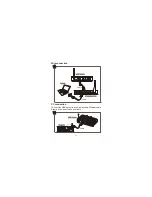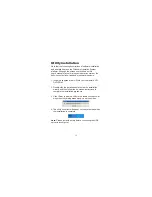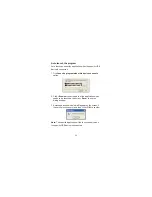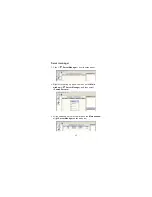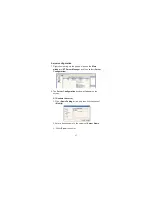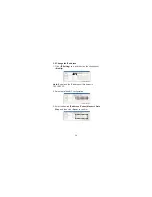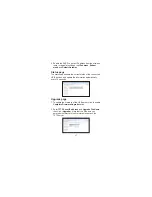24
6. Tick the printer which is connected, and then click
<
Save
> button to close the window.
7. Once the printer is set to a printer server, it remains free
except the printer is accessed and becomes
Busy
when
a user prints to the printer. The printing jobs from multiple
user will be executed on a time sharing basis.
Remove the obsolete printer
To remove the obsolete printer, right click the selected
printer, and then select <
Remove
> option on the
Printer
Sharing
window. The obsolete printer means the driver
KDVEHHQXQLQVWDOOHGIURPDFOLHQWXVHU5HPRYHWKHSULQWHU
which is not an obsolete printer is banned. The user will
receive the message as
Printer XXX: Is not an obsolete
Printer!!
.
Note:
,IDSULQWHUKDVEHHQVHWLQSULQWHUVKDULQJPRGHWKH
Auto
Connect
will be turned off.
,IWU\WRHQDEOHWKH
Auto Connect
function for a printer
which is in the printer sharing mode through device
setting, a message will pop-up and show that it cannot be
FRQ¿JXUHGWR
Auto Connect
mode as its
Printer Sharing
mode is already enabled
.
Содержание FW2140
Страница 1: ...4 Port Wireless USB Server User s Manual...
Страница 2: ......
Страница 42: ......
Страница 43: ......
Страница 44: ...4 Port Wireless USB Server User s Manual 0614v1...