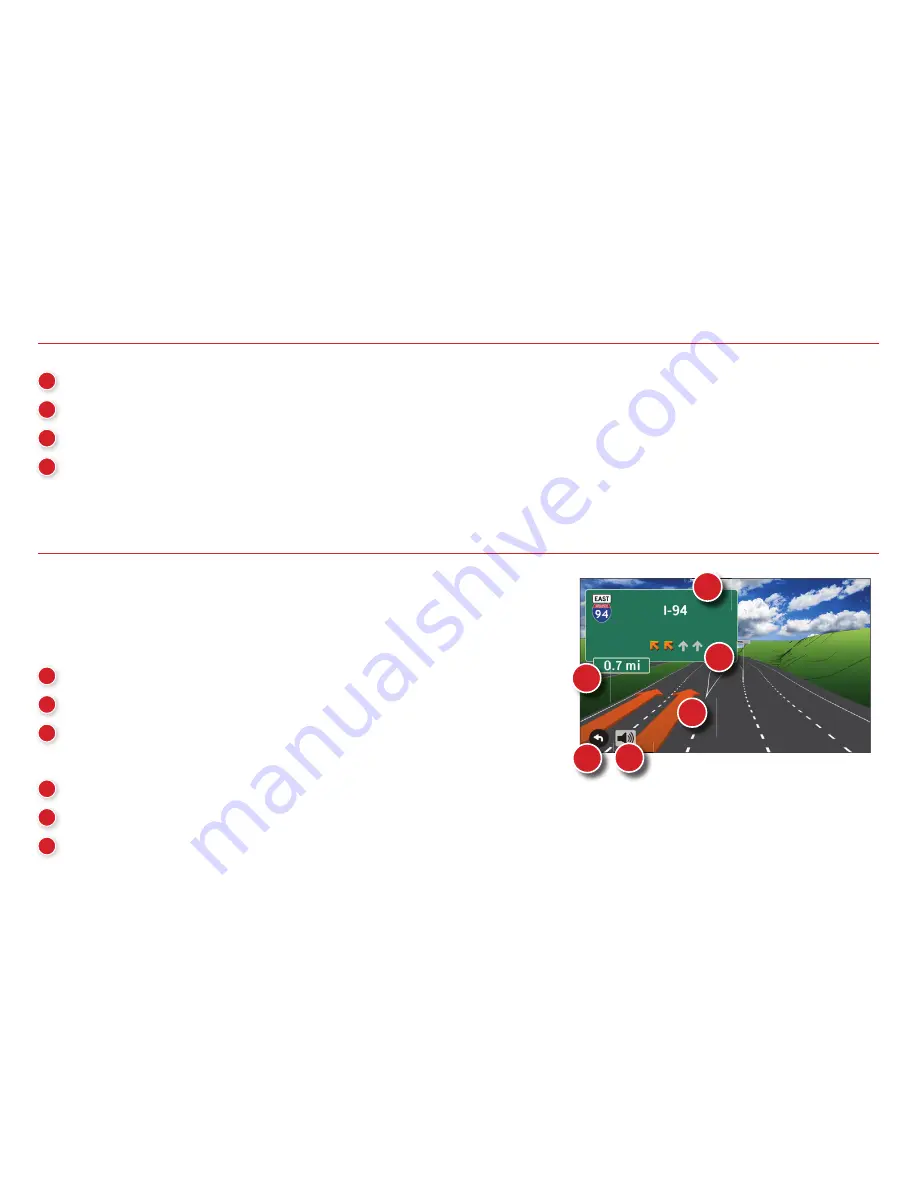
9
1
Repeat spoken next-maneuver instructions.
2
Name of street you will turn onto next.
3
Show arrival time, remaining time, or other options.
4
Slide out to show upcoming exit information.
5
Directions list slideout. Tap
Route Display
Options
to select detail view, highway view,
trip summary, or summary map view.
6
Zoom in/zoom out.
7
Access Wi-Fi connected services.
8
Return to Main Menu.
9
Current direction. Tap to select a map display
option (Heading Up, North Up, or 3D View). Also displays Wi-Fi status.
10
View current road name, upcoming cross road name, or city, county and state. Also displays
advanced lane guidance and weather (when activated). Tap to change.
11
View and save current location, detour, or cancel a route.
12
Tap on the current speed to display the Virtual Dashboard.
(
Note:
Turns red for speed warnings; set in
RV Tools
>
Warnings
.)
When on a route, Junction View displays when you have an
upcoming maneuver. Once past the maneuver, Junction View
closes and the previous window displays.
1
Signs to follow for the next maneuver.
2
Number and direction of lanes for the next maneuver.
3
Distance to the upcoming maneuver. Distance decreases as
you approach the ramp.
4
Lane assist arrows.
5
Mute the speaker.
6
Return to previous window.
1
3
2
4
5
6
Junction View
Route Map Window -
continued
13
Current speed limit. Tap to open a “Tell Rand” about speed limits.
14
View the Traffi c Window (enabled with Traffi c Everywhere).
15
Mute the speaker.
16
Minimize icons to show simply the map and next maneuver.
Содержание RVND 7735 LM
Страница 1: ...Quick Start Guide RVND 7735 LM RVND 7735 LM...
Страница 2: ......
Страница 23: ......
























