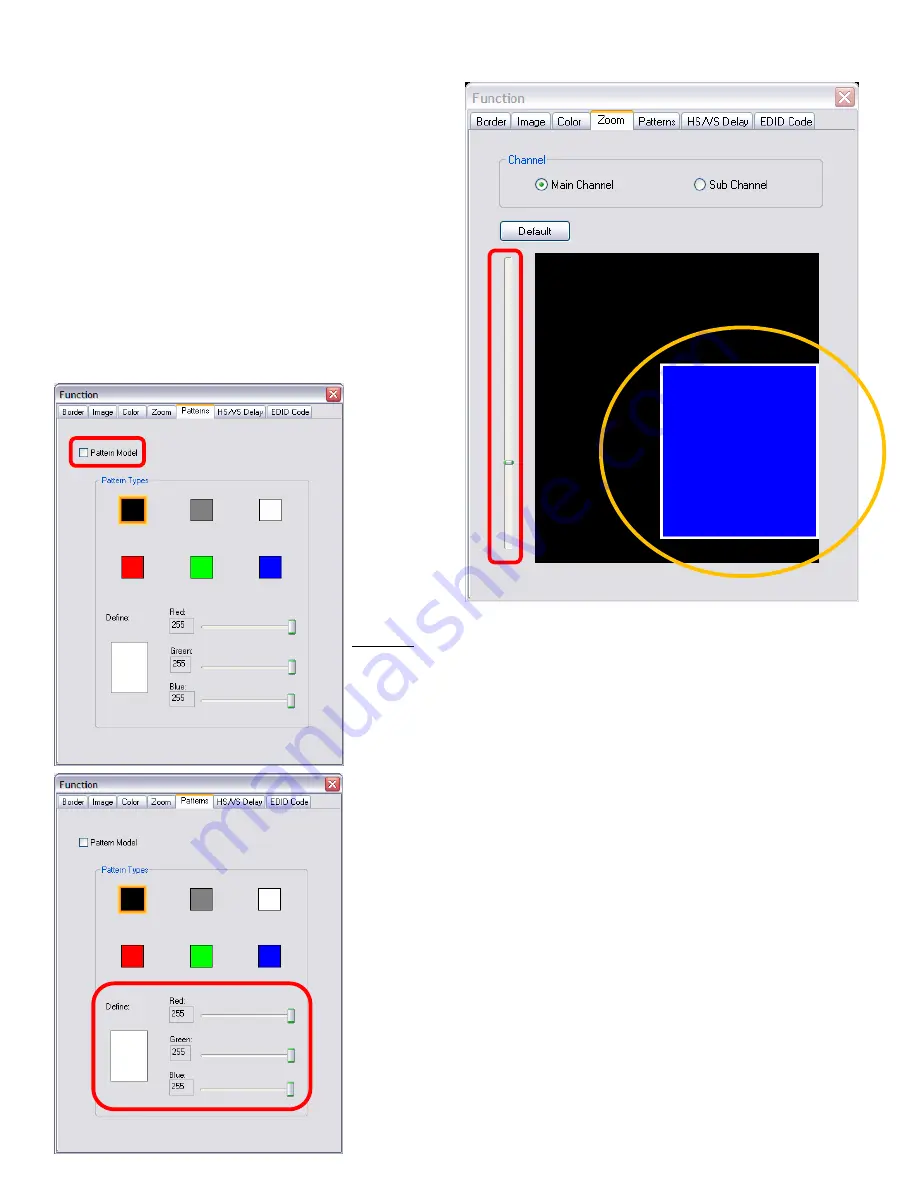
~19~
A.
This scroll bar controls the ratio of Zoom.
B.
The workplace for controlling the displayed area
after zooming the selected video.
Pattern
1.
While “Pattern Model” is chosen, the output will display the selected
pattern. While unselecting this item, the output display works
normally.
2.
The orange border indicates which pattern is currently selected.
Users can choose one of the provided patterns by moving cursor
and clicking at the desired one.
3.
Define the pattern’s color by clicking at the rectangle inside the
ellipse, and then use the sliders for choosing R, G, B depths.
A
B






































