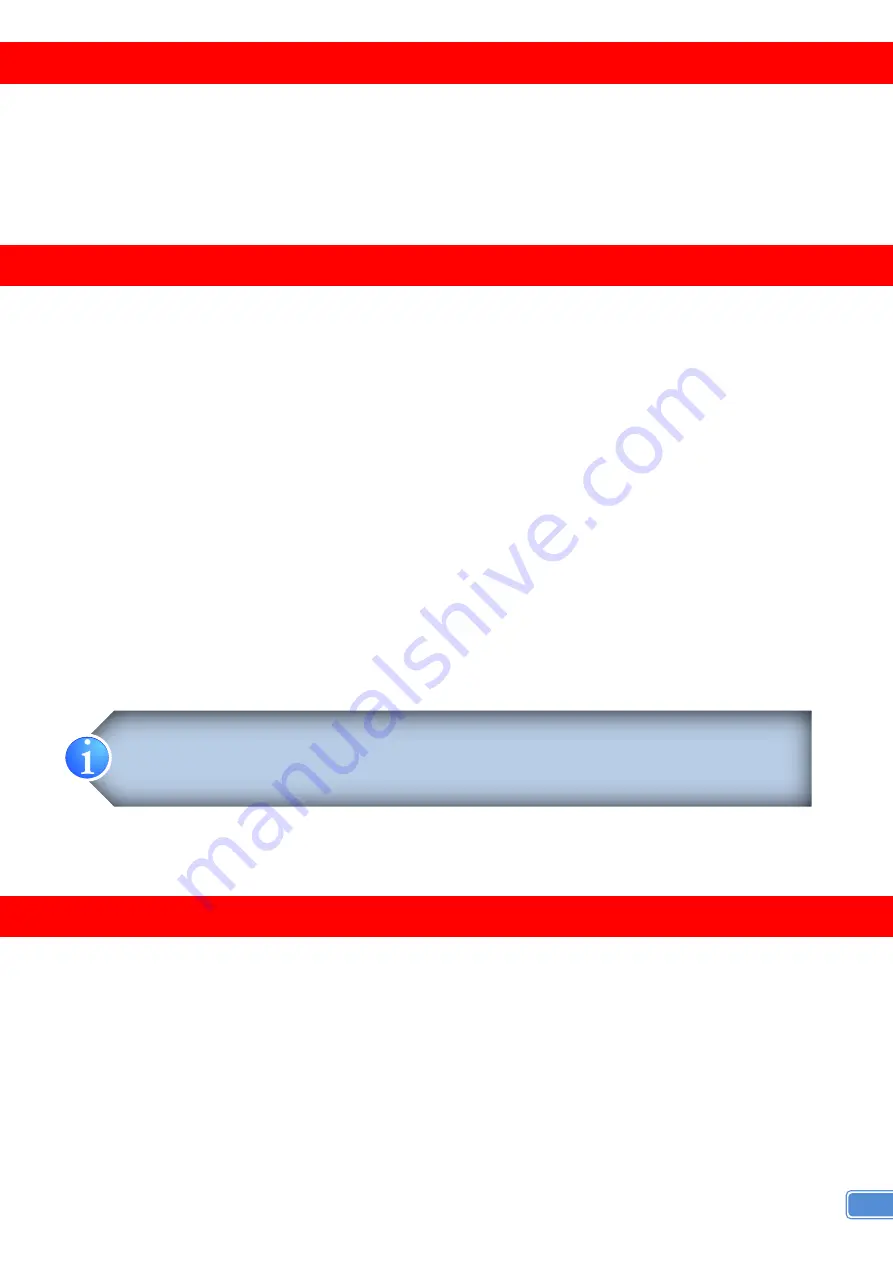
1
INTRODUCTION
The
MA-5422H
4x2 HDMI 2.0a Matrix
provides the most flexible and cost effective solution in the
market to route high definition video sources plus multi-channel (up to 7.1-channel) digital audio from any
of the four HDMI sources to the remote displays at the same time. This solution is well suited for use in
home theater, conference room presentation systems, or other similar setting or application.
FEATURES
HDMI 2.0a compliant
Supports 4K2K@60 4:4:4 8bits
Supports HDR*, which is 4K2K@60 4:2:0 10bits**
HDCP 2.2 and 1.4 compliant
Wide frequency range: 25MHz~600MHz
Video bandwidth: 18Gbps
Supports xvYCC, x.v.Color & Deep Color
Supports Dolby D), DTS-HD and Dolby TrueHD audio
Allows any source to be displayed on multiple displays at the same time
Allows any HDMI display to view any HDMI source at any time
Supports default HDMI EDID and learns the EDID from displays
The matrix master can switch every output channel to any HDMI input by IR remote control, RS-232
control, IP control and web interface.
Easy installation with rack-mounting and wall-mounting designs for master and receiver respectively
Supports ARC from Output2
PACKAGE CONTENTS
● 1x MA-5422H
● 1x DC 5V 4A
● 1x IR receiver
● 1x IR Remote control*
● 1x Rack-mounting ear set
● 1x User Manual
● 1x Installation software CD
* HDR = High Dynamic Range.
** The video bandwidth of 4K2K@60 4:2:0 10bits (HDR) is 384MHz, and the 4K2K@60 4:4:4 8bits
is 594MHz
Содержание MA-5422H
Страница 1: ...4x2 HDMI 2 0a Matrix User Manual rev 151210 Made in Taiwan MA 5422H...
Страница 6: ...4 CONNECTION DIAGRAM...

















