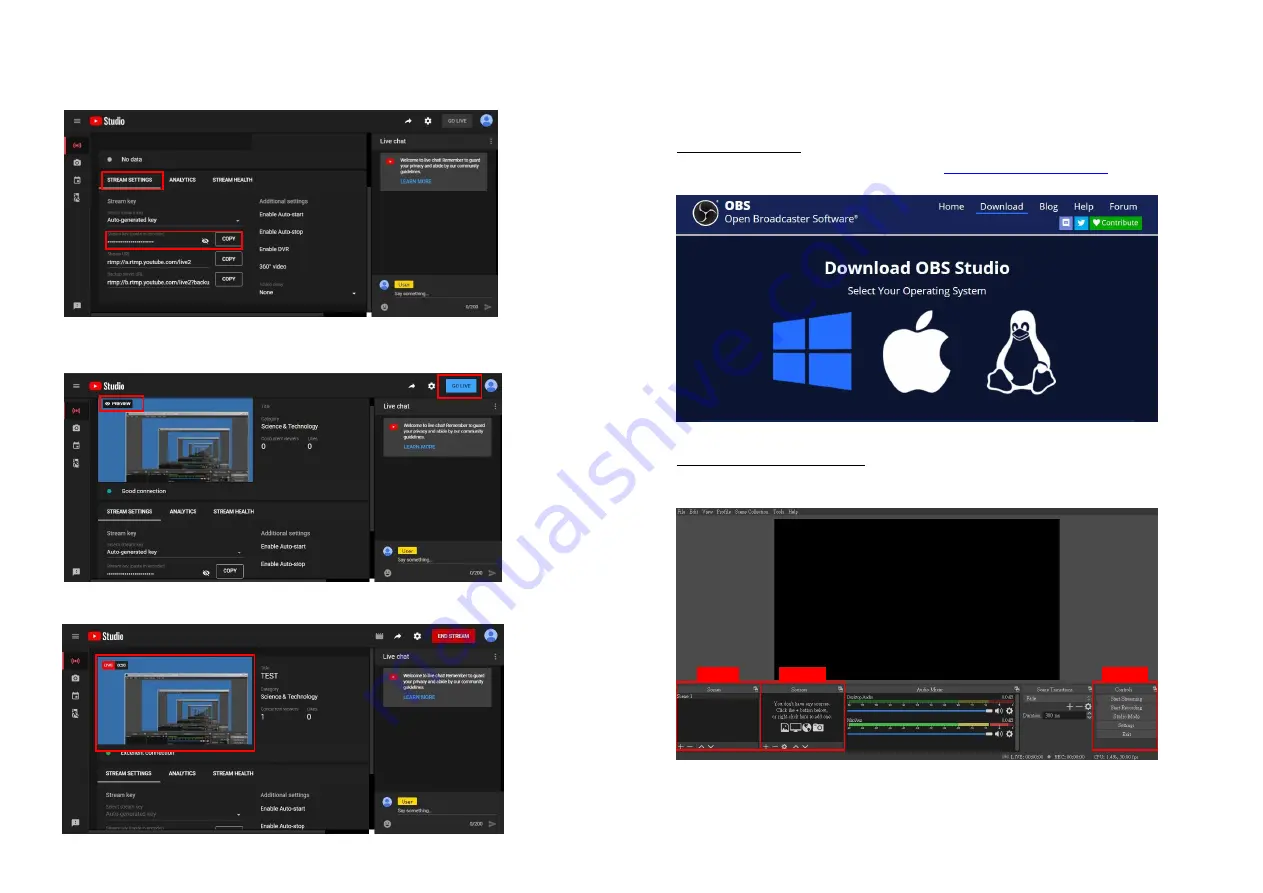
-
7-
3.
You will see
"Stream key"
from the
“STREAM SETTINGS”
below. Copy the
"Stream key"
and paste it into the
"Stream Key"
field in the OBS, then click
"Start Streaming"
in the software.
*
Please refer to steps 4-6 of the OBS software control program.
4.
Next, go back to YouTube, and then wait for 30-60 seconds, the player will display the live preview. At the
same time, the "GO LIVE" button at the top right will turn blue, please press this button.
5.
The player on YouTube will start live streaming.
-
8-
Stream and record videos with OBS
OBS is popular USB capture freeware and has excellent compatibility. Please start with OBS if users are not
familiar with USB capture device.
Download the software
Browse the download page of the OBS official website (
https://obsproject.com/download
), then select the
suitable computer operating system and start downloading.
Start the software control program
After downloading the software, please open it and follow the below steps to complete the video streaming
settings.
Step1
Step2-3
Step4-7








