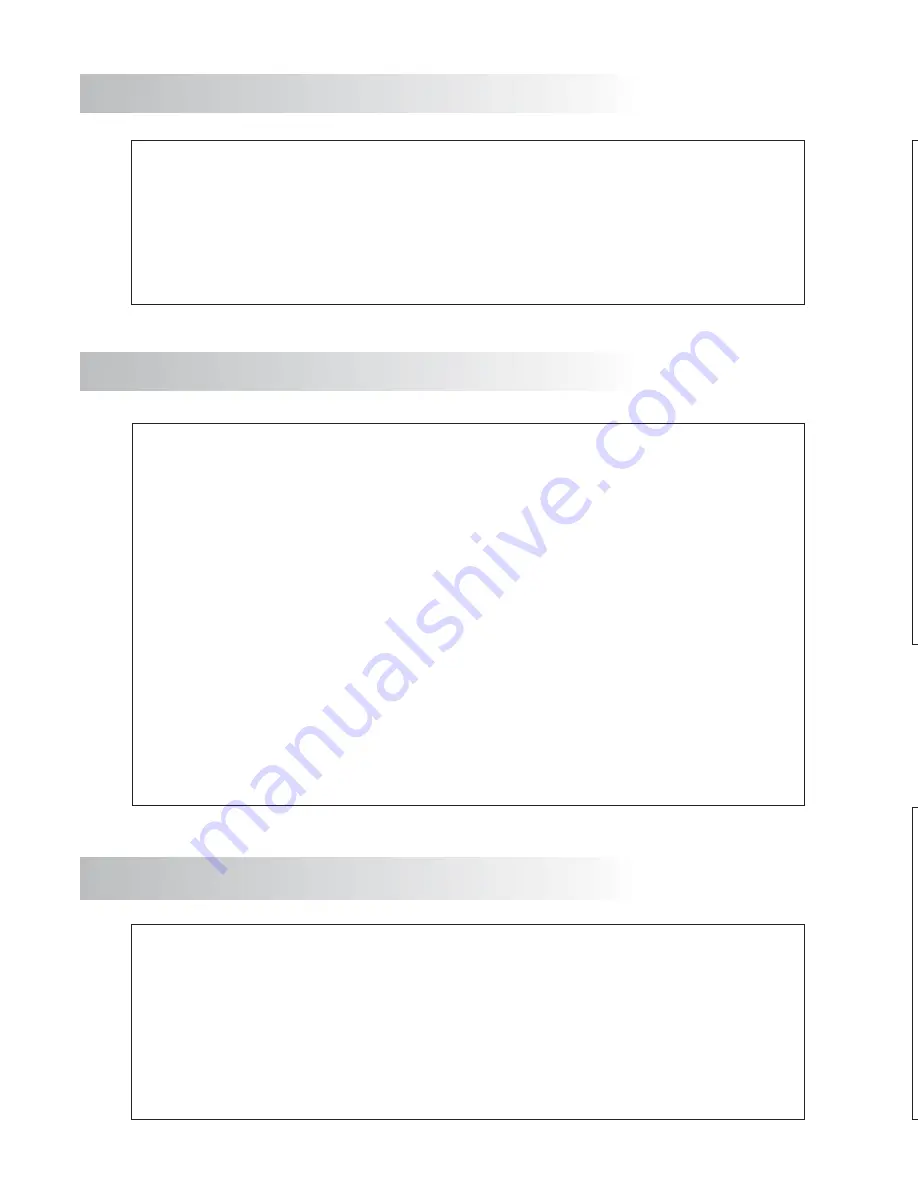
30
O
O
O
w
w
O
w
w
w
w
w
w
O
O
O
O
O
O
O
w
O
O
O
Handsfree mo
colo
onitor with s
common
common
onfiguration
rightness,
Call recepti
Independen
Column nu
Interchangeab
Privacy on aud
Video-spy fu
Autoswitch-o
Intercom fun
f
Voltage free a
Voltage free
Different call t
door bell, inte
Output to con
Input for exter
User menu
Programming
3.5” TFT
M
3
4
C
B
Monitor nu
Master / Sla
“
”
“
”
"
"Push to talk"
:
O
O
O
O
O
O
a
.
T
To make a ca
contact, n ac
been pressed
call the visitor
in which case
he call tone
monitor just a
push button, d
seconds, the s
To establish co
The communi
Once the com
To open the d
with one press
The monitor p
29
INTRODUCTION
INDEX
First of all we would like to thank and congratulate you for the purchase of this product
manufactured by Golmar
The commitment to reach the satisfaction of our customers is stated through the ISO-9001 certification
and for the manufacturing of products like this one
Its advanced technology and exacting quality control will do that customers and users enjoy with the
legion of features this system offers To obtain the maximum profit of these features and a properly wired
installation, we kindly recommend you to expend a few minutes of your time to read this manual
.
.
.
.
Introduction ...........................................29
Index.....................................................29
29
..............................30
30
...................
Description..........................................31
...........................32
Run led................................................32
.................................32
................................33
..................................33
D
.........
Description..........................................34
.....................................
M
.......35
F
..........35
.....................................36
M
.....................37
Starting recommendations .......................
System characteristics
System operation ....................................
Description of the Szena monitor
Function push buttons
End of line jumper
Identification label
Monitor cleaning
escription RC-Szena connection block
Monitor installation
onitor on surface connection block
ix the connection block to the wall
Fix the monitor
onitor in embedding box
Embedding box positioning
reparing the cables entry
Place the embedding box
Fix the monitor
Monitor adjustments
User menu
rogramming
Installer's menu
Troubleshooting hints
Optional connections
Call from the apartment door
Additional call repeater
Intercom function
Auxiliary push button
Installation diagrams
Installation with coaxial cable
Compliance
...................37
P
......................37
.......................38
.....................................38
...................................
...........................................39
Monitor p
.................................
....................................40
Quick guide ........................................41
..............................41
..................................
.................42
.........................42
............................43-44
.............................44
...................................
.................45
Installation without coaxial cable ............46
...........................................47
STARTING RECOMMENDATIONS
O
O
O
O
O
Do not use excessive force when tightening the monitor connection block screws
Install or modify the equipment with the power supply switched off
Before connecting the system's power supply, check the connections between the door panel and the
monitor/s.
Do always follow the enclosed information
When turning on the system for the first time, or after a modification, the system will remain inactive
for a few seconds while it initiates
Always use
coaxial cables
In video system installations no longer than 100m
cable can be used
ever use coaxial
antenna cable
.
.
.
.
RG-59 B/U MIL C17 or RG-11 A/U MIL C17
.
.
,
.
N
Golmar 2+2+COAXIAL BC
































