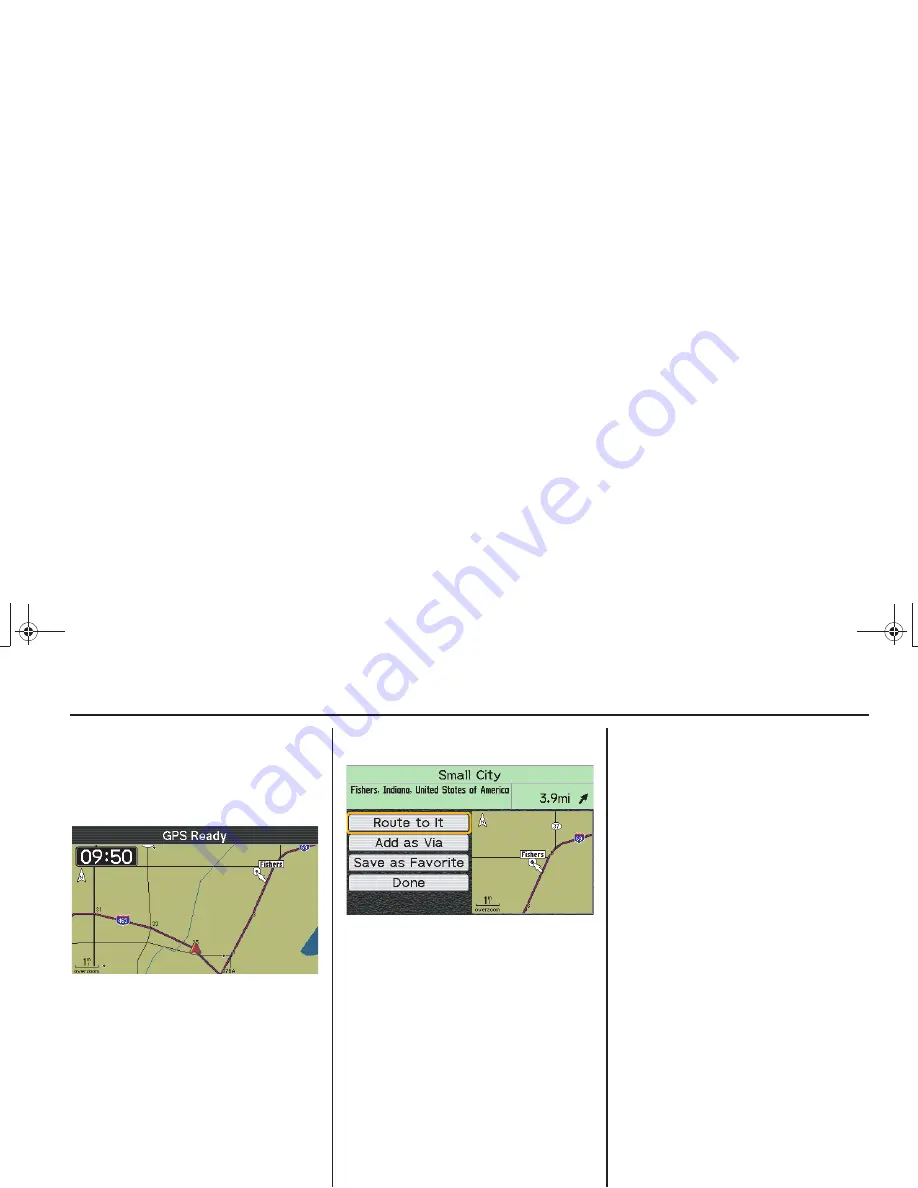
52
Center Display Screens
Map Screens
MCAP_A 31MCAT20
2. Use the four directional arrow
buttons to move the white arrow
cursor to any point on any map in the
system. The map will automatically
shift in response to your movement
of the cursor.
3. Zoom in or out to find the desired
location, using the zoom control on
the right fairing panel or the left
handlebar.
4. Press ENT to bring up a
Point Review
Screen
for the new location.
NOTE:
You can add the selected location as
your stop (via), adjust the location or
store it as a favorite place. For more
information about Point Review Screens,
see
page 63
.
5. With
Route to It
highlighted, press
ENT to bring up a
Route Calculate
Screen
.
NOTE:
For more information about the Route
Calculate Screen, see
page 66
.
6. With
Calculate
highlighted on the
Route Calculate
Screen
, press ENT.
The screen will display a routing map
to your new destination. (Your old
route will automatically be deleted
from the system.)
Tip:
Instead of pressing ENT in step 4, you
may press the MENU button and select
either “New Route” (for a destination)
or “Edit Route” (for a via). You will see
“by Cursor Position” at the top of either
menu. With “by Cursor Position”
highlighted, press ENT. Using the menu
involves more steps than pressing ENT,
but will produce the same result.
US_MCAP.book Page 52 Thursday, March 15, 2007 4:00 PM
Содержание 2008 Honda GL1800
Страница 1: ...2008 Honda GL1800 NAVIGATION SYSTEM US_MCAP book Page 1 Thursday March 15 2007 4 00 PM ...
Страница 4: ...US_MCAP book Page 4 Thursday March 15 2007 4 00 PM ...
Страница 40: ...US_MCAP book Page 40 Thursday March 15 2007 4 00 PM ...
Страница 70: ...US_MCAP book Page 70 Thursday March 15 2007 4 00 PM ...
Страница 118: ...US_MCAP book Page 118 Thursday March 15 2007 4 00 PM ...
Страница 134: ...US_MCAP book Page 134 Thursday March 15 2007 4 00 PM ...






























