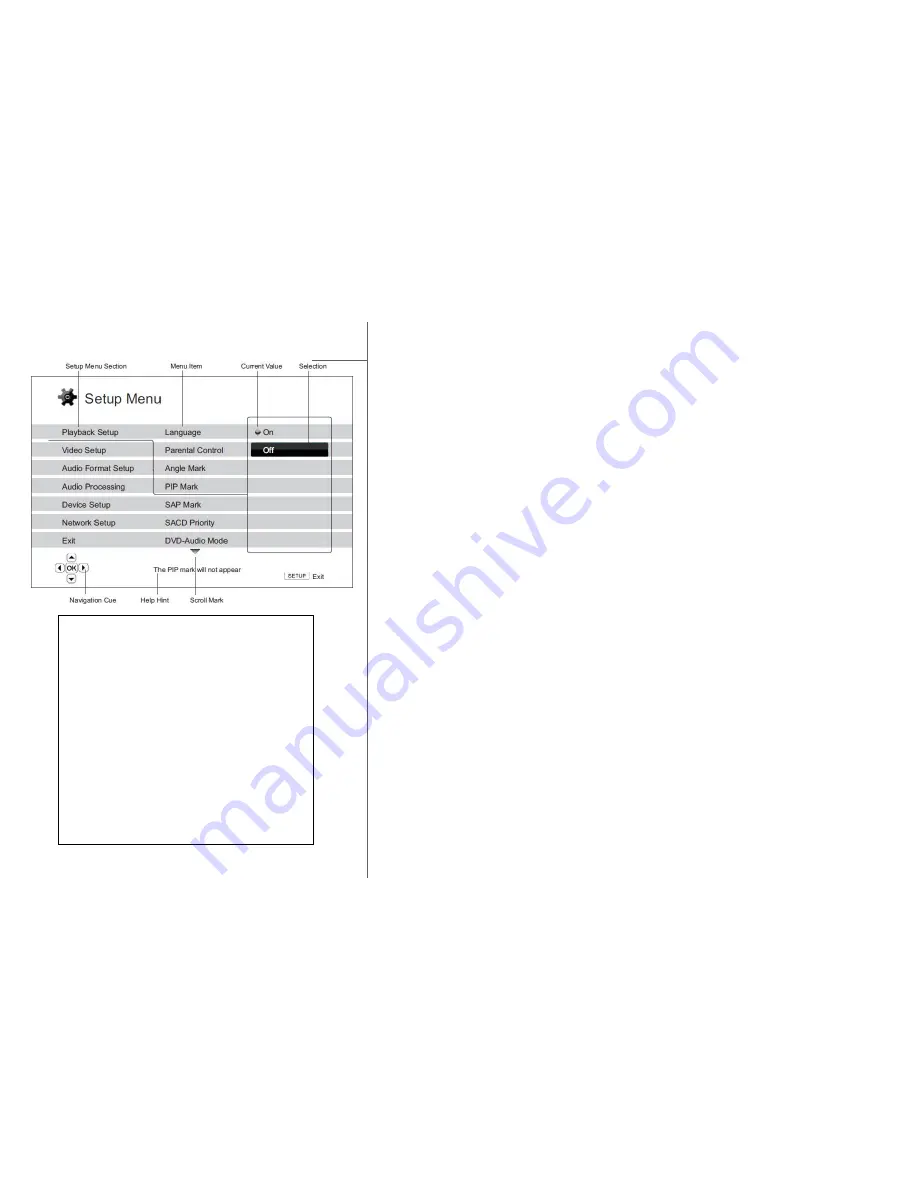
GOLDMUND EIDOS 36U – Universal Player -
20
8 SETTINGS
The Setup Menu of the Eidos 36U player presents many setup and configuration
options. For most users, the default configuration will be sufficient and will not require
any changes to the settings. However if you need to configure the player to perfectly
match your home theater settings and viewing preferences, please refer to the
following sections for details about each configuration option.
Using the Setup Menu System
In many places of this guide, the player’s Setup Menu needs to be adjusted to match
your specific audio/video configuration. When performing menu adjustments, we will
use the following terminology to indicate the location of the desired function:
Setup Menu Section > Menu Item > Selection
Setup Menu Section is the uppermost Setup Menu level. There are six (6) Setup
Menu sections listed in the left column of the Setup Menu screen. They are:
Playback Setup, Video Setup, Audio Format Setup, Audio Processing, Device Setup,
and Network Setup. Menu Item is the parameter to be adjusted which appears in the
center column of the Setup Menu. Once you enter a Setup Menu Section, the list of
Menu Items and their current value are displayed in a box. Selection is the actual
numeric or descriptive element that represents the change being made to the
selected parameter. It is the item located to the right of its corresponding Menu Item.
A Scroll Icon appears at the top or bottom of the menu when there are more Menu
Items or Selections than what can fit in a screen. You may use the UP and DOWN
ARROW buttons to scroll the display in order to access additional items.
The diagram on the left should give a good description of the various elements and
their context. In this screen we could, for example, instruct you to set the PIP Mark
parameter to Off in the Playback Setup section. To indicate where we were, you
would see the following: Playback Setup > PIP Mark > Off.
NOTE
It is possible that some setup items are
grayed-out and inaccessible. This can be
caused by disc still being played back or
interlocking with mutually exclusive setup
items. Please stop playback or eject the disc
before trying to change these setup items. If
you still cannot access the setup item,
please check for configuration conflicts and
consistency. For example, if “Video Setup >
1080p24 Output” is set to “Off”, the “DVD
24p Conversion” menu item will be grayed-
out. Setting “1080p24 Output” to “On” will
enable the “DVD 24p Conversion” setting.















































